很不幸,此页面的内容目前无法使用所选语言。
How to use the Authenticator App to access Passwarden?
Usernames and passwords are created to protect you from having unauthorized people access your accounts. However, relying on these alone to secure your online accounts is not safe. Data breaches have become a regular occurrence, and cybercriminals are always coming up with new ways to take over your accounts. To protect yourself, you must use Two-Factor Authentication (2FA).
In this article, we are going to be discussing the use of an Authenticator app as a reliable type of 2FA. We will also discuss Passwarden and why you should use this powerful tool to manage and keep your passwords safe.
How to use the Authenticator App?
Once you have selected and downloaded the Authenticator App on your device, a time-dependent code will be generated when you log into any protected account. This is the code you will have to provide as second-factor protection to gain access to your account.
After providing your username and password, you will have to go a step further and use this security code. This is one of the fastest and most convenient ways to tighten the security on your phone.
How can you use the Authenticator App for 2FA in Passwarden?
In Passwarden, you can add an extra layer of security by enabling 2FA. You can choose between using the Authenticator App or Email. Once you have enabled Two-Factor Authentication, you will automatically be signed out of your Passwarden account to allow you to sign back in using the authentication method you have chosen. Below, we will give you simple steps to follow when using the Authenticator App on Passwarden.
How to use Authenticator App on Passwarden
Passwarden supports Google Authenticator as an App you can use for an added security layer. You can use it on your mobile device and get a six-digit login password every time you want to access your account.
How to turn the Authenticator App on?
Install the Authenticator App on your mobile device and link it to your KeepSolid ID.
- Enable the Authenticator App option and verify your account.
- A screen with a QR code will pop up.
- Open Google Authenticator on your mobile device and use it to scan the code. Google Authenticator should now provide a six-digit authentication code.
- On the pop-up screen with the QR code, click Next, enter your authentication code, and press Confirm.
Download Passwarden to better manage and store your passcodes for you!
Passwarden is also available as a part of the MonoDefense software bundle.
- Passwarden is a powerful tool that stores and manages your passwords so that you can be protected from online criminals who want to invade your privacy. It is a great solution to use when you want assistance with generating strong passwords.
- This solution does not only store your passwords, but there are various data types you can store on the app. These include log-in credentials, banking details and other kinds of personal data. Passwarden also allows you to organise and manage your passwords by using secure Vaults to store your data how you want to.
- Passwarden is a secure tool that employs additional security measures such as Two-Factor Authentication to tighten the security of your stored passcodes. This powerful tool bullet-proofs you from hackers by utilising intelligent secure protocols to encrypt your stored passwords.
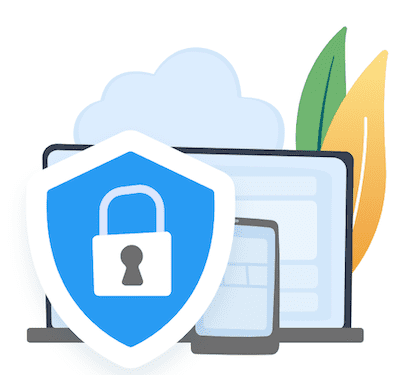
What benefits can you get by using Passwarden
AES-256 and ЕС р-384 data encryption protocols: These state-of-art technologies keep your data out of harm’s way. They intelligently scramble all your digital information while it travels from your device to secure servers. Passwarden does this to stop any third parties from accessing your data without consent.

Security Dashboard: This powerful feature by Passwarden protects you by guarding the strength of your passwords and ensuring that all passcode weaknesses are detected in time, and you are alerted if you must strengthen your passcodes. With this feature, you will escape the damage that is caused by data breaches and leakages.

Secure Password sharing: Your passcodes are private! However, if you choose to share specific ones with selected people, you can do it securely with Passwarden without any risk of leakage. Sharing your passwords on text or a piece of paper is not safe, and it should be a thing of the past.

A single Passwarden account for all your devices: No matter how many devices you use, protecting all of them only requires one Passwarden subscription. Synchronising your stored data is also easy with Passwarden.

Passwarden Data Migration: In just a few clicks, you can use this feature to import bookmarks, passcodes, and any other vital data from other sources such as
- Opera
- Google Chrome
- Mozilla Firefox
- Edge
- The web version of Passwarden.
