Google Password Manager Review

There are hundreds of different password manager applications available on numerous platforms and providing specific functionalities.
Today we are going to review Google password manager. Let’s see how good this password manager really is:
- How safe is Google password manager?
- Why use built-in password manager by Google?
- And finally: Is Passwarden a good alternative to Google password manager?
Keep reading to learn all there is to know about Google password manager security, features, ease of use, and much more.
Google password manager vs Passwarden
Let’s start with a quick comparison between Passwarden by KeepSolid and Google password manager.
| Passwarden | Google password manager | |
| Data encryption | AES-256 and ЕС р-384 protocols, client-side encryption |
The special key that is stored in your Google Account |
| Compatibility |
Platforms: iOS, Android, macOS, Windows, web app; Browsers: Chrome, Firefox, Edge |
Available in the Chromium browsers on any devices |
| Password security review | No | Yes |
| Autofill feature | In browser extensions, on iOS and Android devices | Yes |
| Secure password sharing | Yes | No |
| Secure data storage | More than 10 different types of data | Passwords and account credentials |
| Price | Free and paid subscriptions |
Free |
To summarize, Google password manager has the following pros and cons.
Pros:
- Easy to get started - all you need is a Google account and Chrome browser
- Auto sign-in feature - make your login process a little easier
- Password security review - become aware that your passwords are compromised
Cons:
- Available only in browsers - impossible to save application passwords
- No password sharing feature - you can’t share your passwords with your friends and family
- Ability to store passwords and account credentials only - other data types, such as software licenses, personal info, etc. are not supported
How safe is Google password manager

Well, that’s a great question! And the answer seems to be the obvious one - “It’s safe enough”. But, let us work this out.
By default, Google password manager encrypts your passwords with a key that is stored in your Google Account. Additionally, you can create your own key - a special passphrase that will be used to encrypt your data while syncing and storing.
To top it off, Google password manager checks how secure the stored passwords are. If it detects any password that is already compromised or dangerously weak, you’ll see the security alert that you should immediately change it.
The only issue is that Google password manager has no automatic lock feature. There is no Master password required to access your password storage. It means your password security is directly tied to your device security. In other words, if any third party gets lucky to access your device with your Google account logged in, they can view all of your passwords. So, if you are one of those who value your online privacy, Google password manager isn't the best choice for you.
Google password manager secure alternatives
As mentioned before, Passwarden is a credible alternative to Google password manager. It is a safe and convenient application that implements secure data storing and sharing.
By the way, Passwarden is a part of the MonoDefense security bundle.
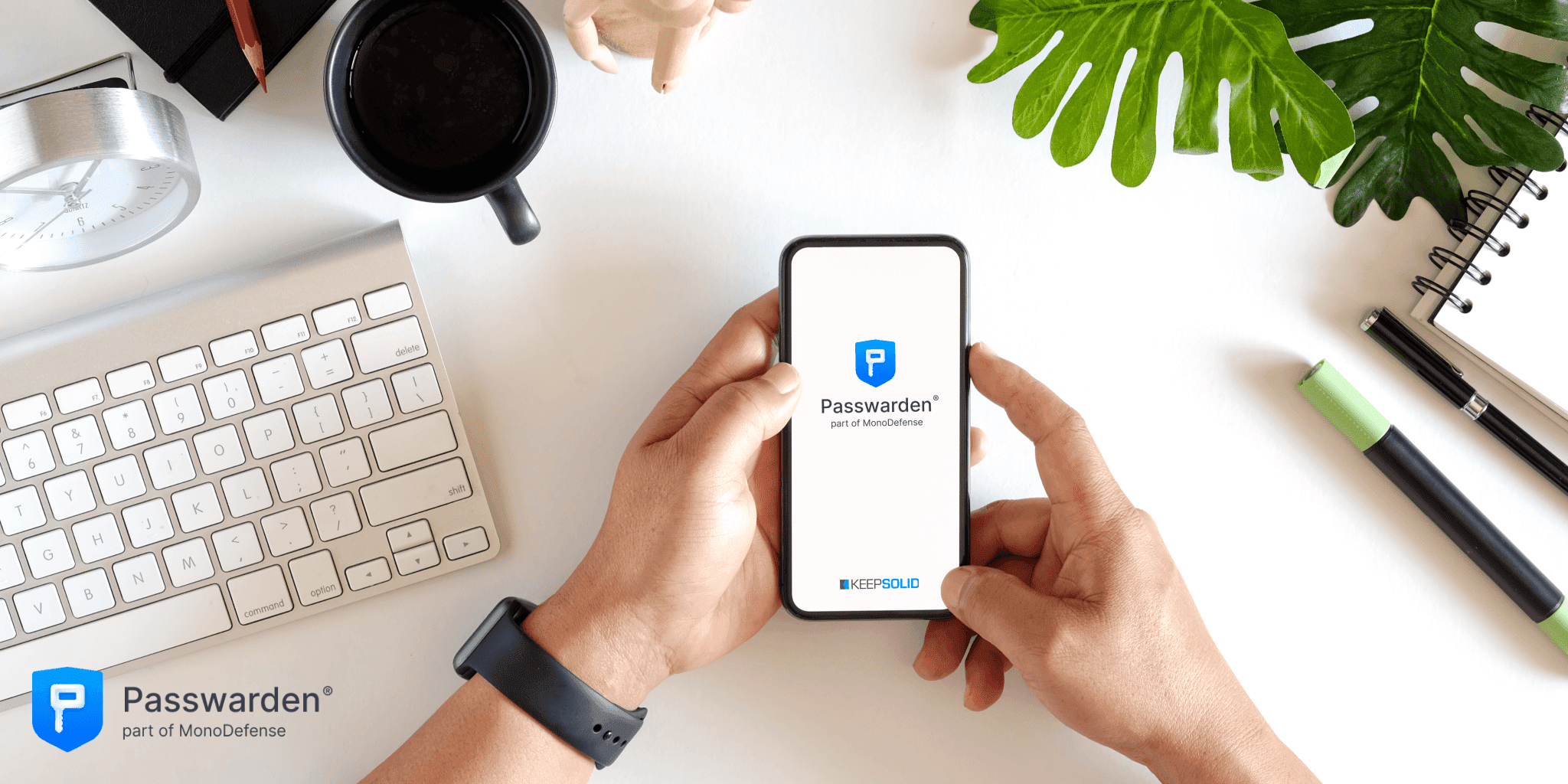
Check out the top reasons to choose Passwarden as your primary password manager:
- Top-notch data protection
To ensure the maximum security of your passwords, Passwarden implements bulletproof encryption protocols AES-256 and ЕС р-384 that render data indecipherable. Thanks to these protocols and client-side encryption, no third party, including our own employees, can intersect or read your private data.
- Strong password generator
Tired of coming up with complex passwords? With our secure password manager, you can create strong and unique passwords in one click. You can easily configure your new password length and specify if you want to use numbers, uppercase letters, and special characters.
As a result, generated passwords meet both your requirements and the highest security standards.
- Usable on any devices
You can use our password manager on as many devices as you want. Passwarden is available for all major platforms: macOS, Windows, iOS, Android, web app, and the most popular browsers: Google Chrome, Mozilla Firefox, and Microsoft Edge.
Google password manager general overview

Google needs no introduction. It is a well-known American technology company that specializes in internet-related services and products. This company invests top dollar in its security infrastructure and constantly improves its data protection practices.
A few years ago, Google released a built-in password manager in the Google Account. This online tool claims to allow users to easily and safely store all their passwords and account data. Let’s see if that is really so.
Thumbs Up - Google password manager advantages
- It’s easy to get started
Google password manager is built into the Chrome browser and is compatible with Android, iOS, macOS, and Windows operating systems. So as soon as you download a Chrome browser on your device, Google password manager becomes available for you.
To benefit from this password manager you also need to have a Google account. So, if you don’t have one for any reason, simply create it. It would take less than a minute.
- Storage for all your passwords
Do you create unique complex passwords for each account? Then you probably have so many passwords that it’s almost impossible to remember all of them. Password manager by Google can memorize them for you.
When you enter a password for the first time on a new website, you’ll get a prompt asking you if you want to save that password to your Google storage. If you have more than one Google account on your current device, you can choose the proper account to save this data in.
You can manage your saved passwords any time at passwords.google.com.
- Cross-platform synchronization
Sign up for your Google account and all your passwords and account credentials will be automatically synced across any devices with your Google account logged in.
- Auto sign-in feature
Tired of typing complex passwords? Google password manager provides you with an Autofill feature. Every time you need to log in to any website or online service, Google password manager automatically detects the registration form on the webpage and fills it with the relevant username and password. All you need is to click the Login button to confirm the sign-in process.
Thumbs Down - what needs to be improved
- Available only in browsers
Most users prefer to use dedicated social media network applications instead of their web versions. So, even if you save your Facebook or Twitter password to Google password manager, you’re not going to use it very often. The same thing goes for other applications you use in your everyday life: VPN clients, mobile banking apps, different shopping services, and whatnot.
- No password sharing feature
Want to share your Netflix account with your friends or family members? Oops, you can’t securely do this. The only thing there is to do is to send your Netflix account credentials via email or messenger and hope that no third party intercepts this info.
- Password security
Unfortunately, Google password manager can’t boast top-notch security features. Thus, by choosing this tool, you should understand that your passwords aren’t protected from the sticky fingers of hackers and other cyber malefactors.
Regardless of these cons, the built-in Google password manager is one of the most widely used and convenient password managers available today. And not without reason.
And for those who get to the end of this article is a word of advice: Protect your sensitive data today and avoid problems tomorrow!