申し訳ありませんがこのページのコンテンツは、選択した言語では現在ご利用いただけません。
What Is Kyocera and Its Security
Kyocera is a Japanese electronics manufacturer that manufactures solar power systems, electronic components, telecommunication equipment, and so on. Its main domain of specialization is electronics. We are all aware that all sorts of electronic devices require strong credentials to protect our data. Kyocera devices are no different.
Kyocera default username and password are usually used to facilitate the device setup process. The default username of Kyocera is the first two numbers of the model followed by 00. The default password of Kyocera is the same as the username. However, it is important to note that the default passwords and usernames are meant to be changed. They are very weak and easy to crack, which puts your data at risk. Kyocera's default username and password must be changed immediately after the initial setup.
What are Default Passwords
When anyone buys a new device, an initial setup is required in order to access it and use it. For that reason, a default username and password are used to facilitate the setup process. Default usernames or passwords are simple and easy to guess and remember. Some examples of default usernames are username, user, or guest. A default password can be guest, password, or admin. They can be found either on the box the new device was in or somewhere on the device itself.
However, default usernames and passwords should never be used as the main credentials of the device. Their simplicity exposes the device to all sorts of cyber threats which jeopardizes the data and personal information stored in the device. By not changing them in the configuration step, hackers, third parties, and unauthorized users will have direct access to your device and all the data in it. For that reason, people must always make sure to change the default username and password of the new device.
This table provides information about the user names and passwords used to access the machine settings and Command Center on some Kyocera copiers (MFPs) and printers.
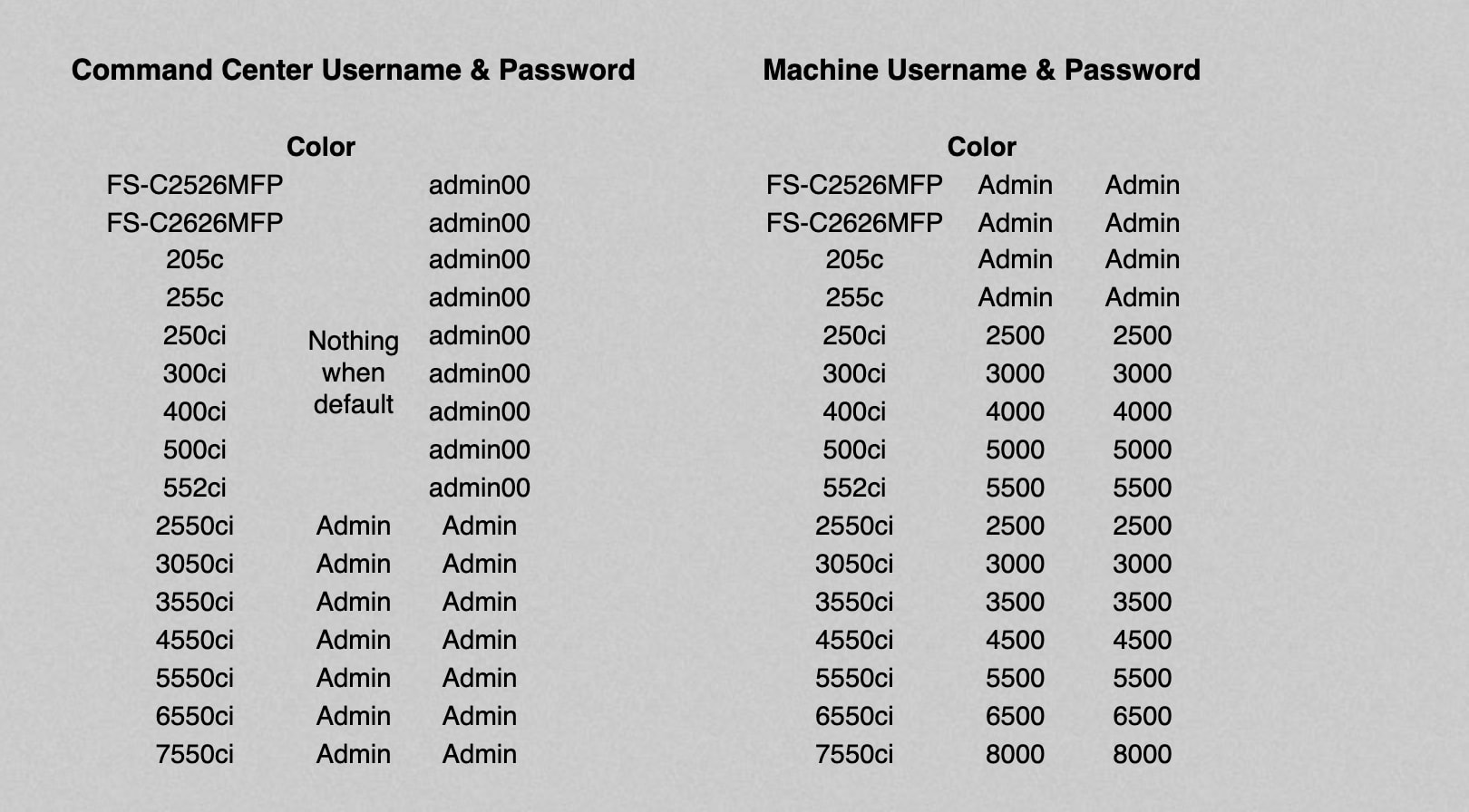
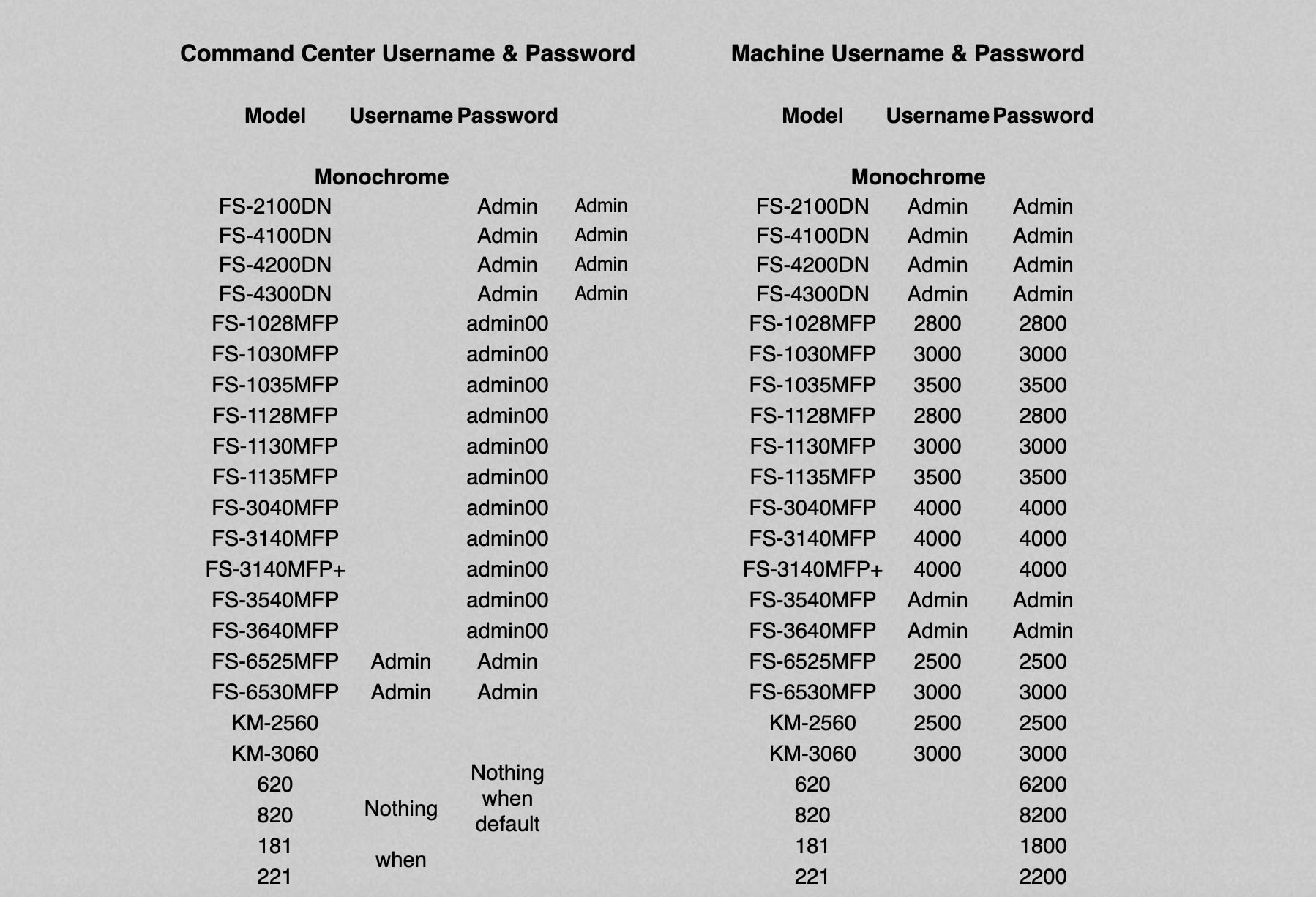
How do I reset my Kyocera username and password?
If you're looking to reset your Kyocera username and password, here are the steps you can follow:
- Start by visiting the Kyocera login page on your device. This can usually be accessed by typing in the IP address of your Kyocera device into a web browser.
- On the login page, you should see a "Forgot your username or password?" link. Click on this link to proceed.
- You will be prompted to enter your email address or username associated with your Kyocera account. Provide the requested information and click on the "Submit" button.
- Check your email inbox for a password reset link from Kyocera. Follow the instructions provided in the email to reset your password.
- If you don't receive an email from Kyocera, make sure to check your spam or junk folder. If you still can't find the email, try the password reset process again or contact Kyocera customer support for further assistance.
- Once you have successfully reset your password, you can log in to your Kyocera device using your new credentials.
Do you want to store your passwords in a safe place?
Download Passwarden now and benefit from its security features
Note: Passwarden is a part of the MonoDefense security bundle.
Password Security
A password is one of the main thing keeping your data and accounts safe and protected from cybercriminals. However, not just any simple password will do the trick. In order to stay safe, a strong password is a must. In fact, the stronger the password, the safer you are. In order to come up with strong passwords, you will have to make sure you resort to complex combinations by adding numbers, characters, uppercase, and lowercase letters. Another password security tip is to know where to store them to keep them secure.
Password manager applications such as Passwarden are great to store your passwords and keep them. Passwarden is a safe and reliable password manager application in which you can store all your passwords, credit card data, and other personal information. Passwarden offers top-notch security features and data encryption that will guarantee the protection of everything that is stored in its vaults. Our app offers 2FA, military-grade encryption, Duress mode, VPN in the scope of MonoDefense bundle, etc. Therefore, Passwarden is the best option to protect your accounts from hackers and unauthorized third parties.
How to store passwords on Passwarden
Using Passwarden is really easy and storing your passwords there is even easier. Here is how you can do it:
- Open the application and sign in using your Master Password.
- Create a new Vault.
- Add your passwords and data to the new Vault. You can also use the Migration feature to import them from browsers and other apps.
- Your Vault can either be a Private Vault or a Shared Vault. Shared Vaults are designed specifically for a secure way to share data between family members, friends, or organizations.

FAQ on Passwarden
What is a password manager application?
How are passwords managed in Passwarden?
Why should I choose Passwarden?
How can I use Passwarden on multiple devices?
Do you want to benefit from the best security features?
Download Passwarden now and give it a try