How to Change or Reset Your Instagram Password
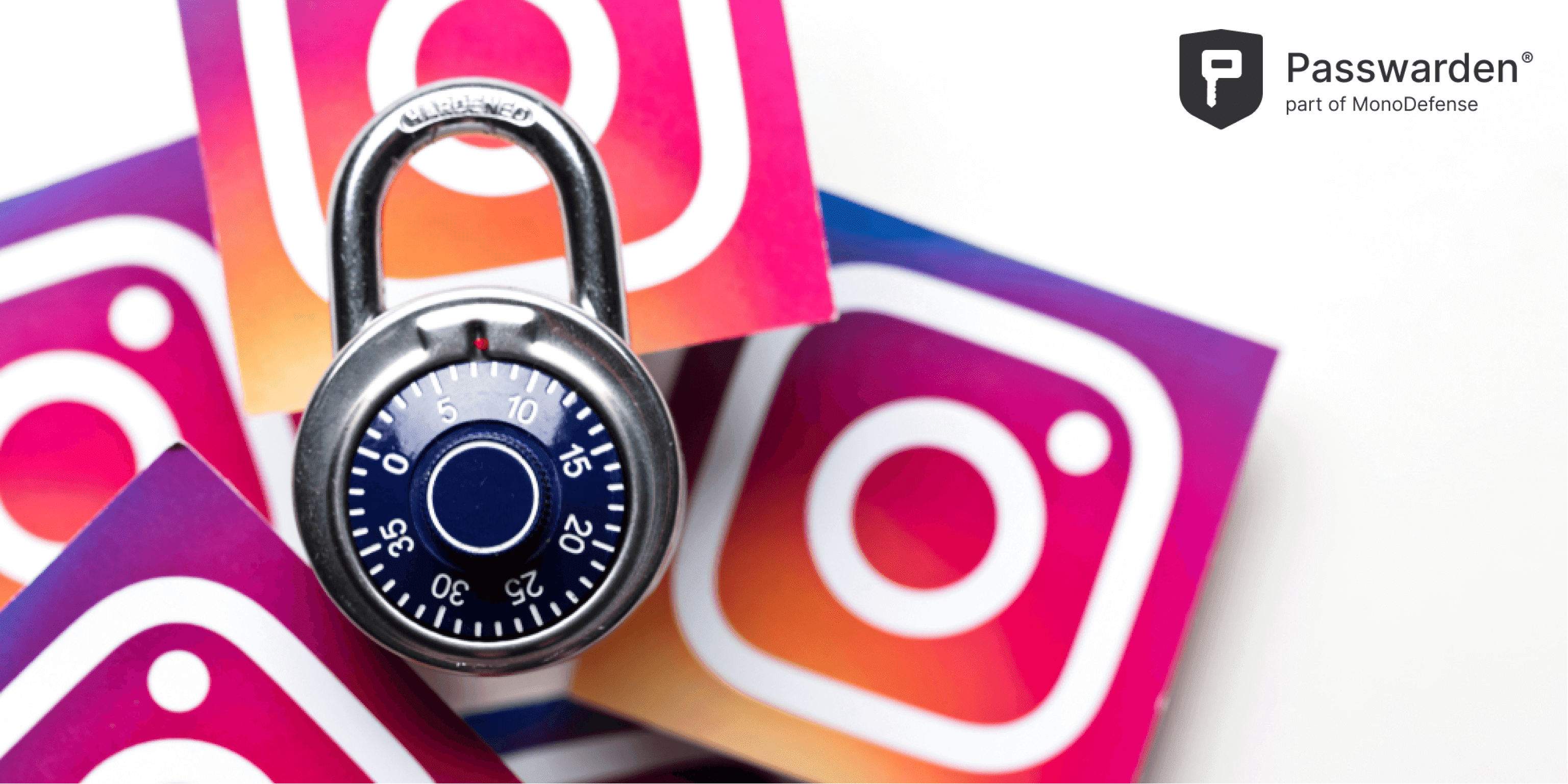
Instagram is undoubtedly one of the most popular social media apps in the world. It lets you endlessly scroll through your friend’s holiday photos, celebrities’ posts, cute pics of famous pets, and much more.
The app has had some changes since its first launch in 2010, one of the most significant ones was its acquisition by Facebook. Since this acquisition, you can sign into Instagram using your Facebook login credentials, or use the email or phone number that you provided when creating your Instagram account.
Whether you want to do a routine password change, or you've forgotten the existing one, changing or resetting the Instagram password is very easy. The Passwarden team has prepared all the necessary info for you in this piece, where you’ll find out:
- How to change an Instagram password both on mobile and desktop browsers?
- How to reset a password on Instagram?
- How to keep your Instagram password and other data protected with Passwarden?
Let’s dive in right now!
How to Change Instagram Password in the Mobile App

Changing your password on Instagram is as easy as 1-2-3, and the process is the same both on iOS and Android devices.
- Open your Instagram app and navigate to your profile. To do it, just tap the account button in the bottom right corner of the screen.
In case you have several Instagram accounts and want to change a different account’s password, tap the name of the current account at the top of the screen and choose the account you need. - From your profile, tap the menu icon in the top right corner (the three horizontal lines).
- In the list of options that appears, tap Settings.
- Then, head to Security > Password.
- Type your current password and enter the new password to your Instagram account. According to Instagram policies, your password should be at least 6 characters long.
Make sure to create a strong password that contains numbers, uppercase, and lowercase letters, and is not used for any other of your apps. To remember such a password and keep it safe, we recommend you to use a trusted password manager like Passwarden. By the way, if you don’t want to rack your brains coming up with a complex unique password, Passwarden can generate it for you in just a few taps. - Confirm your new password and tap Save.
How to Change Instagram Password on a Browser

Changing a password via browser version of Instagram is also super easy:
- Open the Instagram website in your browser.
- Click on your account photo at the top and press Profile.
- On the Profile page, click the button Edit Profile or the gear icon to the right of it.
- Click Change Password.
- On the Change Password screen, enter your current password, type in and confirm your new one, and click Change Password.
To keep your Instagram account secure, don’t forget to make your new password complex, unique, and keep it in safe password storage.
How to Reset Your Instagram Password
Forgot your Instagram password and are locked out of your account? No worries! All you need is just reset your Instagram password, either with your linked Facebook account, phone number, or email address.
We’ll illustrate the process using an iOS device as an example:
- Open the Instagram app and find the button Get help signing in on the login screen, and tap on it.
- Select the preferred method to reset your Instagram login credentials, and enter your username, email, or phone number.
- Press Next and follow on-screen instructions to complete the Instagram password reset.

That’s it! Though Instagram password reset is not a difficult process, recovering a forgotten password is always a fuss: requesting the reset, coming up with a new complex password, saving it somewhere so as not to forget again. All this hassle can be easily avoided. With a reliable password manager like Passwarden, you won’t forget a single password ever again!
Passwarden – Easy and Secure Management of Your Instagram Password
Note: Passwarden is a part of the MonoDefense security bundle.
Passwarden is a tool that can make your online life much easier. It remembers all your passwords for you and offers other benefits:
Storage for Everything
Passwarden lets you securely store all your sensitive data in one place. In addition to your logins, you can add a credit card and bank details, passport, driver’s license, WiFi passwords, create secure notes, and much more.
Top-notch Security
Not only does Passwarden store your data, but it also keeps it reliably protected with state-of-the-art cryptographic algorithms. It ensures that whatever item you add to your Passwarden vault is highly secured.
In case you’re concerned about privacy, worry not. Passwarden’s encryption is client-side, which means that we, the app’s provider, can see none of your data. All your records are visible to you only.

Easy Password Generation
Whether you need a new password for your Instagram account or other services, you can get it in just a few clicks. Passwarden’s password generator feature will produce a complex unique password that meets the highest security standards, containing upper- and lowercase, symbols, numbers, etc. In other words, an unbreakable password to keep your account secure.
Access on All Devices
No matter how many devices you have, you can use 1 Passwarden account on them all. Thus, your Instagram password and other data will always be at hand whenever you need it. Passwarden supports iOS, Android, Windows, macOS, and also comes as a web app and a browser extension for Google Chrome, Mozilla Firefox, and Microsoft Edge.
How to Get Started with Passwarden
- Download the Passwarden app on your device.
- Register your account and create your secure Master password, the only one you’ll need to remember.
- Enter or import your Instagram password and other credentials to your Passwarden vault.
That’s it! Keep your passwords secure and always within easy reach on any device and whenever you need with Passwarden.
Bottom Line
Managing passwords to Instagram and other accounts is easier and much more convenient using a password manager app. Try Passwarden now and see for yourself!