На жаль, вміст цієї сторінки на даний момент недоступний обраною мовою.
Browser Autofill to Speed Up the Login Process
Passwarden browser extension provides a reliable Autofill feature. Try this convenient option and negate any typing errors when filling out sign-in forms.
Save your account credentials in our top-notch storage, and autofill passwords in Firefox, Chrome, and Edge browsers with no hassle.

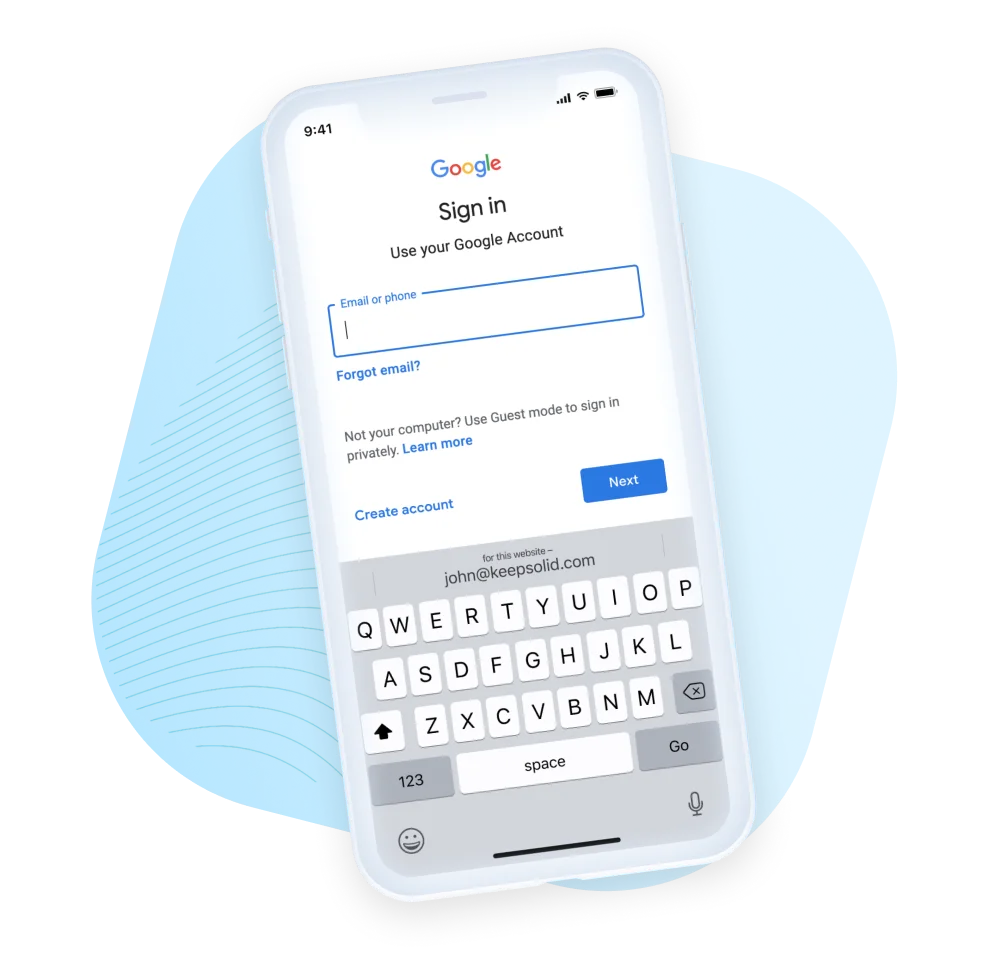
What Is Password Autofill
Password autofill is a powerful feature that simplifies your sign-in process and makes it more user-friendly and not time-consuming.
Instead of typing complex passwords every time you want to unlock any online application or sign in to any website, Passwarden allows you to autofill passwords saved in its secure storage.
Shopping on various trade platforms or using social networks can be a good example. With Passwarden you don’t need to enter your credentials every time on a myriad of accounts, your password manager fills it for you.

How Password Autofill Works
Now, let’s take a closer look at how exactly password autofill works. Once you open any webpage and set focus on the sign-in form, Passwarden goes through every item you have in your storage. If there is a relevant one, the Passwarden icon appears next to the sign-in field. Click on this icon, and the reliable browser autofill feature will automatically fill out your account credentials.
Note: Make sure that your Passwarden profile is unlocked. Otherwise, password autofill won’t work.
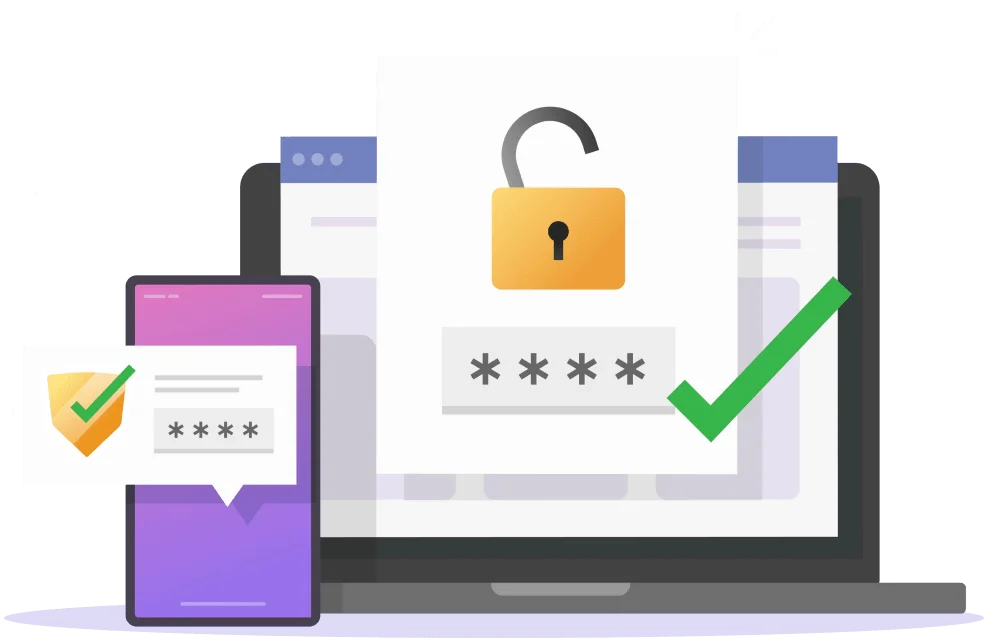
Why You Need Autofill
Nowadays, keeping the passwords you use with safe online services is a basic feature for web browsers. This function is usually turned on by default. All your passwords are kept in the cloud with your browsing history and bookmarks.
But what if you use more than one browser? The passwords are not synchronized between them. So you need to keep a set of credentials for Chrome, Edge, or Safari browsers.
Luckily, password managers can help you. You can easily switch to a secure and reliable password manager and autofill passwords on whatever device or platform you use.

Are Autofill Password Managers Safe
A password manager is a great tool against cyber threats. When choosing the best solution you should consider all the features of the app. Before installing check out how the autofill works, how the app protects your data under duress, and so on. KeepSolid team implements the most secure technologies and features to provide a smooth and safe experience.
Passwarden employs top-notch encryption algorithms like AES-256 and ЕС р-384. These protocols make your sensitive information and passwords unreadable to any third parties, be it hackers or even KeepSolid employees.
The Autofill feature is secure enough as well. You need to authorize the app to make Autofill available. So make sure that your Passwarden profile is unlocked. Otherwise, the Autofill feature won’t work. This is made to prevent third parties authorized your accounts in the case you lose the device.
Improve your authorization process with Autofill
Make your sign-in process smoother and more convenient with the Passwarden application.
Note: Passwarden is available as a part of the MonoDefense security bundle.
Top 3 reasons to use Autofill
in Microsoft Edge, Firefox, and Chrome browsers

To improve password security
Passwarden is not only a password autofill app; it’s encrypted storage for any data. Our reliable password manager employs a lot of security features to protect your stored data and ensure that you can safely share and autofill it. You won’t worry about remembering thousands of passwords, Passwarden remembers all of them for you. Thus, you can use strong and unique ones.

To prevent possible misprints
Have you ever printed your password or login name with Caps Lock enabled? Or maybe your device has automatically capitalized on the first character of the password? With Passwarden, you enter your account data once, and the browser Autofill feature fills it for you correctly, every time.

To save time and improve efficiency
With the Autofill feature, you would not get distracted by typing the sing-in data and account credentials. Our top-notch password manager auto-fills all your data on login forms. Therefore, you can stay focused on your ongoing tasks and become more productive.
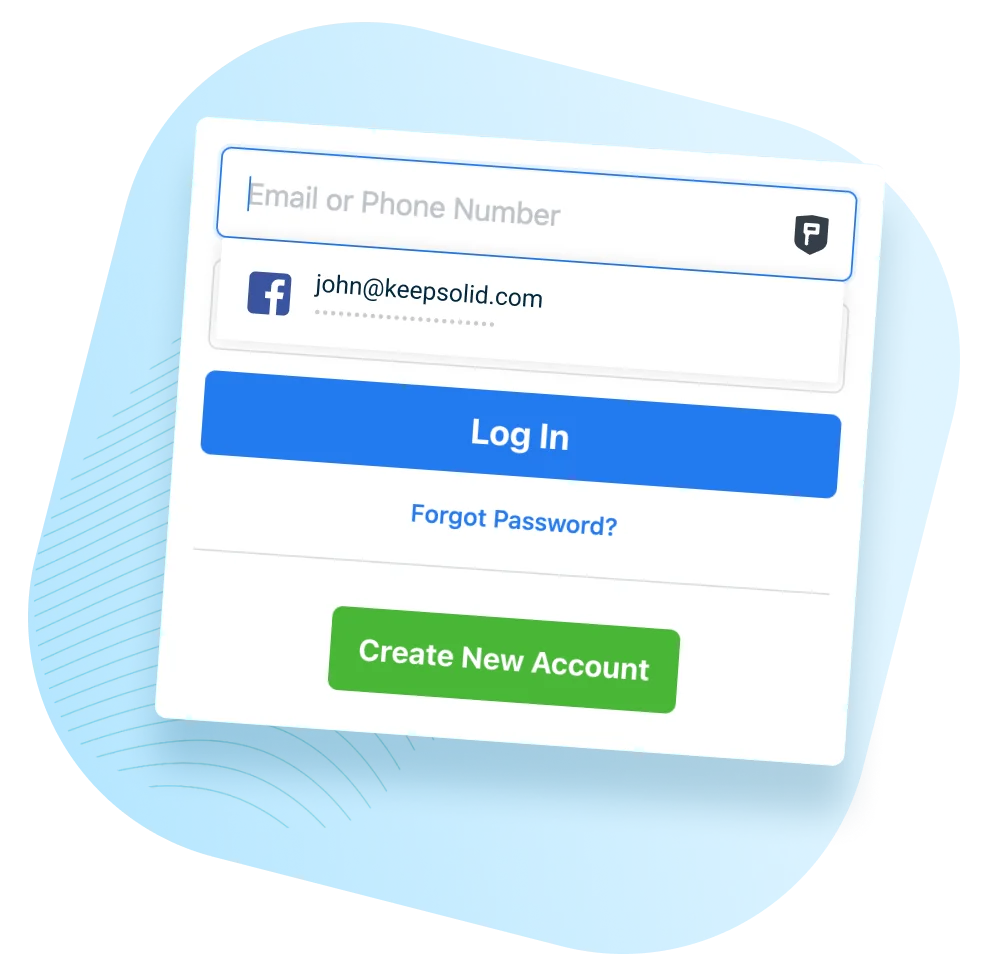
How to use autofill in Chrome browser, Mozilla Firefox, and Microsoft Edge
- Navigate to any website and make sure to unlock your Passwarden profile.
- Set focus on the login field. If you have a relevant item in your storage, the Passwarden icon appears.
- Tap on the Passwarden icon and select the required credentials from the displayed list.
- That’s it! Once your credentials are filled out, complete the login process.
Note: For now, the Passwarden browser extension allows you to autofill only the Login data type.
If you have any additional questions or suggestions related to our secure password manager, don’t hesitate to contact our professional customer support via support@keepsolid.com.
Simplify your login experience with Passwarden
Try out our top-notch password manager with the autofill passwords feature and get rid of typing passwords again and again!