Чи було це корисно?
Так | Нічого не знайденоНа жаль, вміст цієї сторінки на даний момент недоступний обраною мовою.
How to export passwords from Dashlane and import into Passwarden
Сhech out our step-by-step instruction and learn how to export all your valuable data from the Dashlane application and import it into our safe password manager - Passwarden by KeepSolid, within a minute.
How to export passwords from Dashlane
1. Open the Dashlane application and select My account > Export Data > CSV. Push the Export to CSV button.

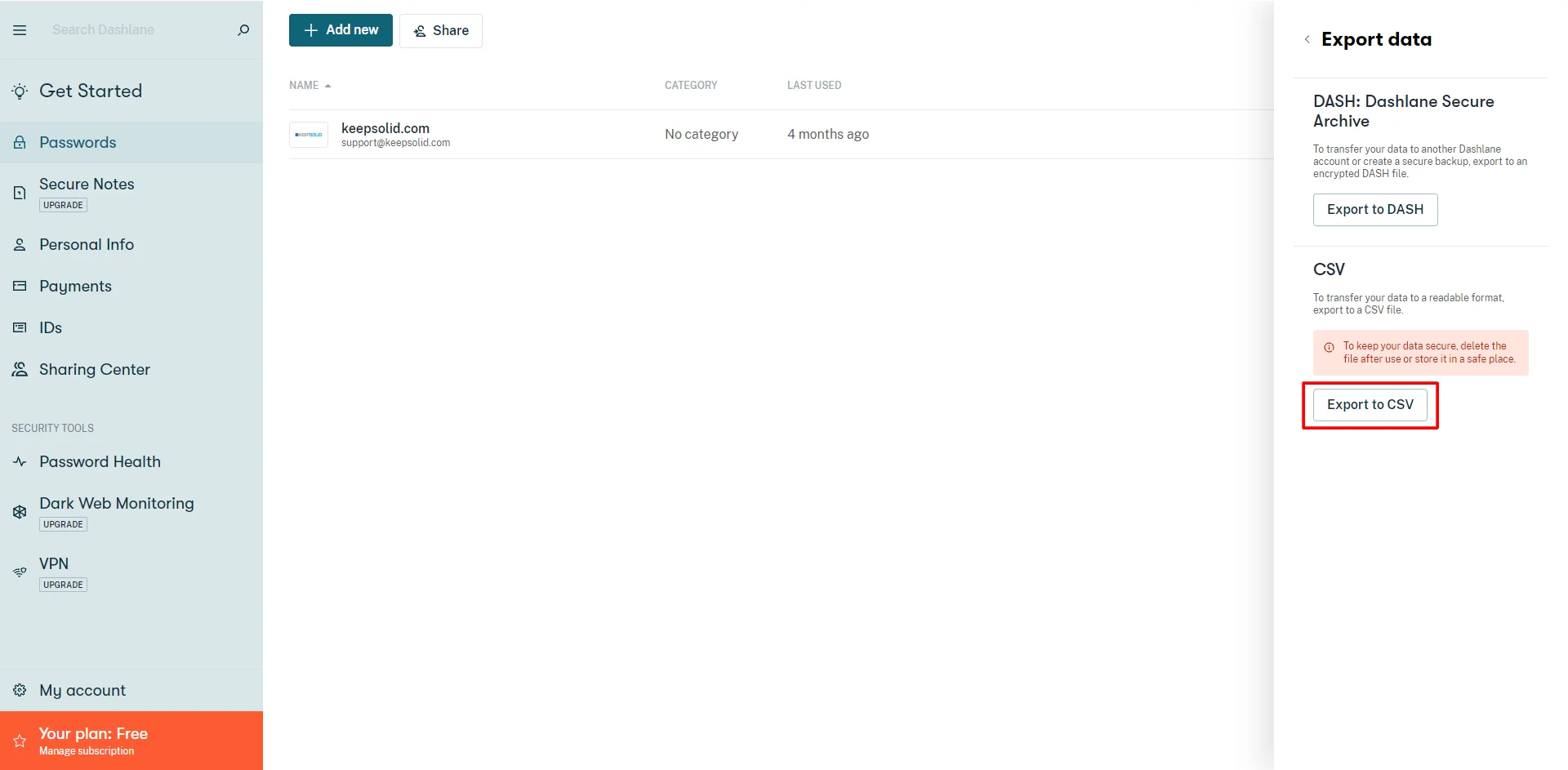
2. A CSV file will be saved into your Downloads folder and you will receive a notification that your data was successfully exported.

How to import data to Passwarden
1. Open Passwarden and go to the Settings > Account > Import.

2. Choose the Dashlane (CSV file) option and press the Next button.

3. Select the Vault you want to import your data to and choose the CSV-file you’ve exported from the Dashlane app. Click Import.
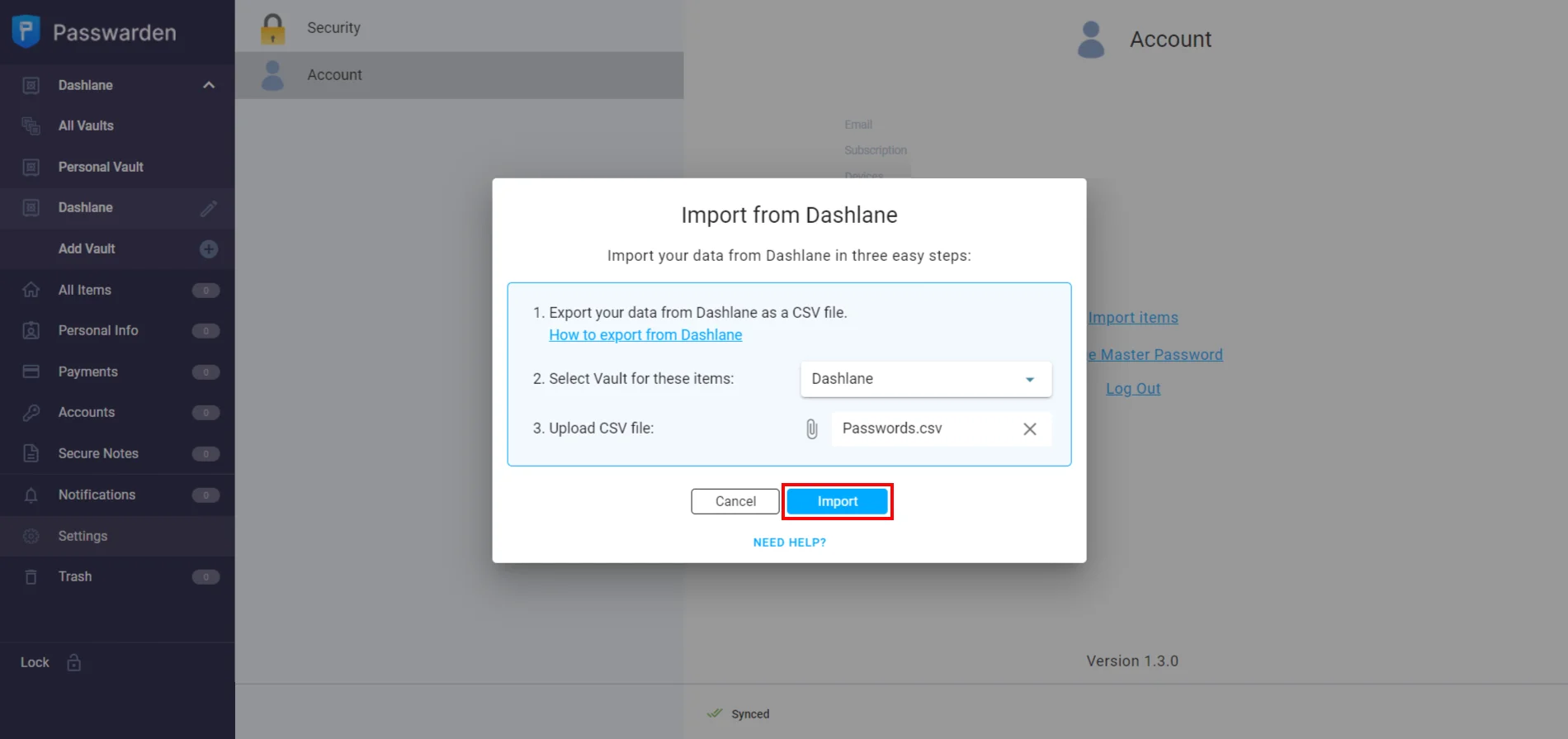

Note: After you’ve successfully imported your data into Passwarden, make sure to delete this file.
That’s it! If you have any additional questions, comments, or suggestions related to our secure password manager application, please feel free to contact our customer support team via support@keepsolid.com.
Safeguard your sensitive data with Passwarden
With a convenient and easy-to-use Migration feature, you can export passwords from Dashlane and import them into Passwarden with no hassle.