Чи було це корисно?
Так | Нічого не знайденоНа жаль, вміст цієї сторінки на даний момент недоступний обраною мовою.
How to import passwords to Chrome
Switched from another browser to Google Chrome and want to bring along all your saved passwords? Check our step-by-step guide and learn how to import passwords into Chrome browser with no hassle.
Here is what you need to do:
1. Launch Google Chrome on your laptop or PC.
2. Type chrome://flags in the address bar and click Enter.
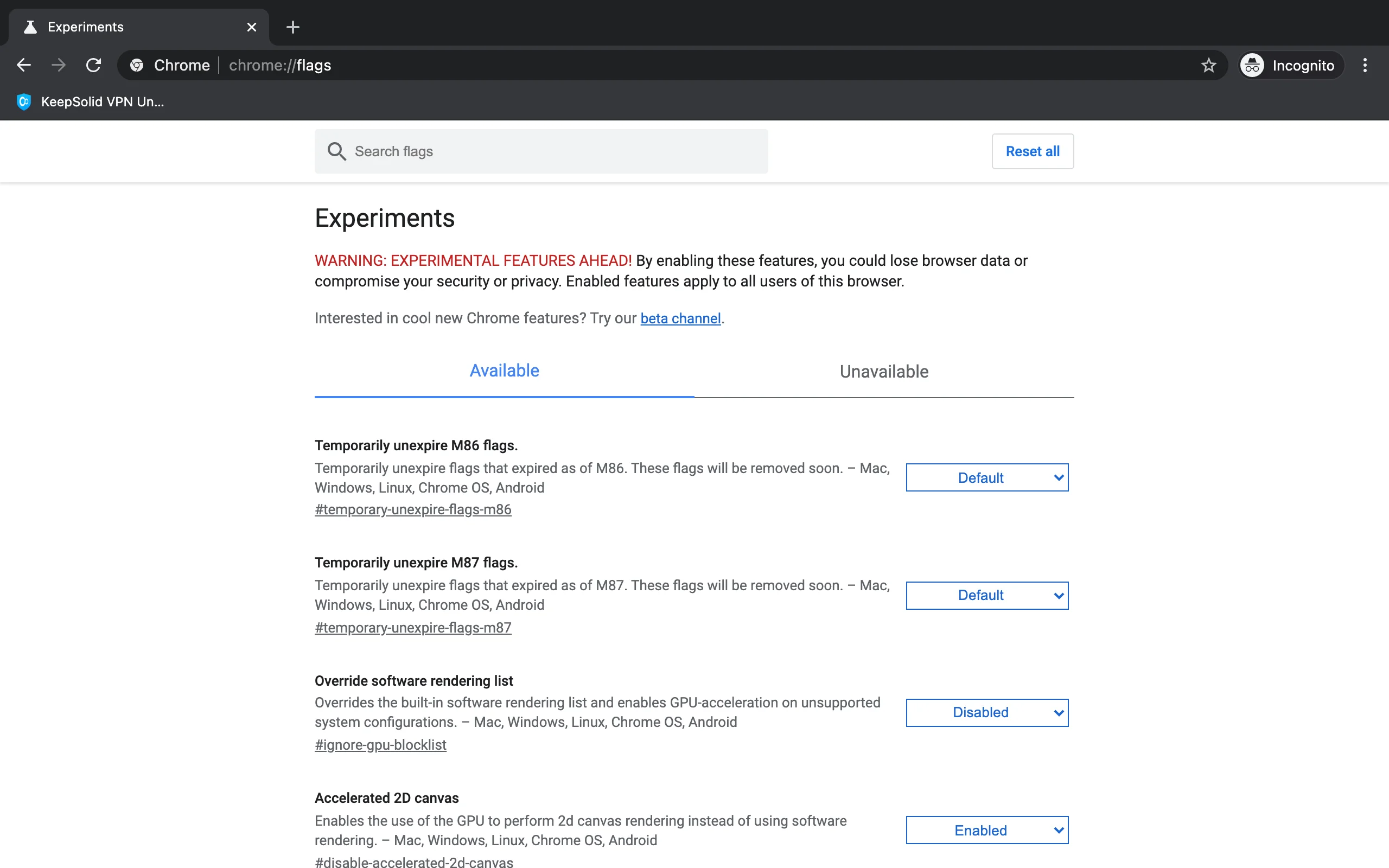
3. Scroll down to the Password import option and select Enabled by clicking the dropdown menu next to this option.

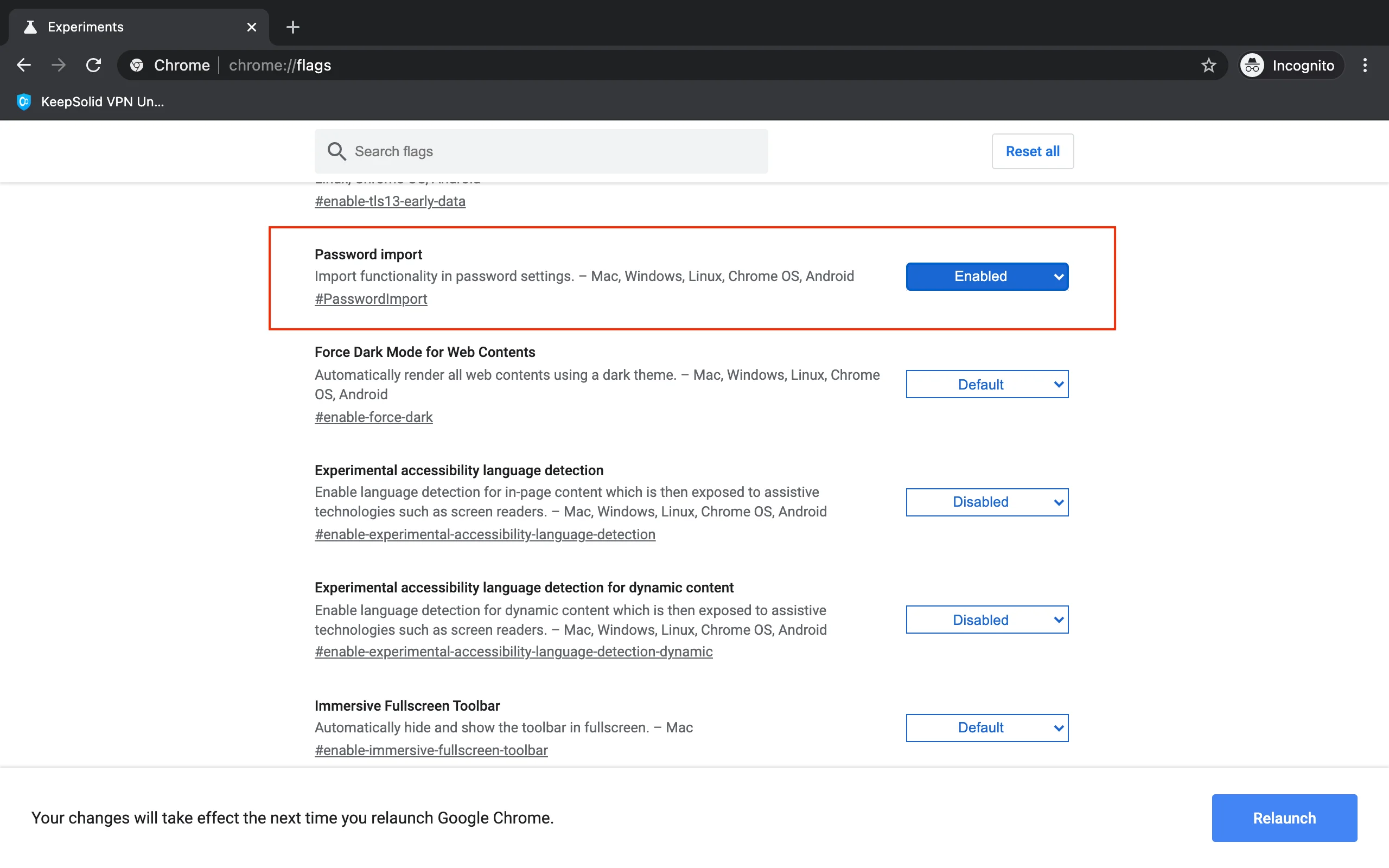
4. Click the Relaunch button down on the right.

5. When Google Chrome opens, click the three dots in the top-right corner, and select Settings > Passwords on the following screen.

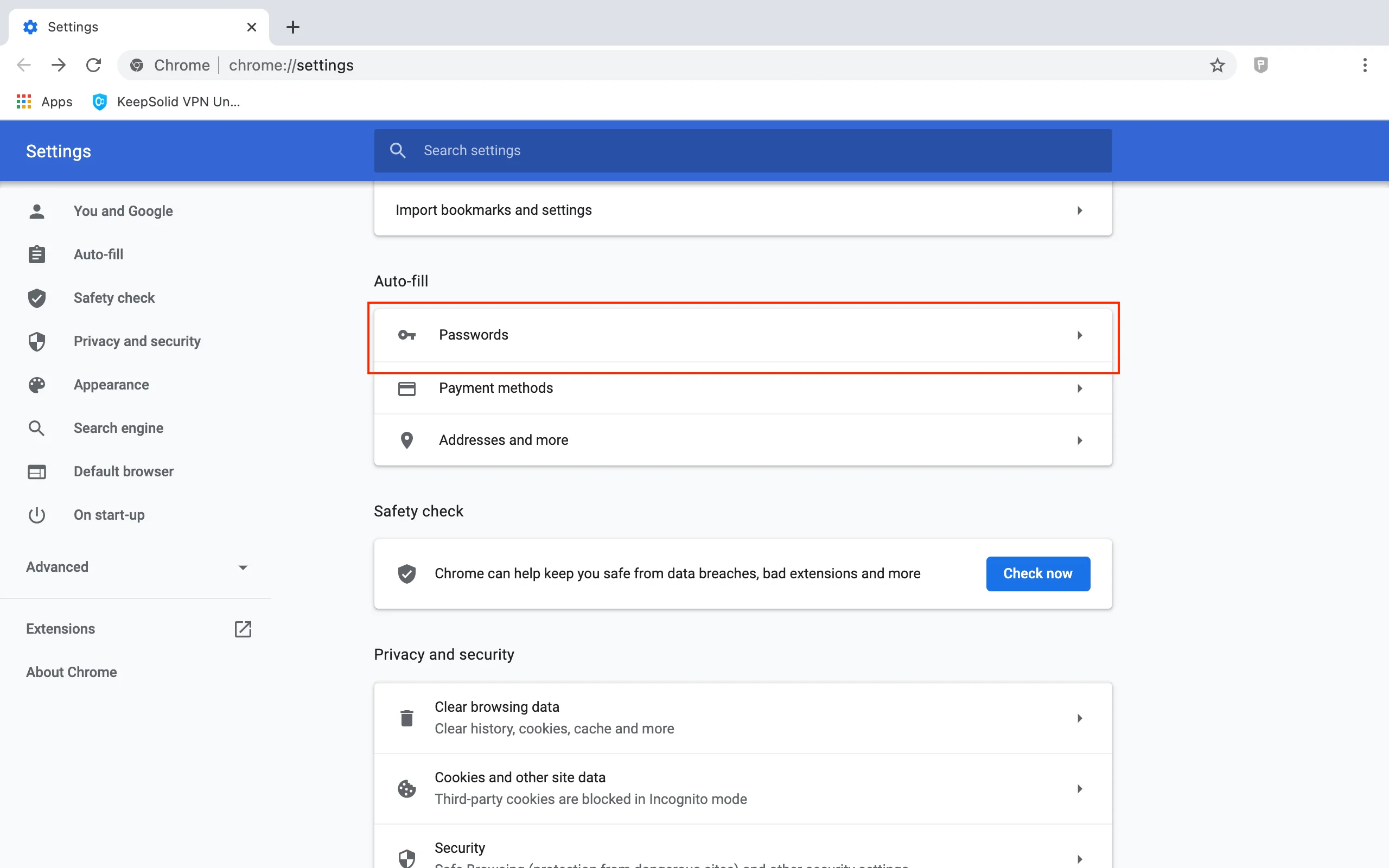
6. Open the Kebab menu next to Saved Passwords and select Import.

7. Navigate to your CSV passwords file and select it to import into Chrome.
Click Open to proceed.

That’s it! If you still have any questions, don’t hesitate to contact our customer support team at support@keepsolid.com. We’re glad to assist you!
Get started with Passwarden right away
Import your passwords to our secure password manager and stay safe from online scammers and cyber criminals!