К сожалению, на данный момент содержимое данной страницы недоступно на выбранном языке.
How to export passwords from Safari and import them into Passwarden
With the new versions of macOS and iOS, Apple has upgraded its built-in password management tool. But if you have not only Apple devices, your credentials will not be synchronized with Android smartphones, Windows PCs, or other browsers.
In these cases using a reliable password manager like Passwarden is the perfect solution. It allows you to synchronize your passwords, notes, or documents on all supported platforms: iOS, macOS, Android, Windows, and web browsers.
Thanks to Passwarden Migration Tool the user can easily transfer his sensitive data from macOS to KeepSolid’s solution. Check out our comprehensive guide on how to export passwords from Safari and import them into Passwarden.
Note: Passwarden is available as a part of the MonoDefense security bundle.
How to export saved passwords from Safari
1. To export a CSV file of your Safari passwords, run the Safari app. And go to File > Export > Passwords.
Note: Your passwords are exported in a CSV format. The CSV file is not encrypted and protected. Third parties can get your sensitive data if they get this file. Don’t remember to delete the archive after importing passwords to Passwarden.

2. Enter a name and choose a location for the CSV file, then click Save.

3. Enter the login password for your Mac.

4. Great! Now you are ready to import your passwords into Passwarden.
How to import passwords to Passwarden
1. Open our secure password manager and go to the Settings > Account > Import.
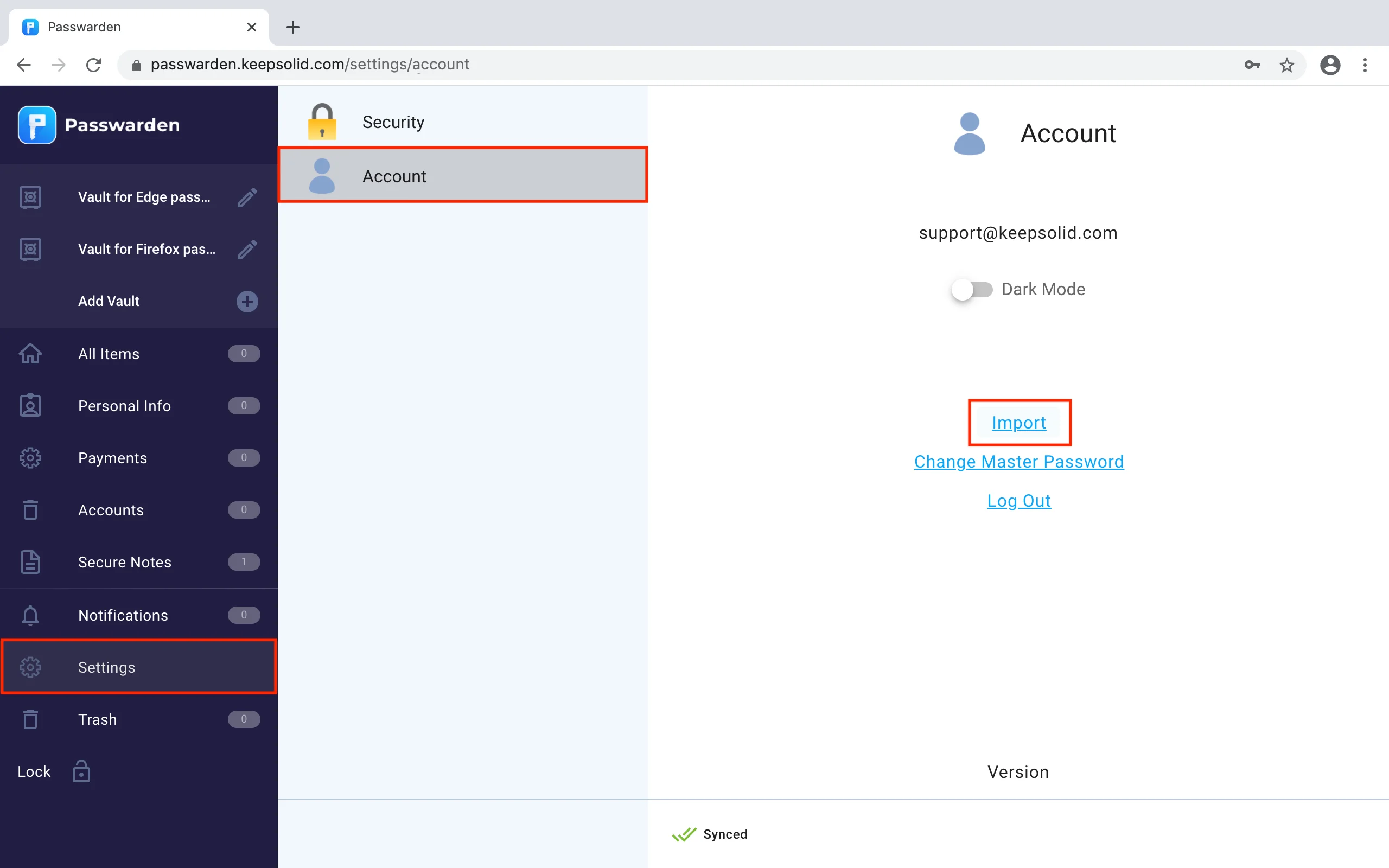
2. Choose the Safari option and click Next.
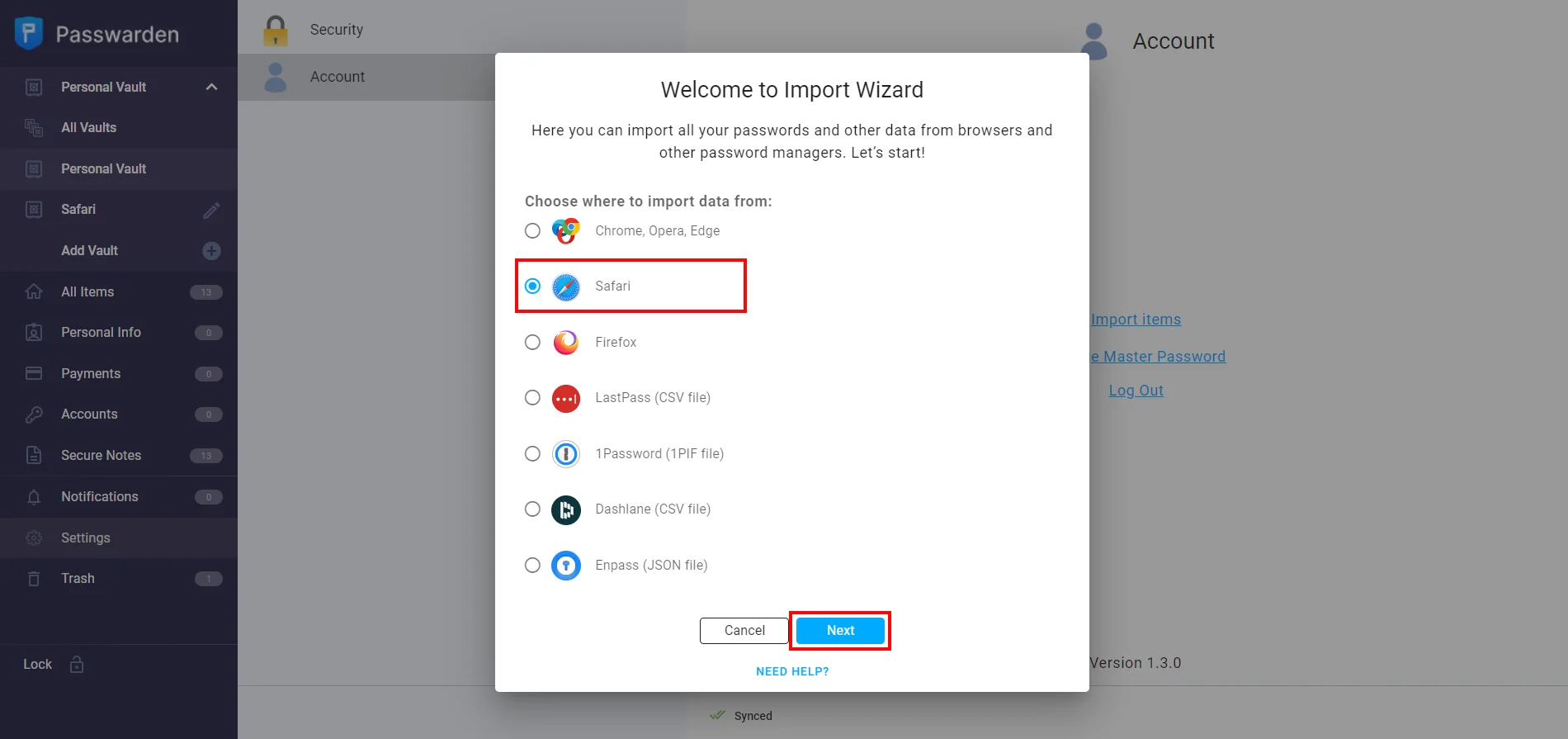
3. Select the Vault you want to import your passwords and upload the previously exported CSV-file. Click Import.


Note: After you’ve imported your data into Passwarden, make sure to delete the .csv file from your device.
Great! You successfully imported all your passwords to the Passwarden. Open your Vaults to check out the imported credentials.
If you face any issues or have any questions, please feel free to contact our customer support team via support@keepsolid.com. We’re glad to assist you!
Change the built-in Safari password storage to Passwarden!
Export your passwords from Safari built-in storage and enjoy the benefits of Passwarden.
Is It OK to Use a Built-In Password Manager
Software solutions become more and more cross-functional. That’s why web browsers introduce the feature of password storage. It offers a pretty convenient user experience. But is it secure? Does the built-in Safari storage protect your sensitive data? The list of built-in password manager disadvantages is worth considering.
Synchronization
The “Autosave Passwords” feature is usually switched on by default and you have a collection of logins and passwords saved in your default browser. But it is not convenient to manage all those items if you use more than one platform or browser. Apple has limited the Safari Browser only up to iOS and macOS so you cannot get it for other not-Apple devices.
Security
The more evident issue is that free and built-in password storage just can’t protect your items. It doesn’t encrypt your sensitive data and doesn’t allow you to securely share them with colleagues or friends. If you lose access to your Apple account, you will lose all your credentials, as the only security tool to protect them is two-factor authentication (if it is turned on).
Sharing
The best practice is to create a strong password and update it from time to time. But what if the account is corporate? All the owners of the credentials will not get updates if the password is changed in your Safari browser. Moreover, if you are going to share passwords in messengers or email, you risk causing a massive data leakage. Apple Keychain and Safari leave you hanging when it comes to secure sharing.
Passwarden is the best solution to replace the built-in storage
All the browser-built-in password storages usually have a limited set of features that make it impossible to compete with specialized password manager solutions. They offer various features for complete protection and convenient management.
Passwarden solution stepped up with its features as well. You can securely store your sensitive data in encrypted Vaults, share your items with colleagues or friends, and control the Total Protection Rate of all your passwords.
Built-in password generator
This feature allows you to create a strong combination of characters to protect your accounts. You can choose whether to use capitals, digits, or symbols and set up the length of the desired password.

Security Dashboard
Security Dashboard is the perfect solution for password vulnerability checks. You can be aware of data breaches or weak passwords. Check how strong your passwords are, and you will be informed if they are compromised or reused.

Duress Mode
This feature is perfect if you are forced to give access to your Passwarden storage but still wouldn’t like to disclose your most sensitive data. Duress Mode will not reveal it and will guarantee that people around you will see only what you want them to see.

Supported Platforms
All the main features are available on any platform you use. Password is supported in iOS, macOS, Windows, Android, and other platforms. You can synchronize your sensitive data wherever you are and whatever device you use.

Import your passwords to Passwarden and stay safe!
Save all your sensitive data to the encrypted Passwarden storage and be sure it is away from potential danger.