How to change Instagram password
This guide provides you with comprehensive instructions on how to change your Instagram password if you're already logged in and how to reset an Instagram password when you forgot it. Keep reading and get back into your account with no hassle!
How to change your Instagram password if you're already logged in
1. Tap on your profile picture in the bottom right.
2. Open the menu by tapping the hamburger icon.
3. Go to the Settings.
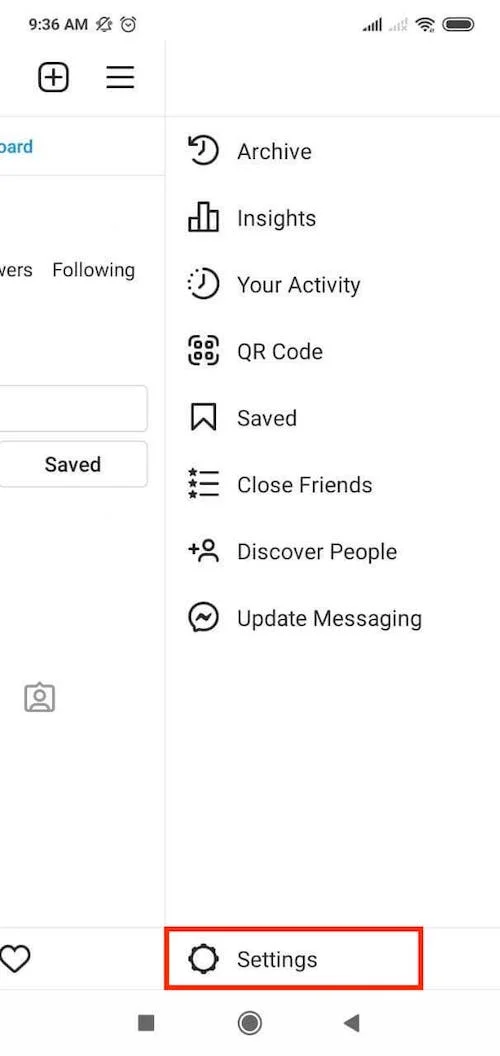
4. Navigate to the Security tab.

5. Tap Password in the Login Security section.

6. Enter your current password. Set up and confirm a new one.
7. When done tap Check Mark in the top right corner.

Great! Your Instagram password is successfully updated.
How to reset an Instagram password when you forgot it
If you can't remember your password, you can reset it using your email address, phone number, or Facebook account. To do that, follow the next steps:
1. Tap Forgot Password or Get help logging in on the Sign in screen.
2. Enter your Instagram username, email, or phone number linked to your account.
Tap Next.

3. Whether you choose, select a password reset option: Email, SMS, or Facebook.

- If you choose Log in with Facebook option, enter your Facebook password and tap Log In or simply tap Continue as …
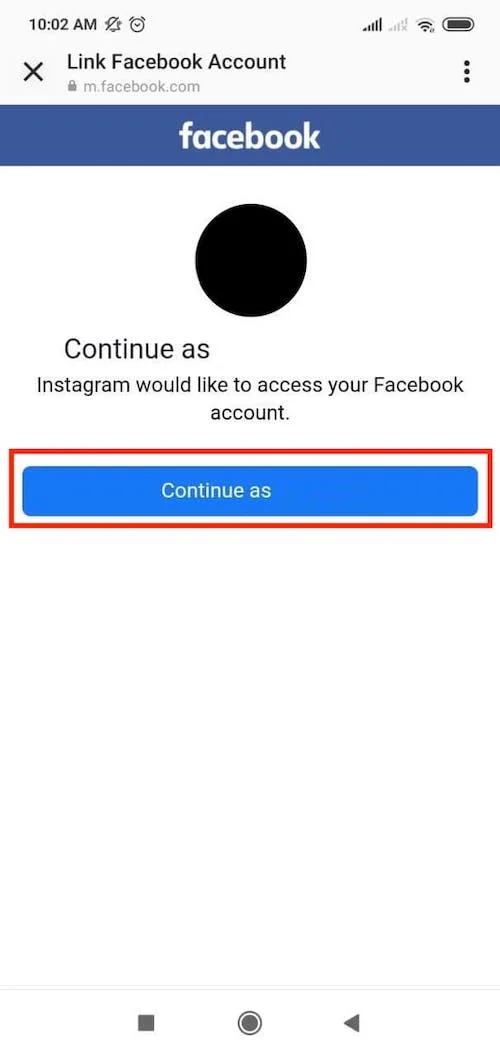
- If you choose Send an email or Send an SMS, check your email inbox or incoming SMS for the recovery link. Tap on it to reset Instagram password.


4. Set up and confirm your new password and that’s it!

For the best security, we recommend you to use a unique and complex password that combines uppercase and lowercase letters, numbers, and special symbols. If you're not sure your password is strong enough, here are some tips on creating secure passwords.
Try out Passwarden right now
Save all your passwords, account credentials, and other sensitive data to our encrypted storage and access it whenever you need it!