Ne yazık ki, bu sayfanın içeriği seçilen dilde mevcut değil.
How to Change a Password on Discord
Do you need to alter your password on Discord, whether because you've been hacked or there was a data breach? If you use Discord as your main messaging app, there's plenty of material you might not want to be seen by others. Fortunately, Discord allows you to change your password with ease. This comprehensive guide will teach you how to alter your Discord password on both desktop and mobile. Subsequently, we’ll present you with the best solution to manage all your passwords, which is none other than Passwarden.
How to change password on Discord using desktop
1. Launch Discord on your PC or Mac. At the bottom left, click the small gear icon.

2. In the My Account tab, click on Edit.
3. Click on Change password. This will display a new field tagged as New Password.

4. Enter your current password, enter the new one in the New Password field.
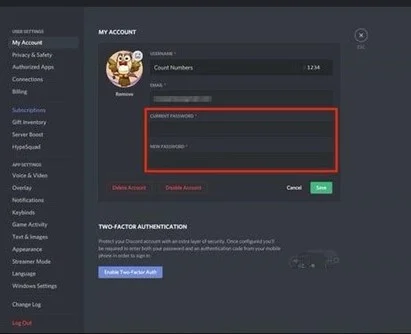
5. Choose Save. You’re all set!
How to change a password on Discord using mobile
1. Launch Discord on your device and tap the triple horizontal lines in the corner of the screen to open the menu on the side.
2. At the bottom-right of the screen, you'll see your profile picture (iPhone) or a gear icon (Android). Tap it to go to settings.

3. In the opened menu, tap Account.
4. Choose Change Password.

5. Now, you'll be prompted to type in your latest password and the new one you created. Enter both and tap Save. You may have to tap Done on your keyboard too.
Please note that you get logged out of all other connected Discord sessions as soon as you reset your credentials. Therefore, making login changes on your desktop logs you out on the mobile app and the other way round.
Have you ever forgotten your login credentials?
Get Passwarden now and never let that happen again
How to manage your passwords on Discord and more
We use a wide range of online platforms on a daily basis and often forget our login credentials. Even if we are good at remembering things, we have to change our passwords frequently for security reasons. The good news is that you can hire a password manager to keep track of all of your login information and sensitive data. Passwarden by Keepsolid is a manager that runs on the major operating systems. This tool will organize your online identity and addresses your login credentials chaos. Learn more about the benefits of Passwarden below:
Duress mode
This smart feature may be deemed a true lifesaver if you’re required to allow access to your passwords under duress. Launching your Passwarden with a preset passcode will only show the data you would give to the enemy! This way, you will preserve your most precious and secret information. Even authorities will not intimidate you!

Secure password-sharing
Do you share sensitive data through email or chat? Our solution helps you share passwords professionally. Using Passwarden, You will create a shared vault and let trusted people in to see your data. Would-be hackers will no longer intercept your data midair!

Two-Factor Authentication
This feature is now widely adopted by major online services for login processes. You’ll get asked to confirm your identity so that imposters will be stopped from accessing your data.

Solid Password Generator
The use of simple passwords is ill-advised and can prove highly risky. In addition, using the same password over and over again is an act of lunacy! Passwarden generates powerful passwords for you, employing all the allowed characters.

Cross-device Synchronization
With Passwarden, you can reach your vault from anywhere on any device, as long as you log in with your master password. You can make new passwords, input data, and simultaneously get updated on all your devices.

Autofill Option
Entering long and random passwords manually and repeatedly is an unnecessary job. Have our login credential manager do all the dull work for you! The Autofill feature saves you time in every login dialog box you see. If you want to fill out empty fields manually for security reasons, simply go to settings and deactivate the Autofill option.

How to get started with Passwarden
Step 1
Step 2
Create a KeepSolid ID and sign in with it.
Step 3
Make a strong master password and observe the recovery procedure.
Step 4
Login credentials may now be stored in a vault, and data can be transferred using the Migration tool.
Should you have any inquiries relating to Passwarden, please see our Manuals or write to our customer support at support@keepsolid.com. We’ll get back to you shortly after!