How To Change Your Pinterest Password
The image-sharing service, Pinterest, lets its users share pictures and other visual content with their friends and followers. People who are looking for recipes, lifestyle inspiration, and design ideas flock to the site. Despite that, Pinterest is as prone to hacking and credential theft as any other social media platform. You should regularly change your Pinterest password if you want to keep your account secure.
How To Change Your Pinterest Password
There are two ways to change your Pinterest password:
- Smartphone apps
- Using the desktop
Smartphone Apps
- On your smartphone, open the Pinterest app.
- In the lower right corner of the app, you will find the profile icon.
- At the upper-right corner of the screen, click the three-dotted menu icon and choose Settings.
- Go to Account Settings.
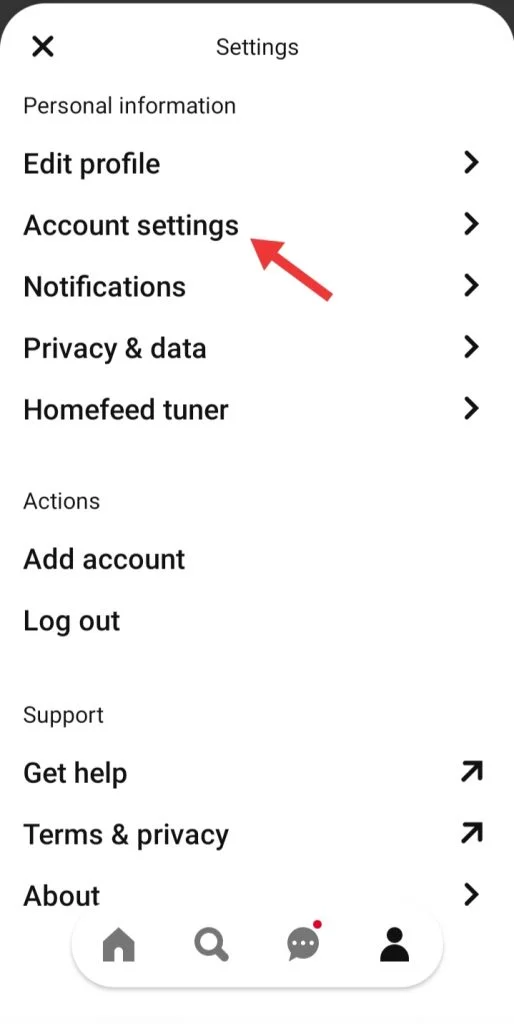
5. Select the Password option from the list of options.

6. Type the current passphrase as well as the new one you want. When you're finished, click Done.
Using the desktop
- Log in to Pinterest using your web browser and your credentials.
- Choose Settings by tapping the down arrow in the upper right corner.

3. Select Account Settings.

4. Tap on Change Your Password.

5. In the respective fields, enter the old password as well as the new one.
6. Last but not least, click the Change Password button to change your old password to a new one.

If you have forgotten your present Pinterest password, you may quickly reset it. When creating a new one, it is critical to utilize a combination of upper and lower case characters, numbers, and symbols.
That's it. In this manner, you can effortlessly change your Pinterest password from both mobile and desktop devices. Changing your credentials is an important step in ensuring your security and privacy.
How to Make Your Pinterest One Password Stronger
We now have access to a wide range of platforms, and we frequently forget our login details, so we have to change them frequently. Our credentials are occasionally tampered with, and we are completely unaware of it. Isn't it a pity? The good news is that you can use password managers to keep track of all of your login credentials and avoid having to memorize them.
Passwarden is a manager that works with Android, iOS, Linux, Chrome, Windows, and macOS operating systems. This tool will allow you to autofill forms and logins you generate on any platform. When you connect to a Pinterest account after installing it, it will immediately retrieve your credentials. It can also sync credentials between devices, so if you log in to Pinterest from any of your devices, your credentials will be saved. It also has the benefit of allowing you to recover your credentials if you lose them. Isn't that incredible?
What Are The Benefits Of Using Passwarden
Military encryption
It uses the AES-256 and p-384 encryption algorithms to make your data unreadable. It offers an easy-to-use interface that makes updating credentials and other information a breeze.

Two-factor authentication
Two-factor authentication is a great method to give your Passwarden account an extra layer of security. When you activate it, every time someone attempts to access your account, you'll receive a one-time passcode, guaranteeing that you're the only one who has access.

Secure Master Password
A master password is a passcode for your account. When you transfer all of your data to Passwarden, you'll only have to remember your master password; the rest will be taken care of by Passwarden. Your critical data will be kept safe and secure behind a master password.

Duress Mode
Nothing is more important than your personal security. As a result, if you're ever forced to hand over your Passwarden account due to the Duress option, you'll be able to do so while still retaining your data! Passwarden will conceal your most sensitive data if you generate a Duress Password and use it instead of your master password.

Autofill option
If you already have the important credentials recorded in your Passwarden vault, they will be completed for you. Along the same lines, you shouldn't set about trying to remember and print difficult passcodes without assistance.

Getting Started With Passwarden
To get started, follow the steps outlined below.
Step 1
Step 2
To sign in to Passwarden, create a new KeepSolid ID.
Step 3
Create a strong master password and save the recovery steps for future reference.
Step 4
Credentials and other information can be stored in a Passwarden vault, or data can be transferred in bulk using the Migration tool.
If you still need assistance, please see our Manuals or contact us at support@keepsolid.com.