Ne yazık ki, bu sayfanın içeriği seçilen dilde mevcut değil.
How To Change Your Snap Password
Snapchat is a social networking application that allows you to share captioned photographs and video snippets with your friends.
Other features include group conversations, the ability to keep images and videos within the app, and, rather unexpectedly, a "My Eyes Only" function that adds security to guarantee sensitive shots are not shared.
With all of this and other personal data kept on the app, make sure you have strong security— and that you update it on a regular basis — to keep your record safe.
If you've forgotten it, use the instructions below to change your Snapchat password or reset it.
How To Change Your Snapchat Password
1. Launch Snapchat from your smartphone.
2. Tap the symbol shown on the left top corner.
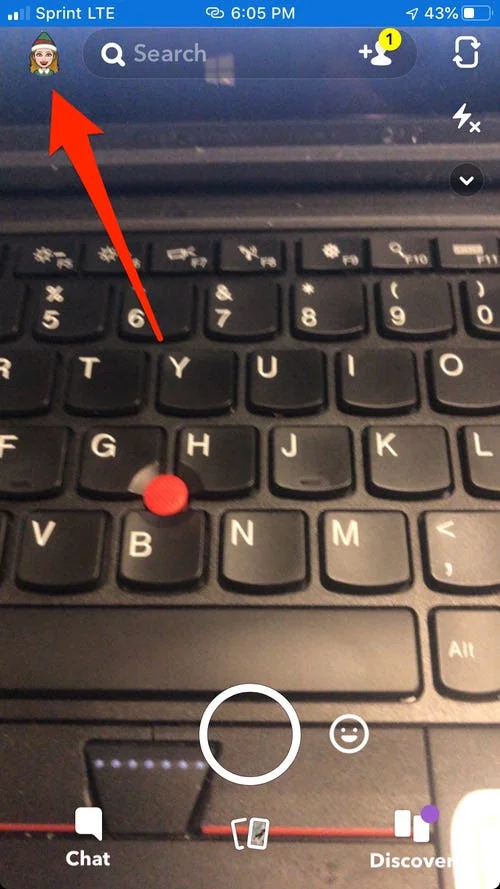
3. Then click on the Settings icon on the top right.

4. Scroll down to the "Password" option in the "MY ACCOUNT" section of the Settings menu, then hit it.

5. Please enter your previous password.
6. Then enter and confirm your new password.


Get started with Passwarden today
Passwarden is also available as a part of the MonoDefense software bundle.
How To Reset Your Snap Password?
Have you forgotten it? — It's not an issue; there are a few options for resetting it.
Please keep in mind that you should never reveal your credentials to anybody,— even us! You will never be asked for your credentials by a Snapchat official. They don't require it in order to assist you.
You may also reset from the Snapchat Login page if you have a confirmed phone number or email linked with your account. You may also send an email as well.
From the Snapchat login screen, do the following steps to reset your through email:
1. Click 'Forgot your password?' from the drop-down menu.
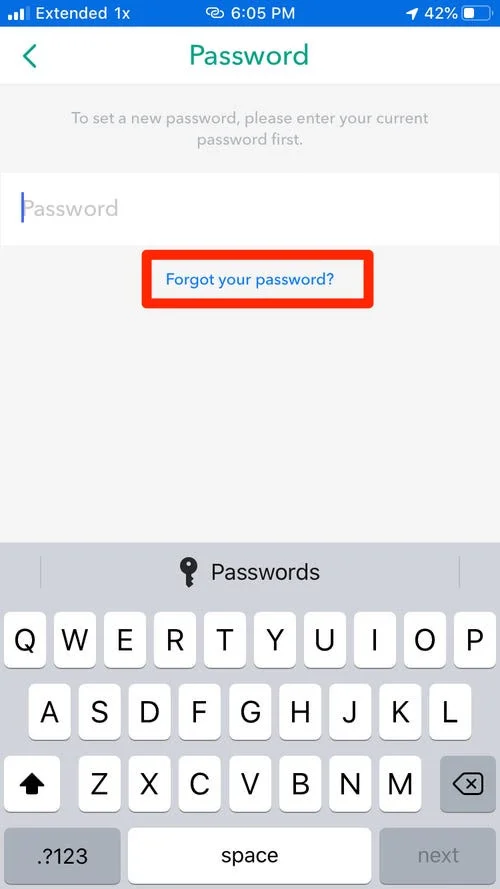
2. Then choose how you want to reset it– via email, for example.
3. An email containing a link to reset your password should be sent to the email address associated with your account.
4. If you are unable to click the URL, please copy and paste it into your browser.
5. Finally, change your Snapchat password by typing in a new one!
To reset through SMS from the Snapchat login page, follow these steps:
1. From the drop-down box, select 'Forgot your password?'
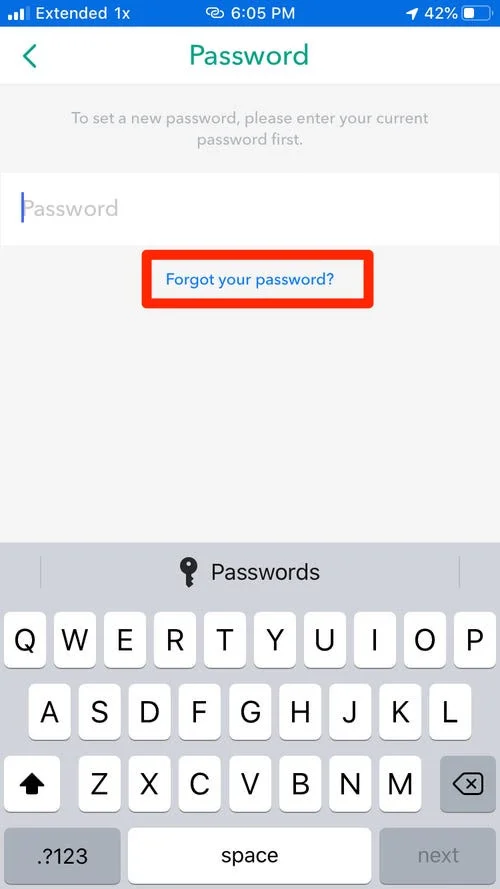
2. Then choose whether you want your reset through SMS or email.
3. A verification code will be sent to the phone number associated with your account.
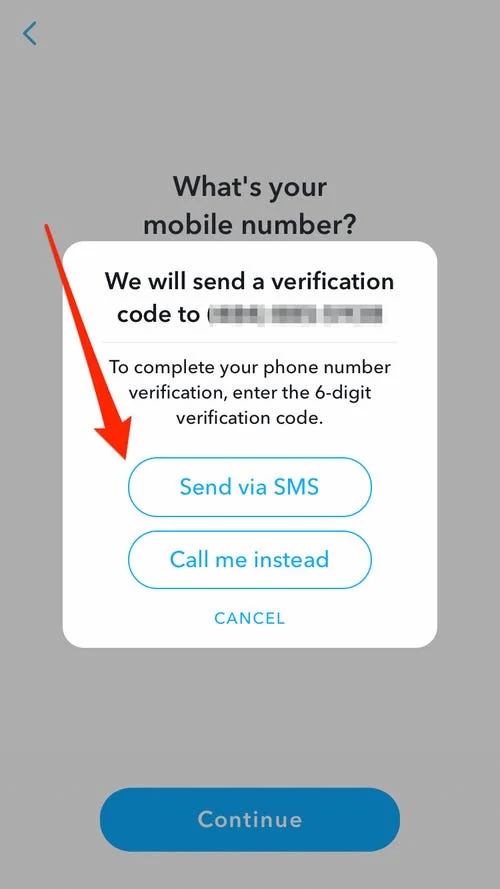
4. Input the verification code, then click 'Continue'.
5. Last but not least, choose a new password for yourself!
Pro Tip 💡 Try creating a passphrase that is more than 8 characters and does not contain any personal information such as your name, username, phone number, or birthdate. It is best to use a combination of numbers, capital and lowercase characters, and symbols.
Likewise, if you have Login Verification enabled, you may be required to provide your Verification or Recovery Code to sign in. 🔑
For security reasons, Snapchat will not be able to reset an account if:
- You contact them using a completely different email from the one directly linked to the account in question.
- You are unaware of the email address or phone number associated with the account.
- You do not have accessibility to the connected phone number or email address for the account.
Fantastic!
Take a look at this post on how to increase your security to safeguard your information.