How to find saved password on Chrome
This guide provides you with step-by-step instructions on how to view saved passwords on Chrome browser with no hassle.
Here is a comprehensive instruction:
1. Navigate to the Settings tab of your Chrome browser.

2. Go to the Auto-fill tab and click Passwords.

3. Scroll down to the Saved passwords section. Here you can find all Chrome saved passwords.
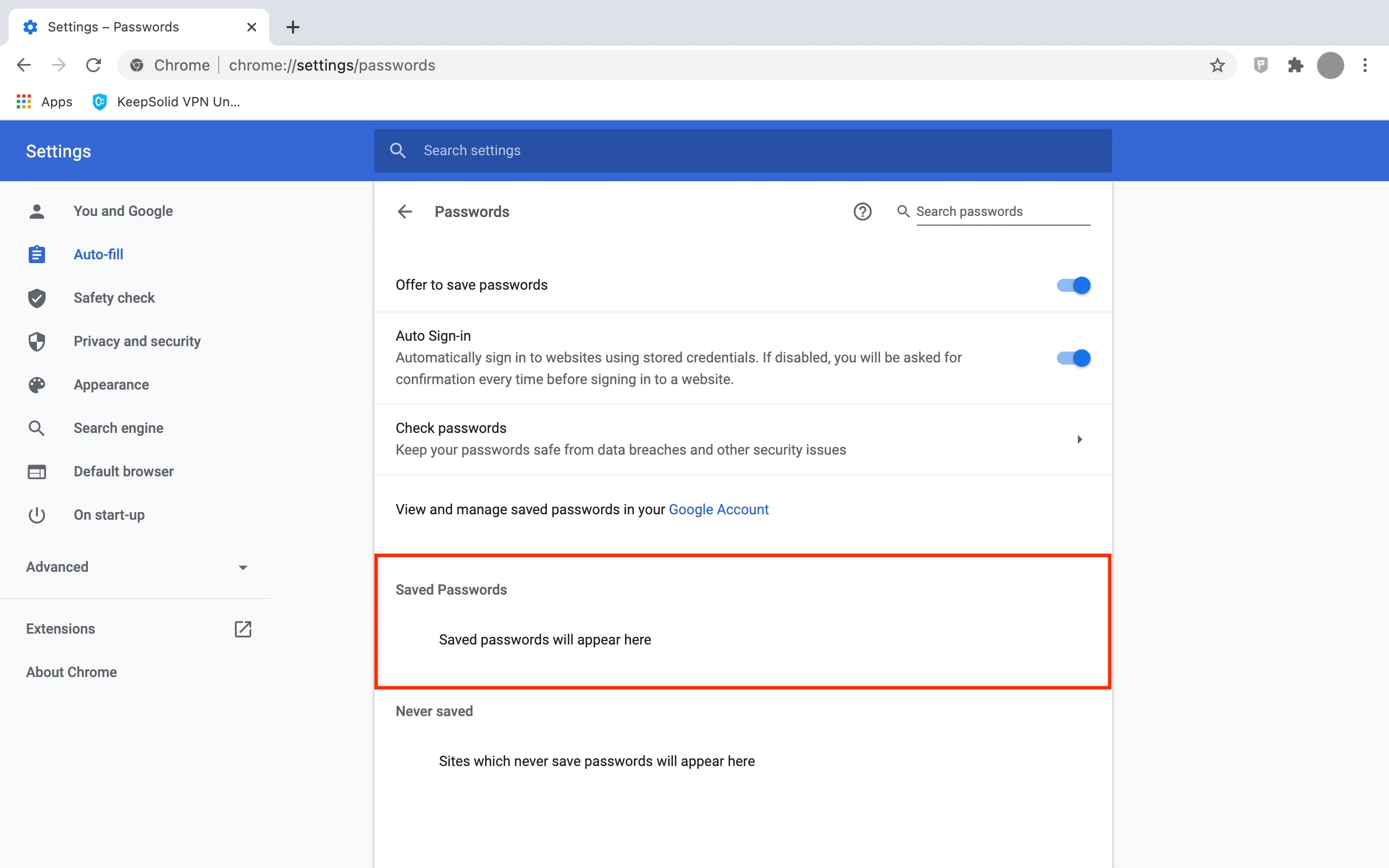
4. To view your saved passwords, click the


5. Confirm your device password.

6. Now your selected password becomes readable. To hide it, click the


Great! Now you are aware of how to find saved passwords on Chrome in less than a minute.
If you want to export your Chrome passwords, check out this guide.
Wondering how to import passwords to your Chrome browser? This comprehensive manual is at your disposal!
So as we are on the same page, Google Chrome browser uses the operating system secure vault for safeguarding locally saved passwords. They are stored on your computer at C:\Users\$username\AppData\Local\Google\Chrome\User Data\Default unless you choose another location. Also, Google Chrome encrypts all your web passwords when synced them into Google cloud.
Start safe and easy password management with Passwarden
Try out Passwarden by KeepSolid right now and get secure access to your sensitive data anytime and anywhere!