How to Change Amazon Password
Amazon is famous for its user-friendly interface so it is very easy to change or reset your password. Updating it in the Passwarden app is equally easy.
All these topics are covered in our detailed guide.
How to change your Amazon password
1. Open the Amazon webpage in your preferred browser. Log in to your account.
2. Open the drop-down menu Account & Lists at the top-right corner of the screen and go to the Account page.

3. Proceed to the Login & security submenu.
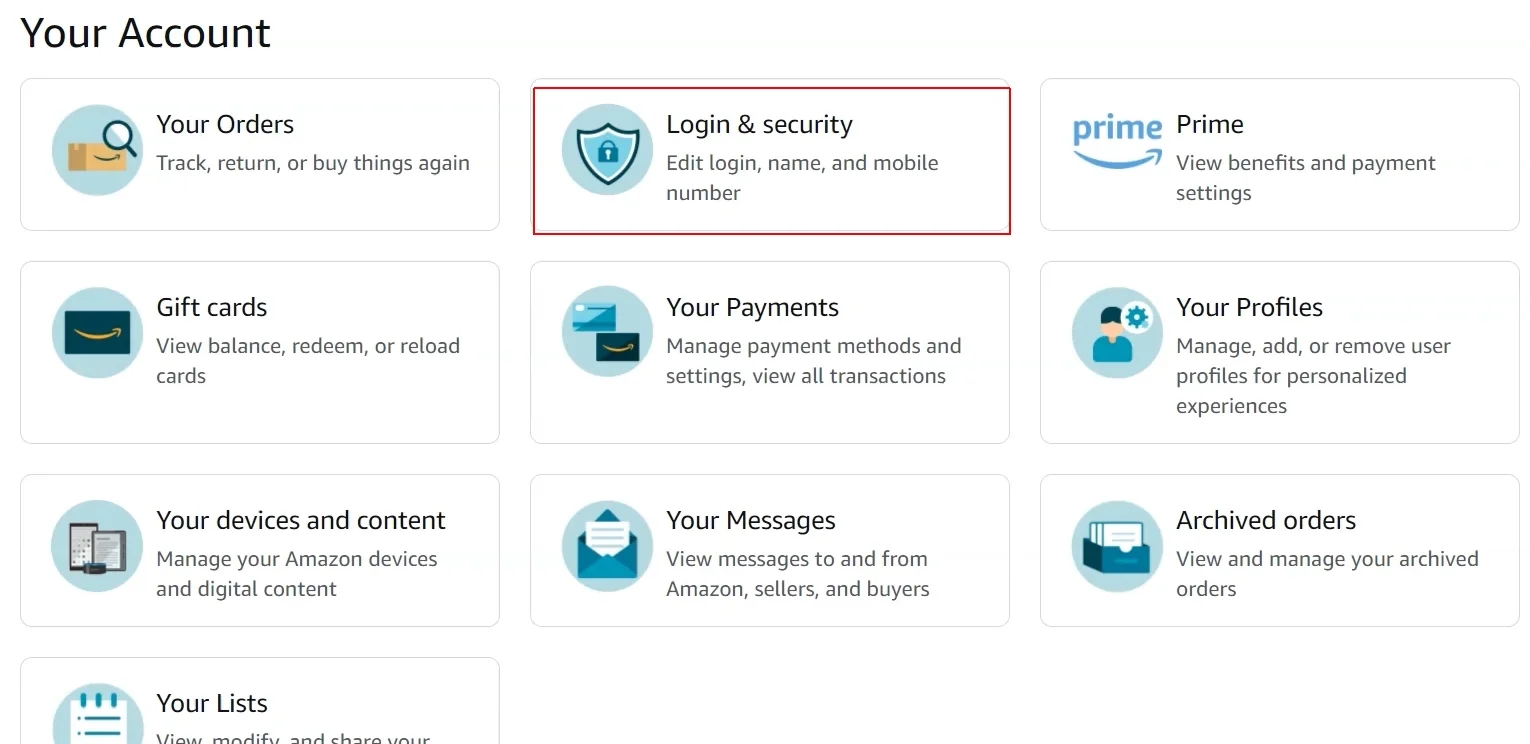
4. Press Edit next to the Password option.
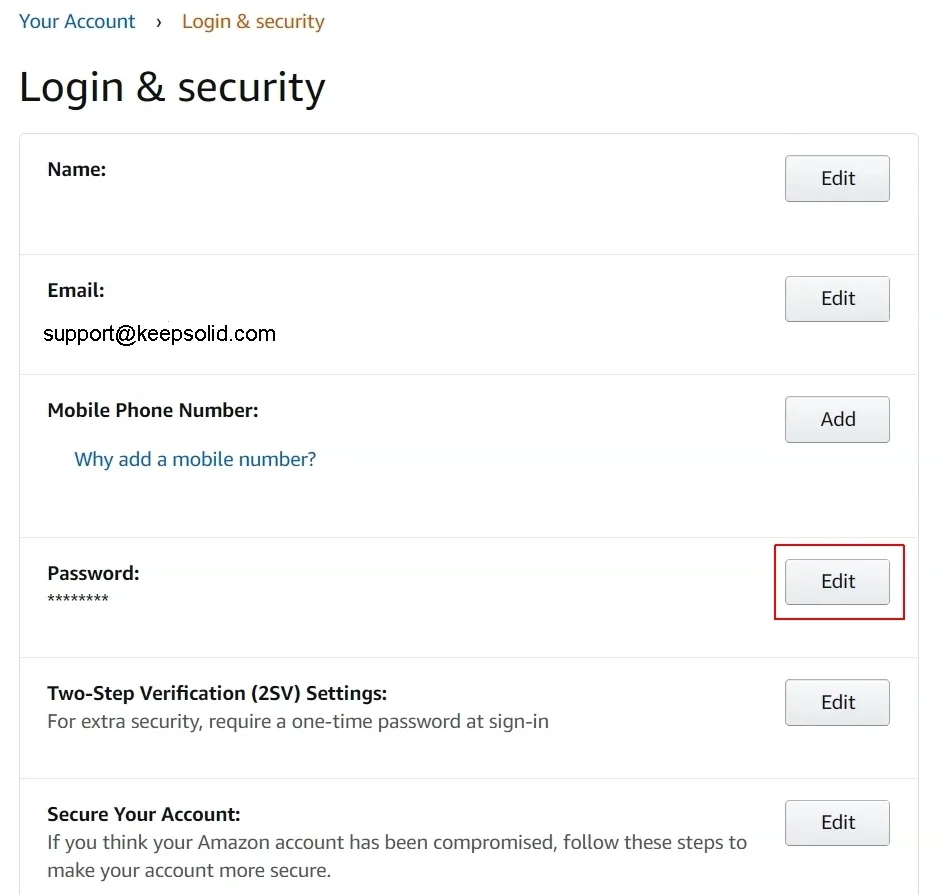
5. Enter your current password (once), then type the new one (you have to do it twice) and click Save changes.
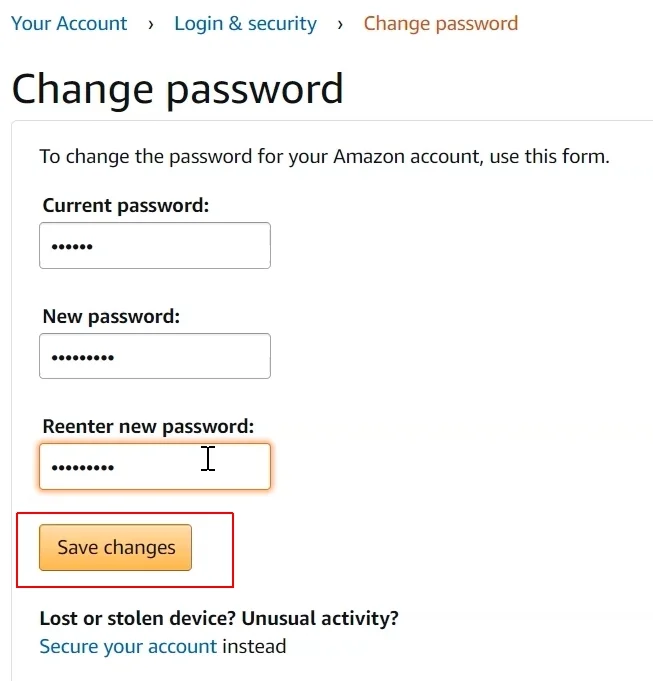
Congratulations! The procedure took just a few clicks.
How to reset your Amazon password
To reset your Amazon password is almost as easy as to change it. Here is what you do.
1. Open the Amazon webpage in your preferred browser. Open the drop-down menu Account & Lists at the top-right corner of the screen and select Sign in.

2. Open the drop-down menu Need help? and click on Forgot your password?

3. Enter the email address or mobile phone number you used to register your account and press Continue.

4. Amazon will send a six-digit code to your email or mobile phone. Enter it and click Continue.
Note: "111111" in the screenshot below is only an example, not a real code.

5. Now you need to create a new Amazon password. Type it twice.
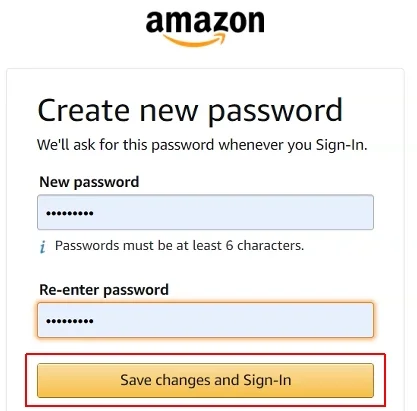
Well done! It didn’t take long, did it? To make sure that your passwords are immune to hacking, consult our comprehensive guide on how to create a strong password.