How To Change Your Quickbooks Password
QuickBooks is the most common bookkeeping and accounting software that companies use to manage revenue and expenditure and maintain records of their company's financial health. It may be used to bill customers, send invoices, generate reports, and prepare taxes. QuickBooks offers a variety of solutions that are suitable for anybody, from a freelancer to a medium-sized organization.
QuickBooks offers five user types:
- Admin - This group of users has access to all the services your business subscribes to.
- Accountant - Each organization is permitted only one Accountant user.
- Standard user - Customize a user's access rights with this type. You have a limited amount of alternatives to select from.
- Time Tracking only - They get access to a unique version of the software that only provides timesheets and statistics for them. They don't have access to any other QBO features.
- Reports only - Read-Only access version
In this article, we'll look at how to change your QuickBooks Password in the Accountant profile.
How To Change Your QuickBooks Password
This is how to change your password for the QuickBooks Online Accountant version
1. On the top right, upper right, click the Gear Icon. Choose "Your Account" from the drop-down menu under Your Company on the far right.
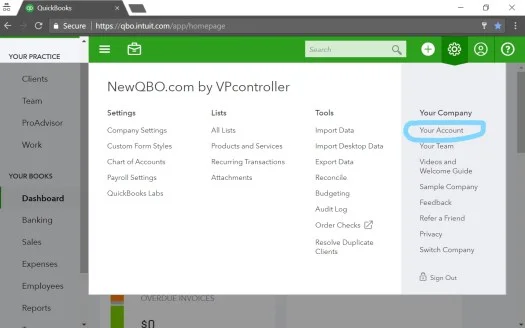
2. Click on the "Edit personal information" button in the top right corner.
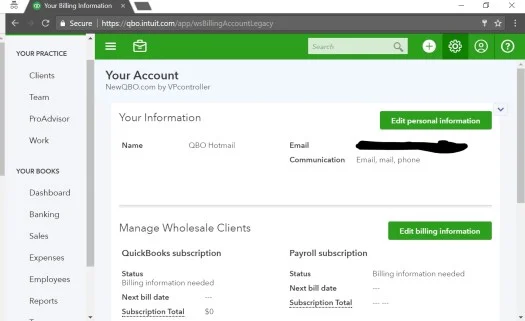
3. Under Your Sign In Information, scroll down to the bottom of the page and select "Change sign-in information."
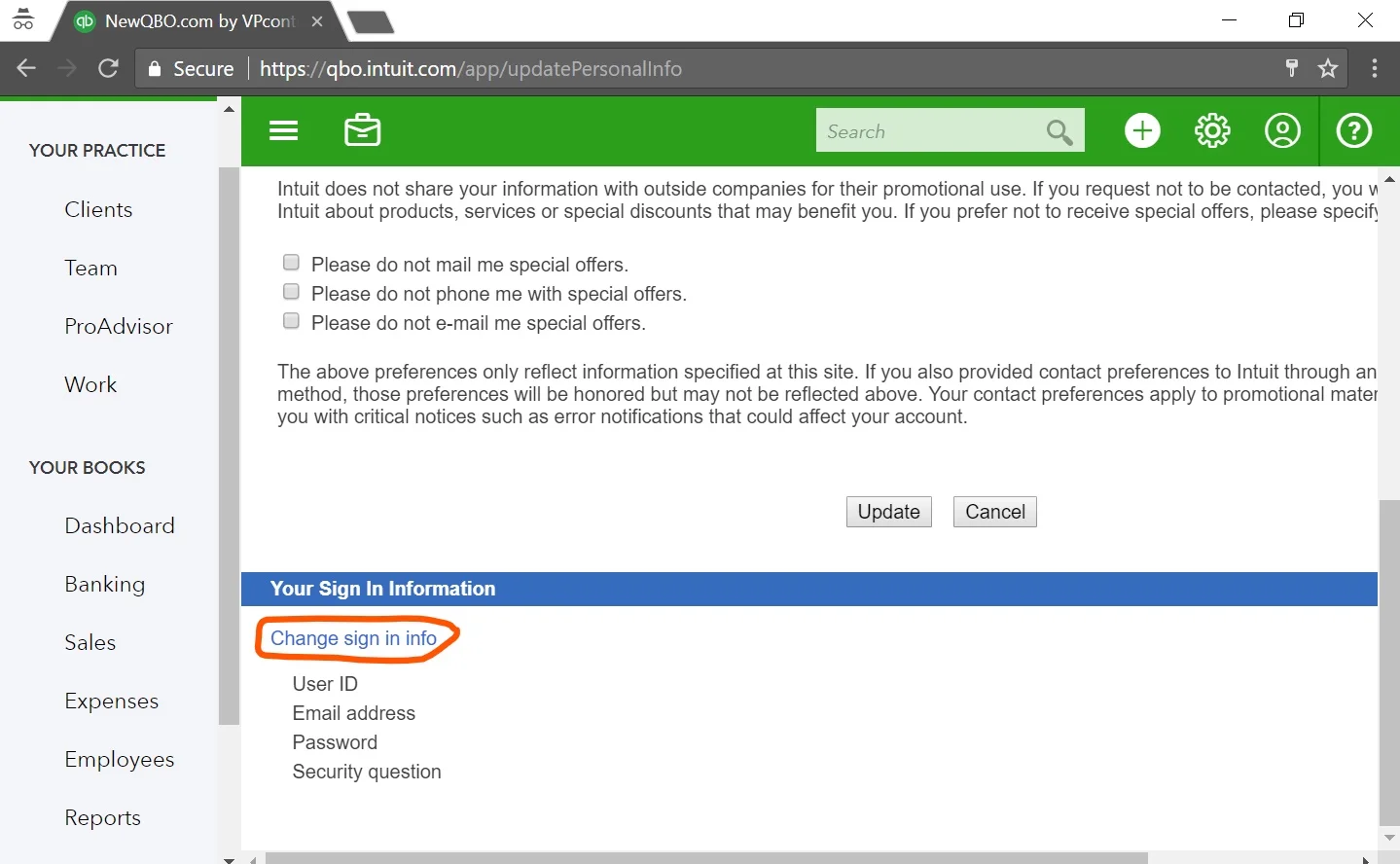
4. You'll get a popup telling you that you'll have to sign in again. Press the blue "Continue" button.
5. Continue this step by logging in using your current credentials.
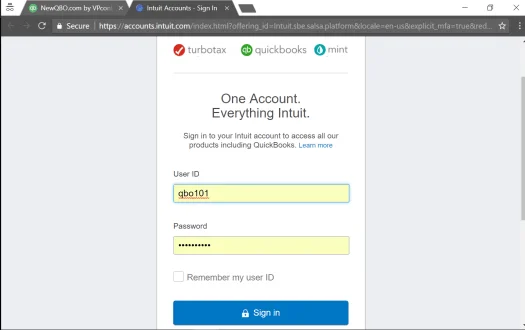
6. To change your continue, navigate to the left and select "Security," then click the "Edit" button.
7. Click "Save".
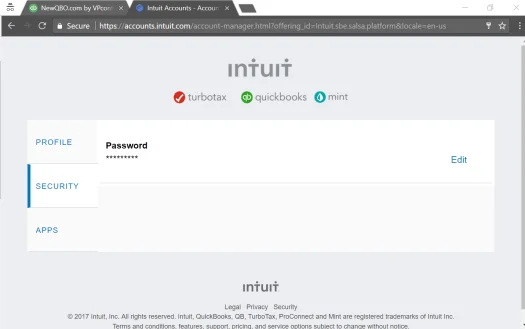
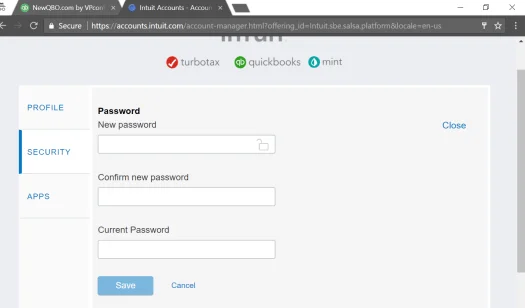
How To Strengthen Your QuickBooks Password
We now have access to a wide range of platforms, and we frequently forget our login details, so we have to change them frequently. Our credentials are occasionally tampered with, and we are completely unaware of it. Isn't it a pity? The good news is that you can use password managers to keep track of all of your login credentials and avoid having to memorize them.
Passwarden is a manager that works with Android, iOS, Linux, Chrome, Windows, and Linux operating systems. This tool will allow you to autofill forms and logins you generate on any platform. When you connect to a QuickBooks account after installing it, it will immediately retrieve your credentials. It can also sync credentials between devices, so if you log in to Quickbooks from any of your devices, your credentials will be saved. It also has the benefit of allowing you to recover your credentials if you lose them. Isn't that incredible?
Download Passwarden Right Now And Enjoy Ultimate Protection Of Your Information
Passwarden is also available as a part of the MonoDefense software bundle.
How To Update Your QuickBooks Password In The Passwarden Storage
Now that you’ve successfully changed your QuickBooks password, it is of paramount importance that you update it in the Passwarden App. Please keep in mind that you must first reset your QuickBooks password before updating it here.
1. Enter your Master password to access your Passwarden account.
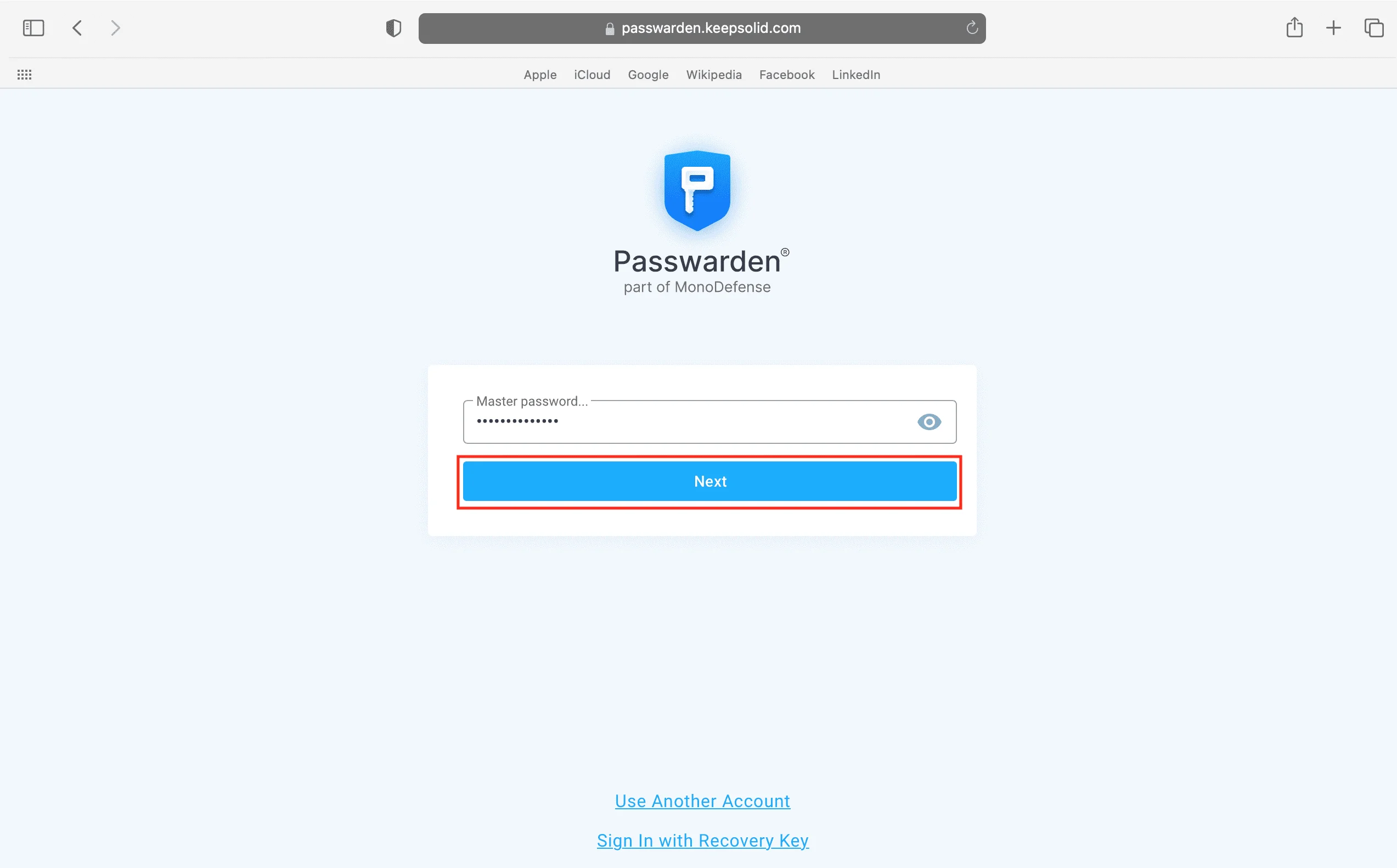
2. Choose the item to be updated.
3. In the lower right corner, click Edit.
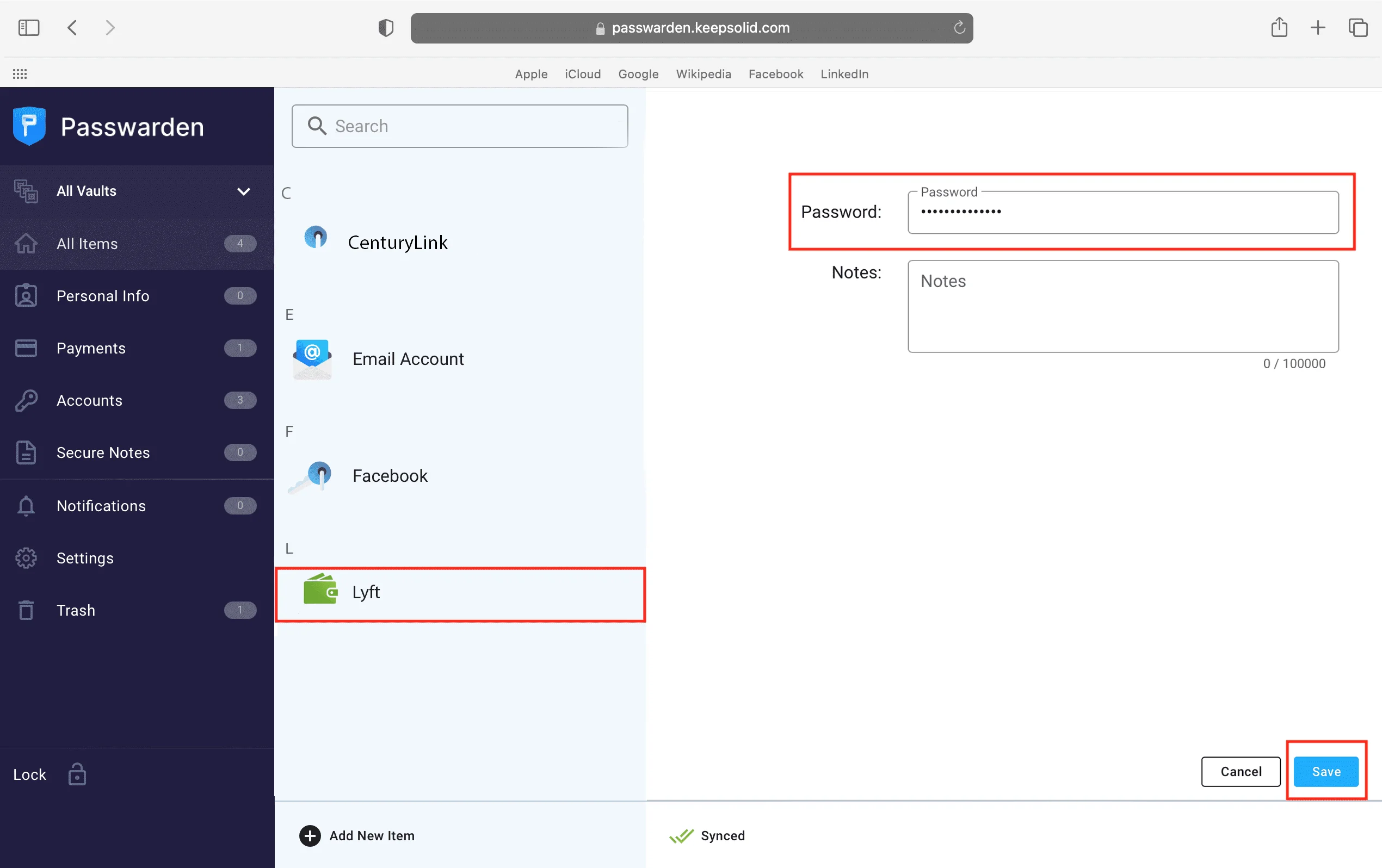
4. In the Password section, enter your QuickBooks password.
5. When you're finished, click Save.
What Are The Benefits Of Using Passwarden?
Military encryption
It uses the AES-256 and p-384 encryption algorithms to make your data unreadable. It offers an easy-to-use interface that makes updating credentials and other information a breeze.

Two-factor authentication
Two-factor authentication is a great method to give your Passwarden account an extra layer of security. When you activate it, every time someone attempts to access your account, you'll receive a one-time passcode, guaranteeing that you're the only one who has access.

Secure master password
A master password is a passcode for your account. When you transfer all of your data to Passwarden, you'll only have to remember your master password; the rest will be taken care of by Passwarden. Your critical data will be kept safe and secure behind a master password.

Duress mode
What could be more essential than your personal security? As a result, if you're ever forced to hand over your Passwarden account due to the Duress option, you'll be able to do so while keeping your data! Passwarden will conceal your most sensitive data if you generate a Duress pass and use it instead of your master passphrase.

Autofill option
If you already have the important credentials recorded in your Passwarden vault, they will be completed for you. Along the same lines, you shouldn't sit about trying to remember and print difficult passcodes without assistance.

Getting Started With Passwarden
To get started, follow the steps outlined in this guide.
If you still need assistance, please see our Manuals or contact us at support@keepsolid.com.
Step 1
Step 2
To Sign In, you have to create a KeepSolid ID.

Step 3
Create a strong master passphrase and keep the recovery procedures for further use.

Step 4
Credentials and other information can be stored in a Passwarden vault, or data can be transferred in bulk using the Migration tool.