很不幸,此页面的内容目前无法使用所选语言。
How to export data from 1Password and import into Passwarden
Figure out how you can export all your valuable data from 1Password and import it into our Passwarden application. How to manage data migration? Find answers to all these questions in our comprehensive manual.
How to export data from 1Password
1. Open 1Password on your macOS or Windows device and go to the All items tab. Press File > Export… > Export all items.
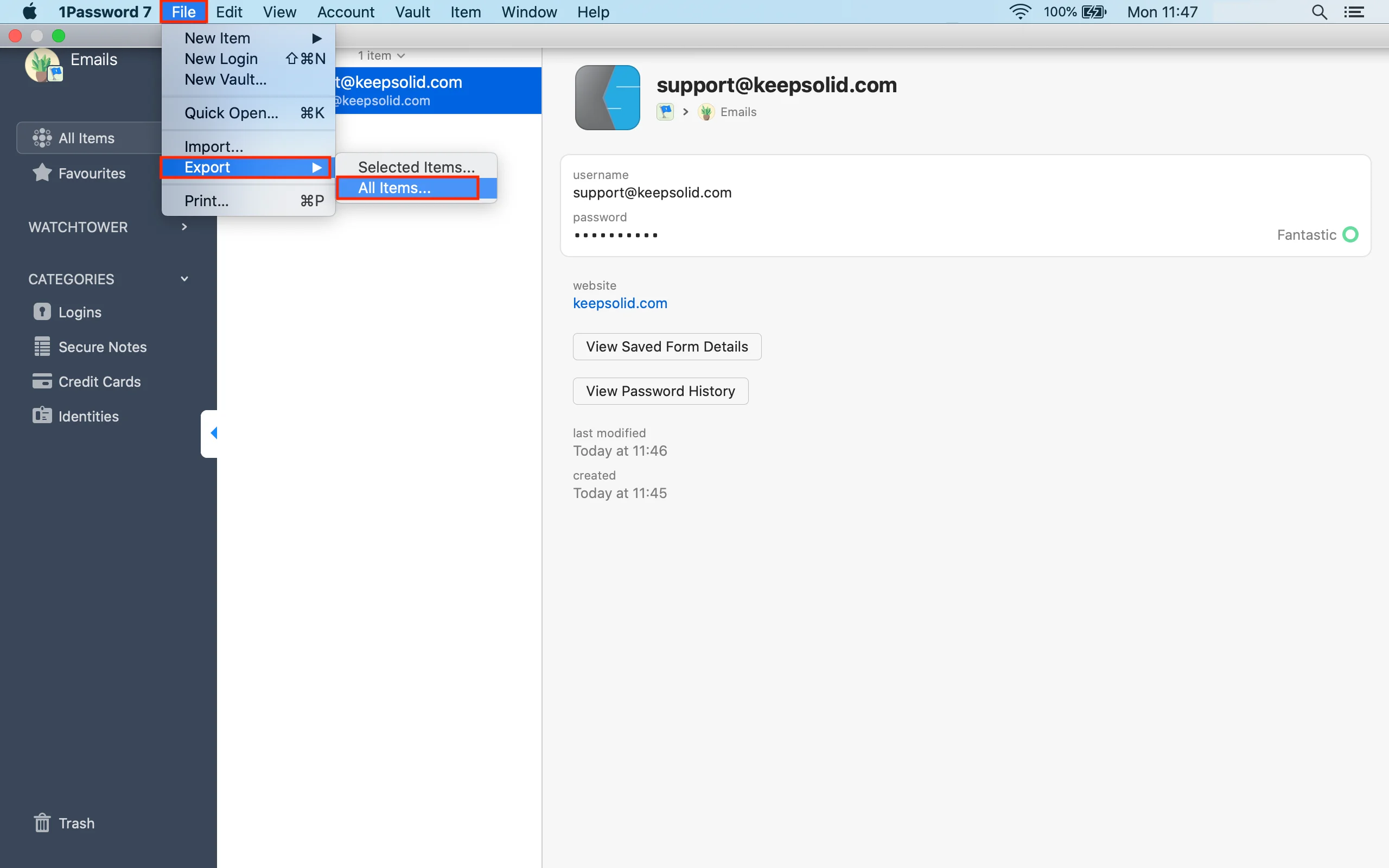
2. The Finder or File Explorer (depending on your OS) opens. Select where you want to save the exported file and click Save.
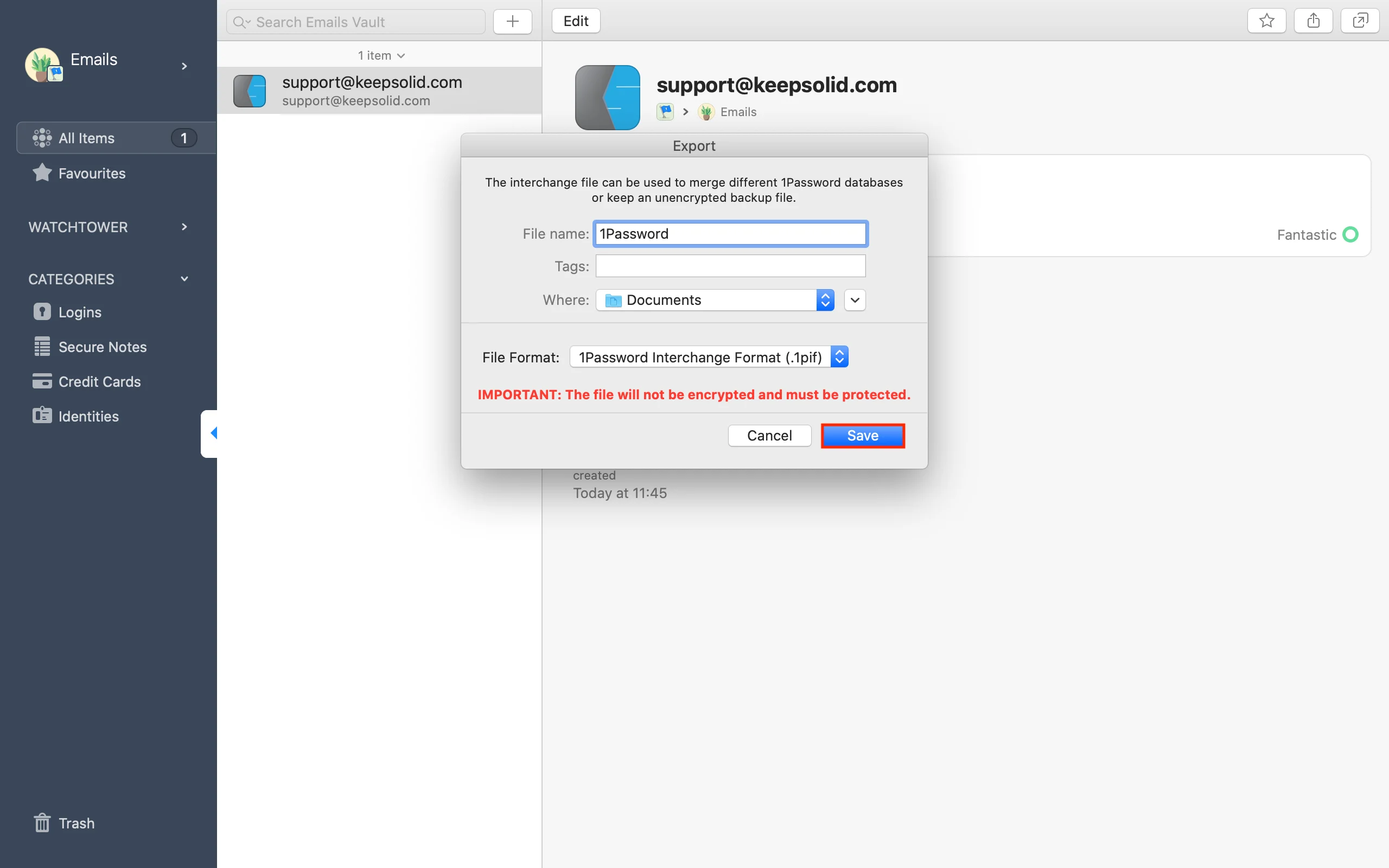
How to import data to Passwarden
1. Open our save password manager and go to the Settings > Account > Import.
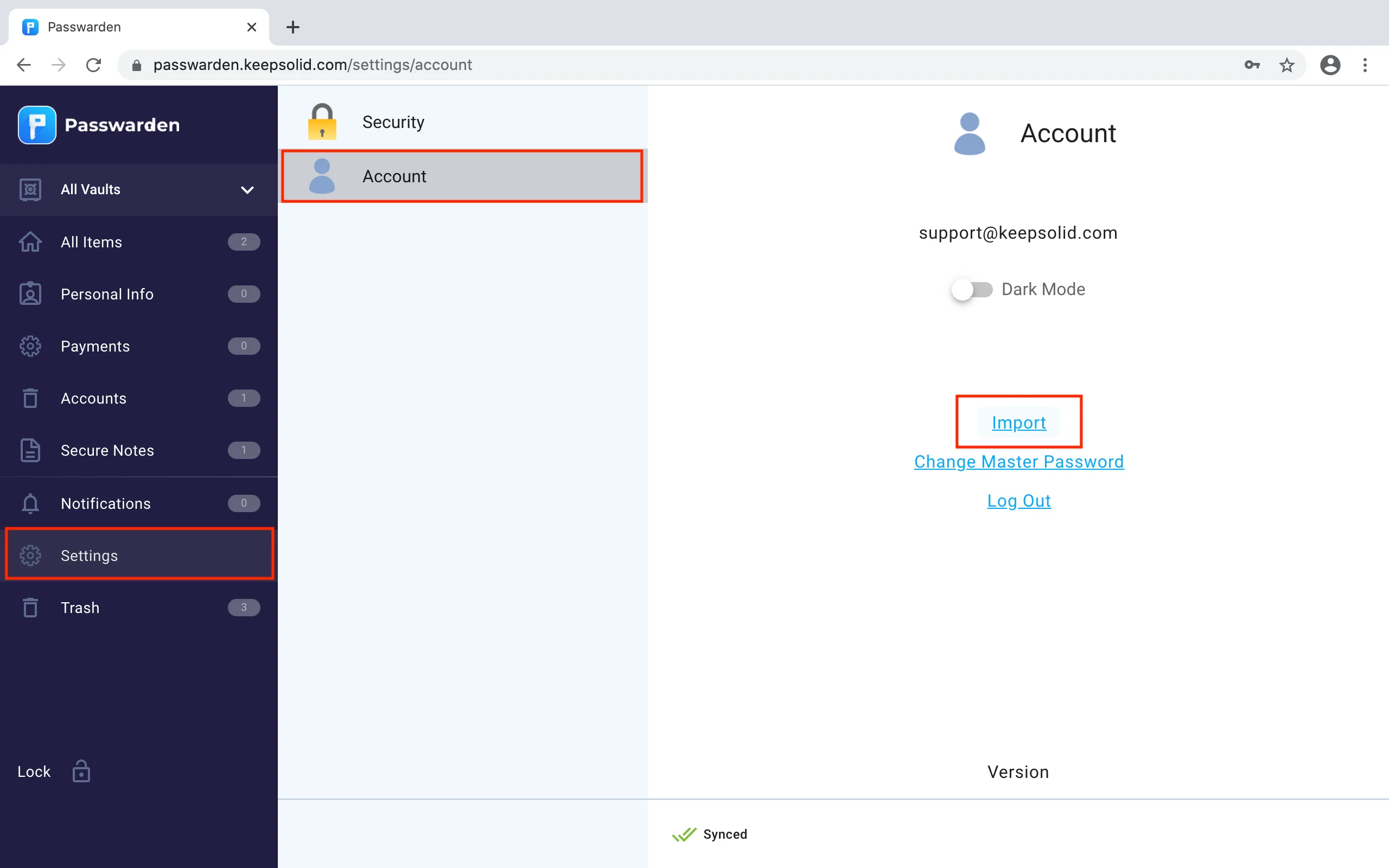
2. Choose the 1Password option and click Next.
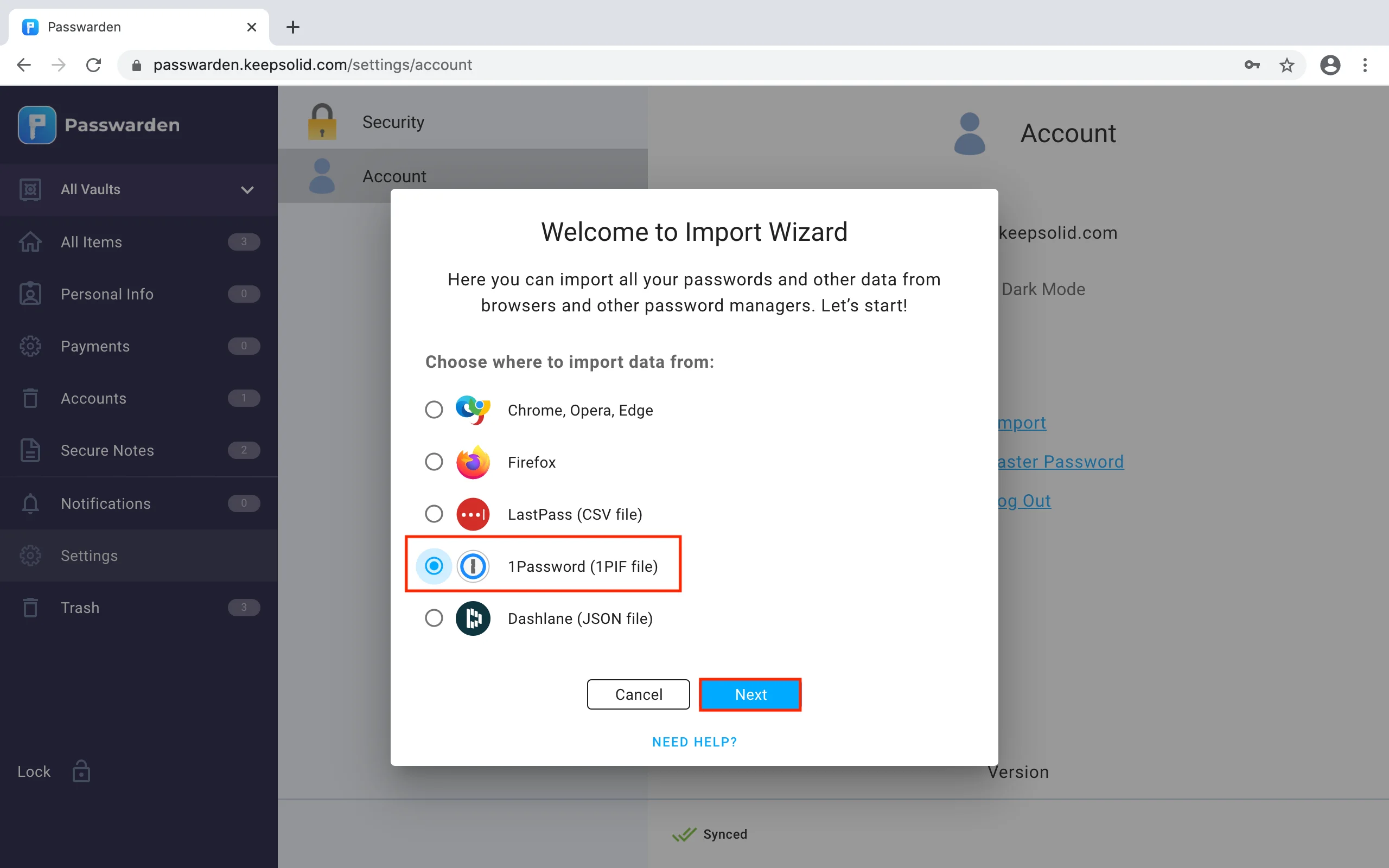
3. Select the Vault you want to import your data to and upload the exported file. Press Import.
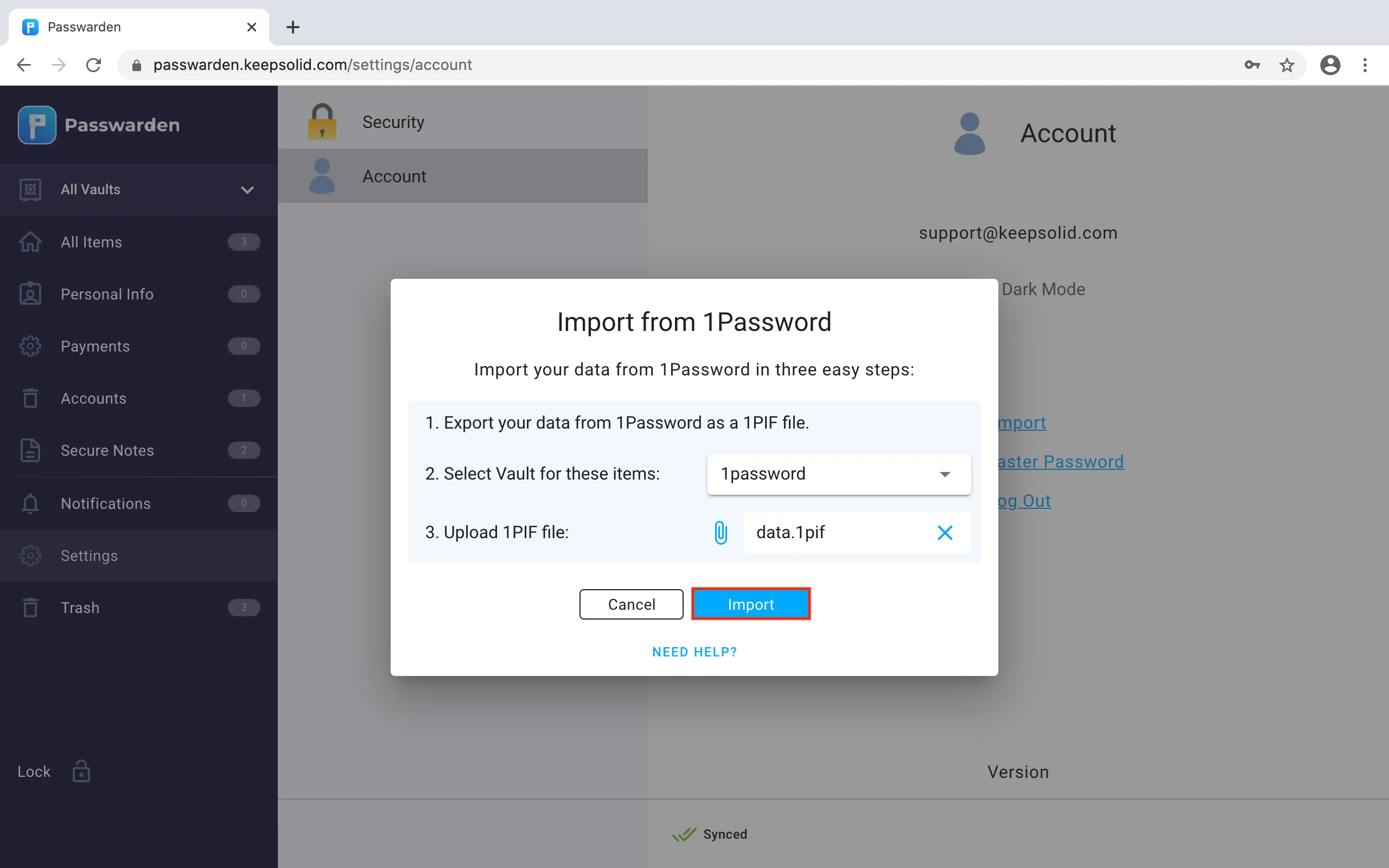
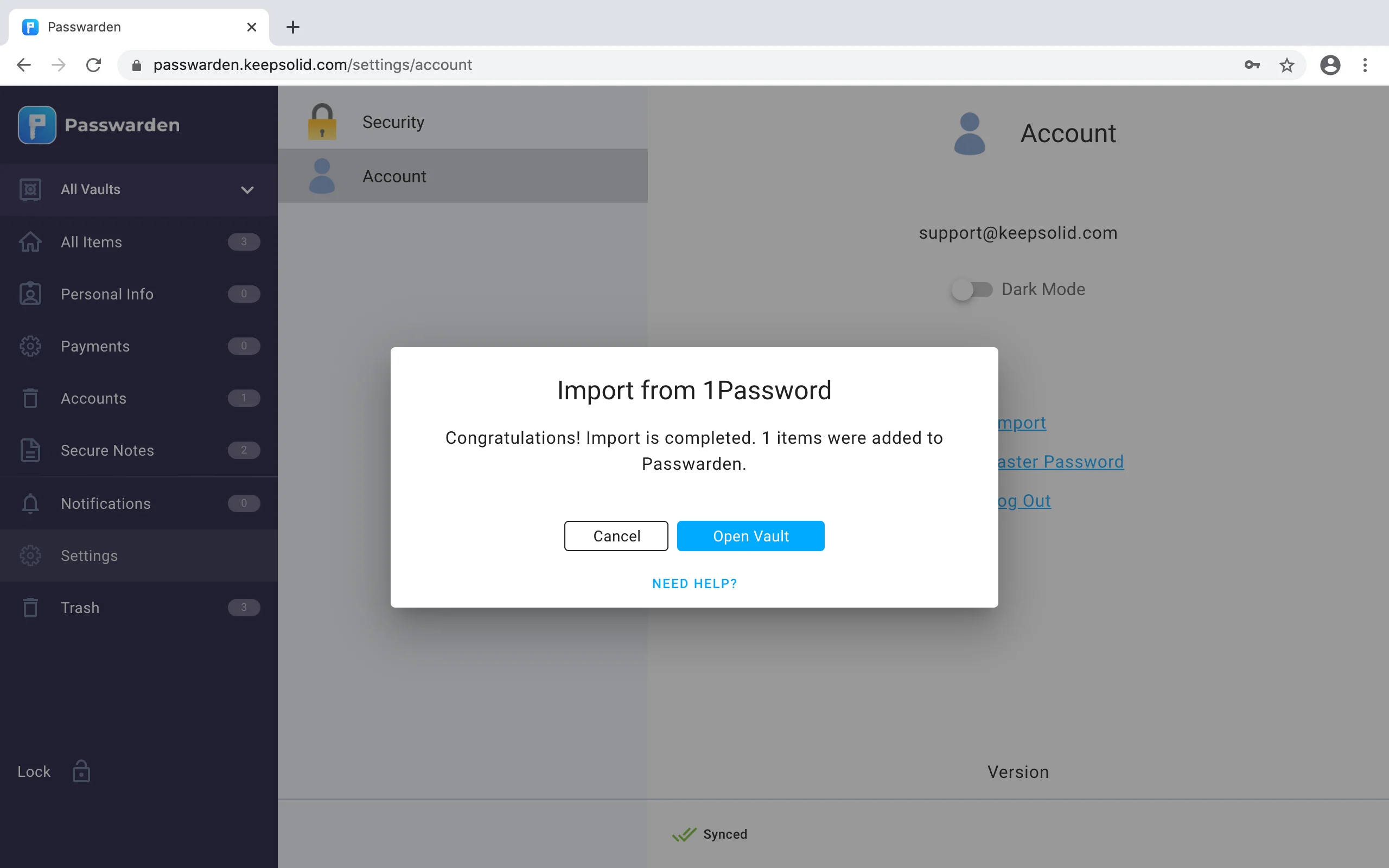
Note: After you’ve successfully imported your data into Passwarden, make sure to delete this file from your device.
Great! If you face any issues or have any questions, don’t hesitate to contact our customer support team via support@keepsolid.com. We’re glad to assist you!
Get started with Passwarden right now
Looking for a credible alternative to 1Password? Passwarden by KeepSolid is at your disposal! Check all benefits of our password manager and see for yourself.