How to share vaults with others in Passwarden
Check out our step-by-step instruction and learn how to securely share passwords with your friends, colleagues, and family members.
Note: First of all, we recommend you to read our comprehensive guide on how to create and manage vaults.
Note: All items within a shared vault are available to users who have access to this vault.
How to invite users to your vault?
No matter, you want to invite users to the already existing vault or to the newly created one, the flow is the same for both these cases.
1. Tap the

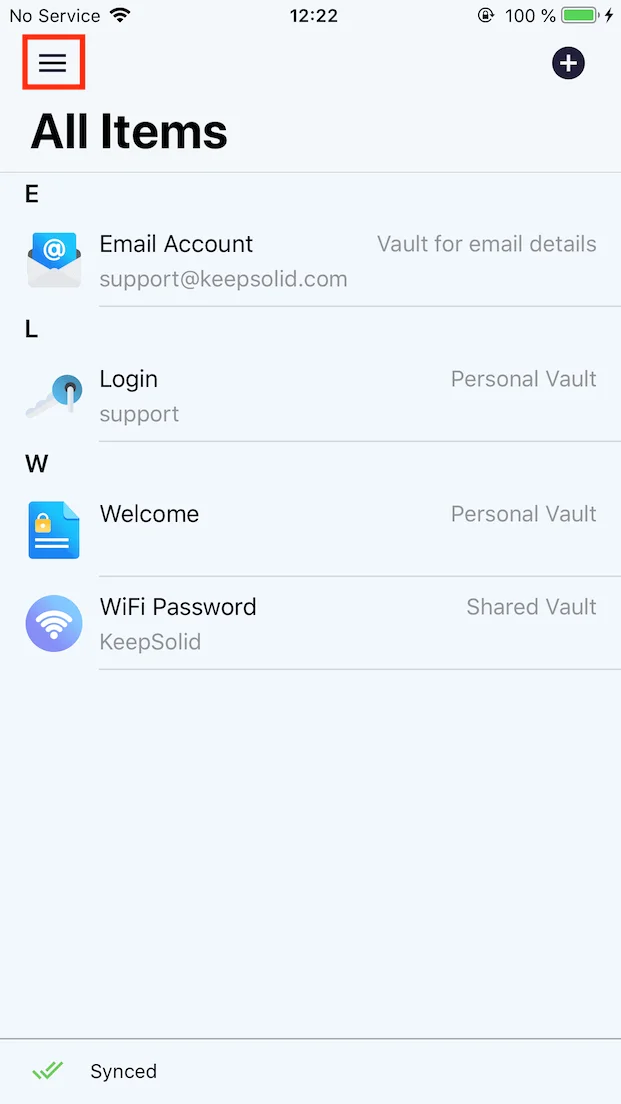
2. Tap the

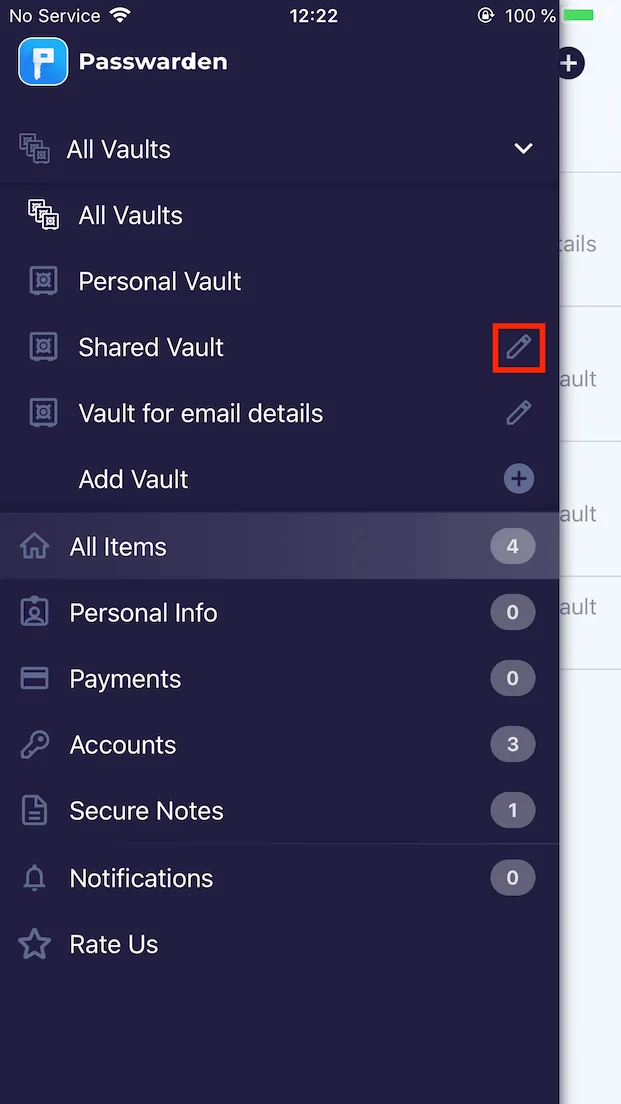
3. If you want to invite users from your Contacts, tap the

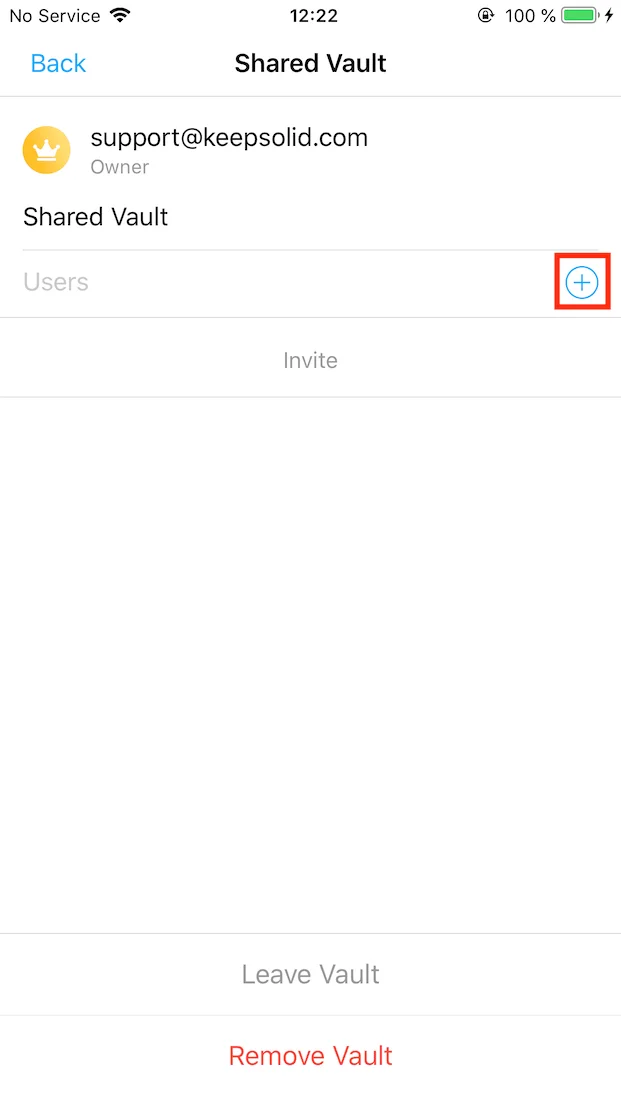
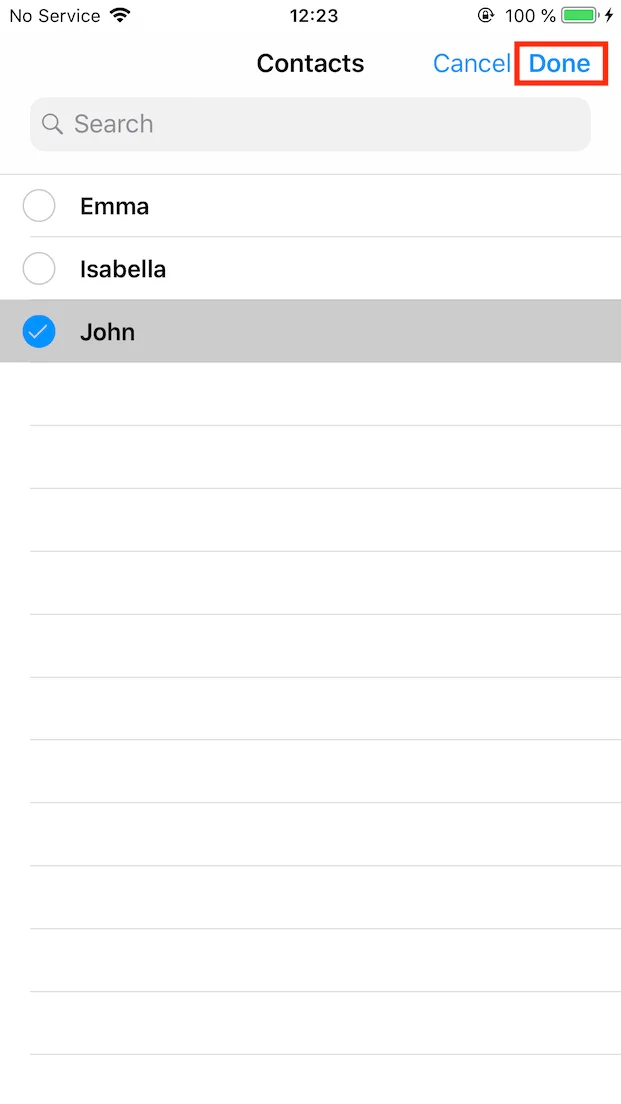
To invite users using their email addresses, simply tap on the Users label and enter the appropriate emails.
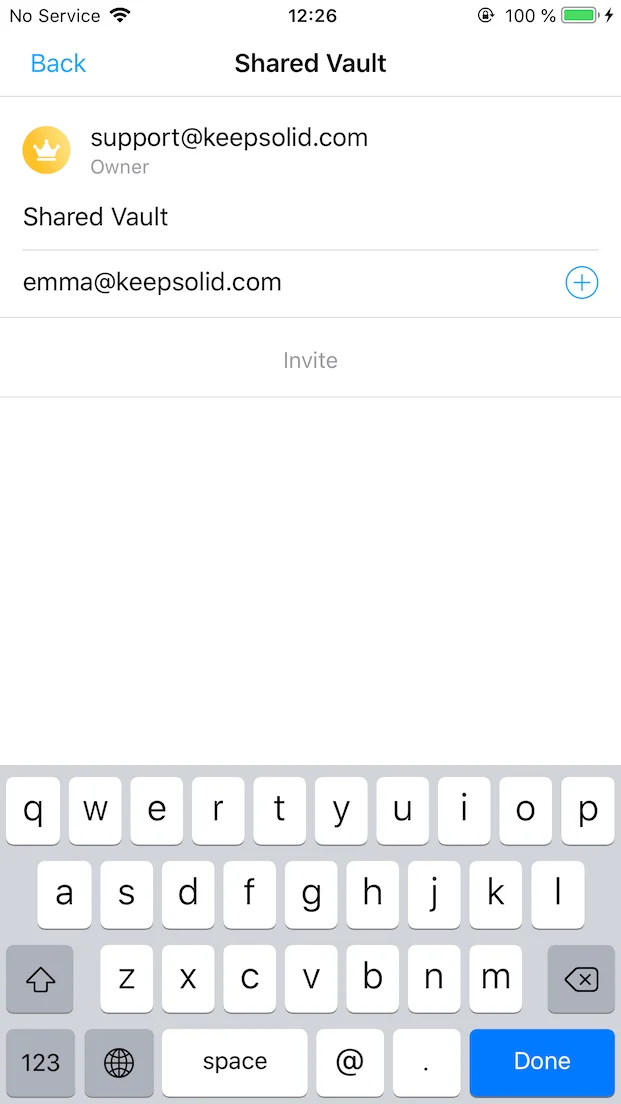
4. Then tap Invite, whatever you add users from your Contacts, or using the email address.
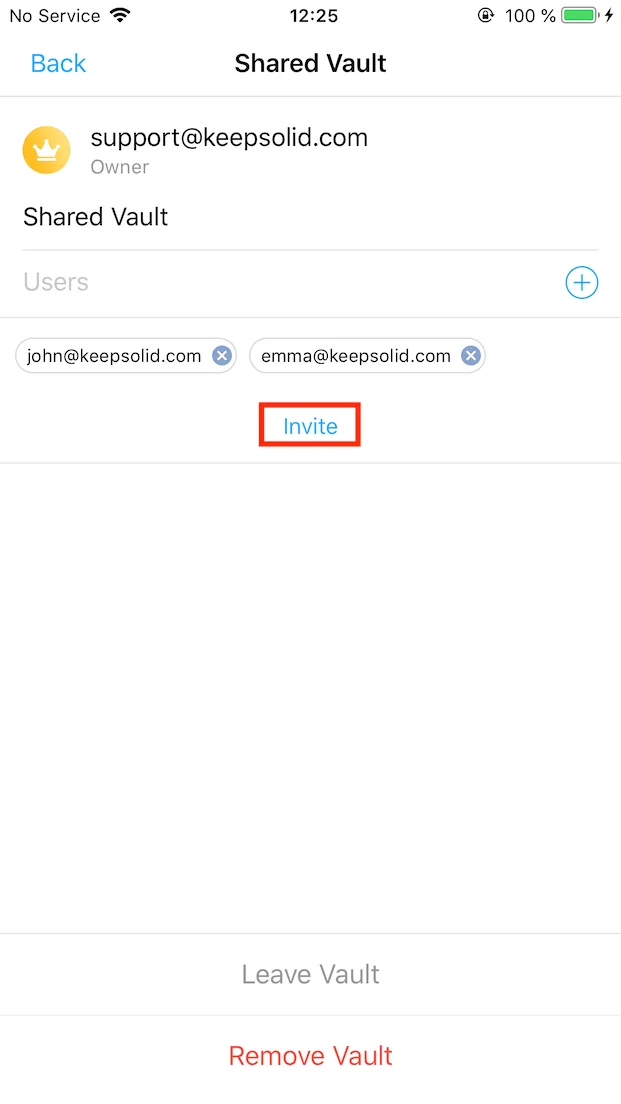
5. If you invite a user, who already has a KeepSolid ID, simply share this vault by tapping the

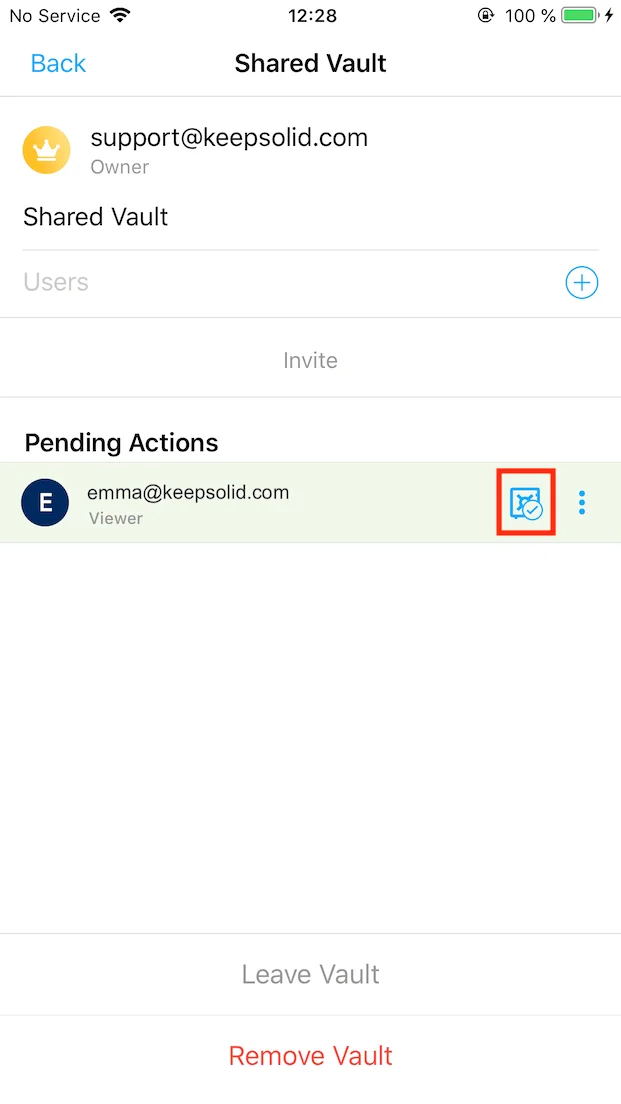
If the invited user hasn't a KeepSolid ID, they automatically receive the Welcome to Passwarden email. To resend this email, tap on the

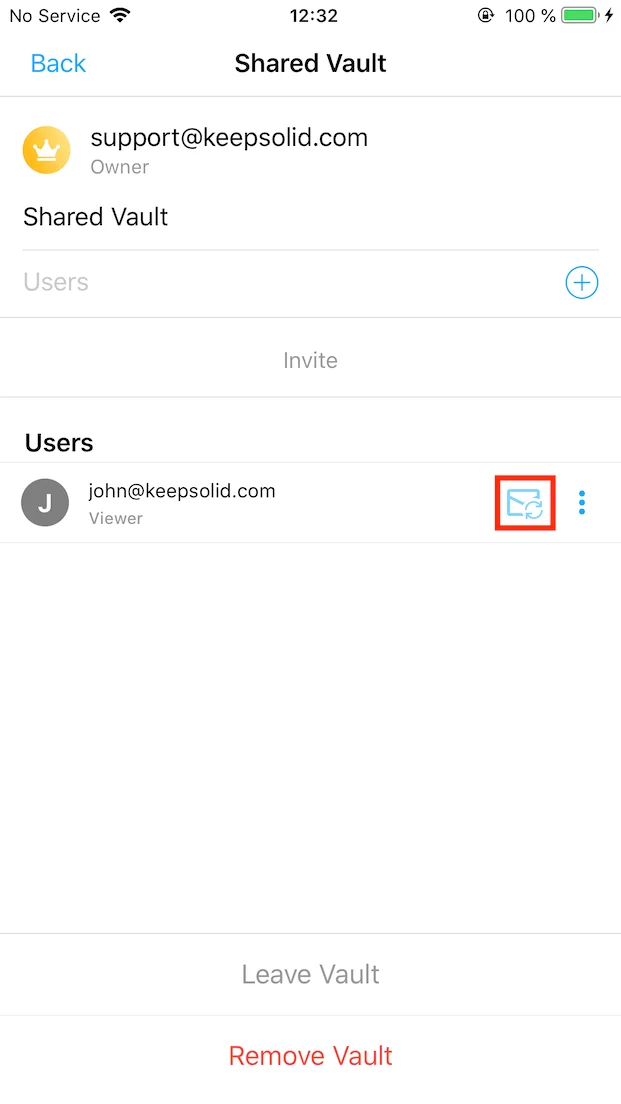
As soon as the user creates their Passwarden account, you can share this vault with them. To do that, tap the

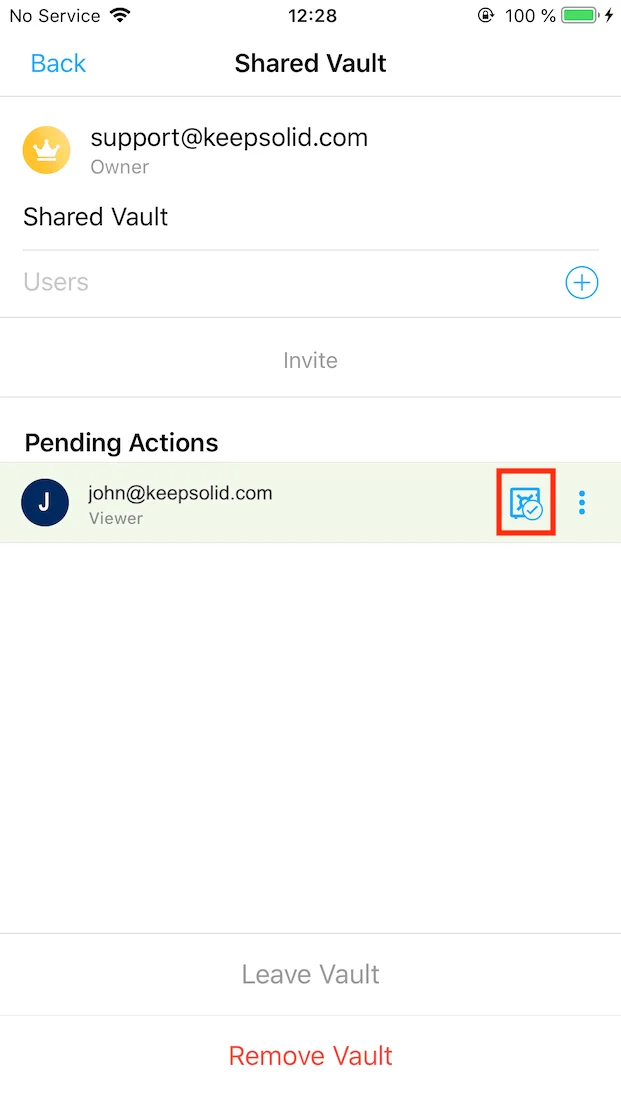
6. Once the invited users accept your invitation, you receive the notification.
How to accept the invitation?
Note: If you already have a KeepSolid ID, go to step number 5.
1. When someone invites you to our password manager, you automatically receive the Welcome to Passwarden email. Open it and tap on the big blue button.
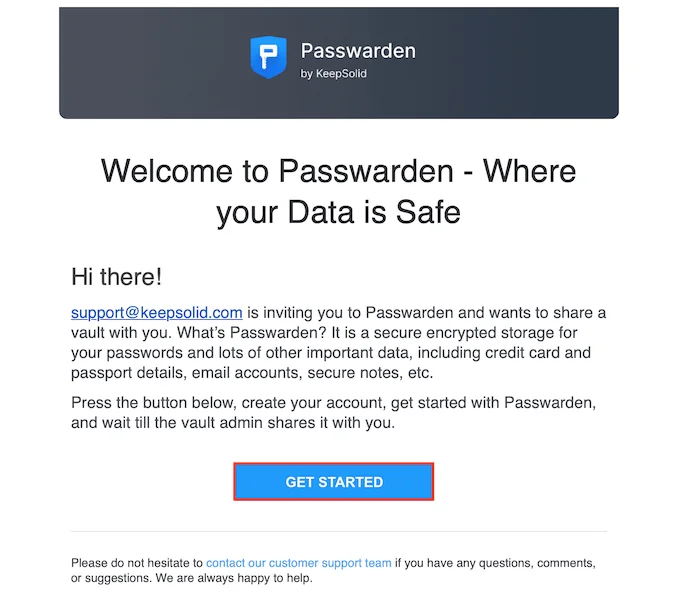
2. The web version of Passwarden opens. Tap Create KeepSolid ID, enter your email address, password, and check the box next to I’ve read and agree to…
Tap the Create button.
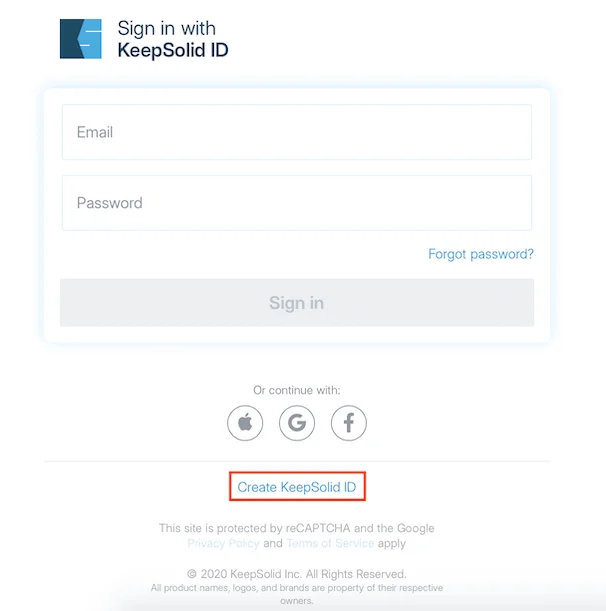
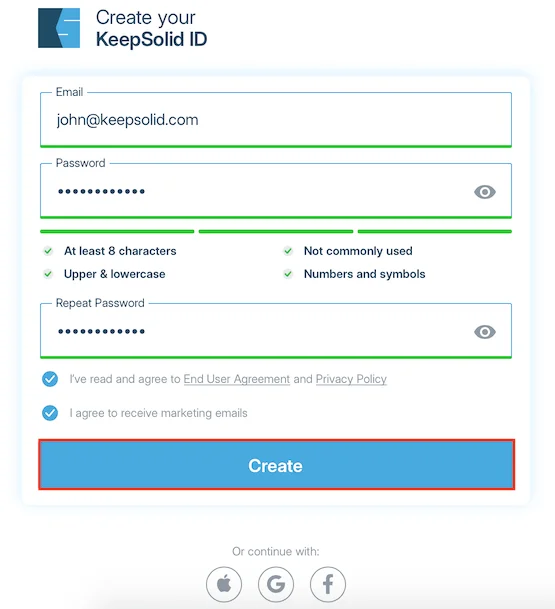
3. Enter the 6-digit code that was sent to your email address.
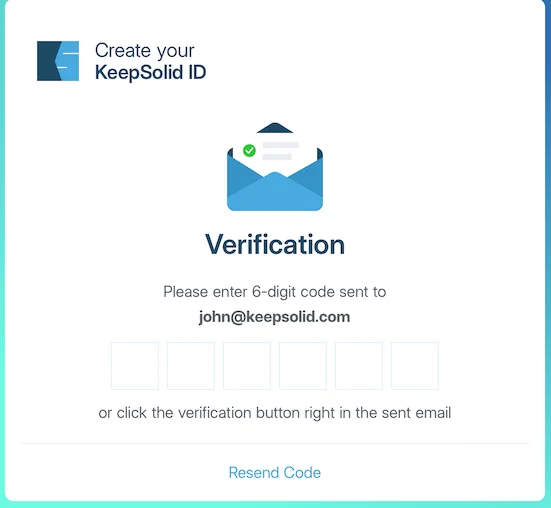
4. Then you should create and confirm your Master Password.
Note: After the registration process is finished, the vault’s admin can share the vault with you. When it happens you’ll receive a notification.
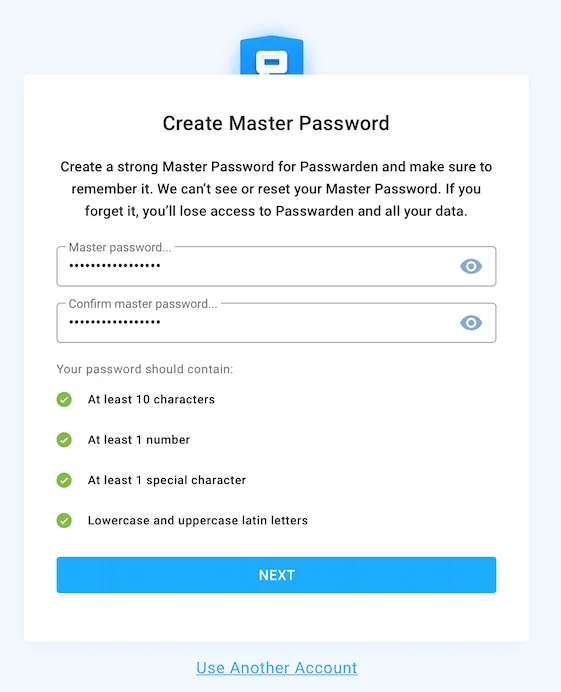
5. Sign in using your KeepSolid ID and go to the Notifications tab. The message You were invited to a vault... appears.
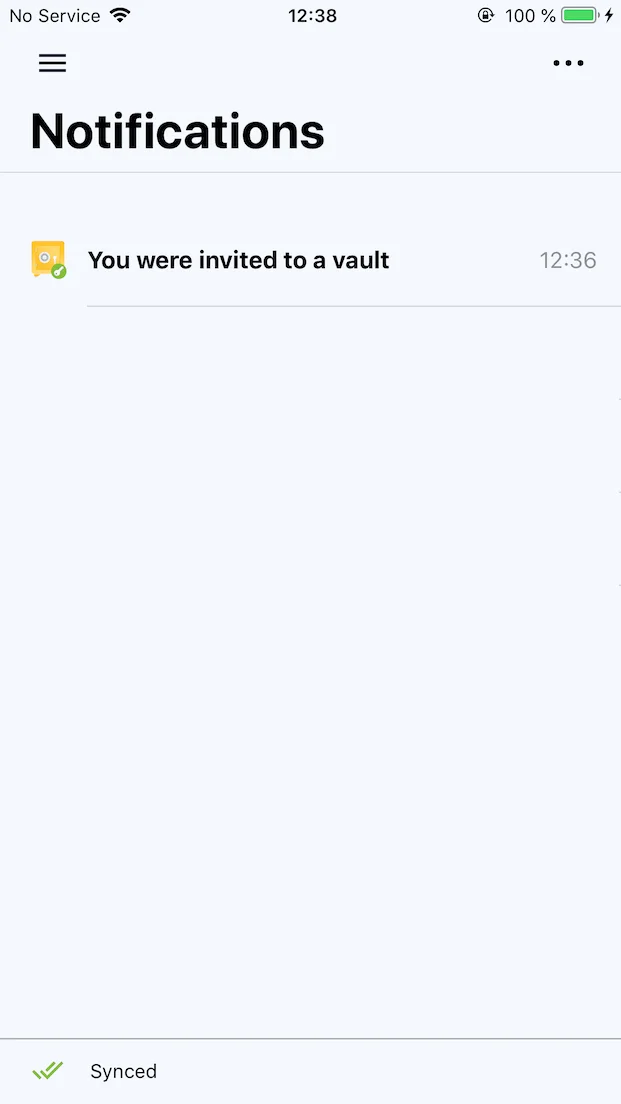
6. Open it and tap Accept.
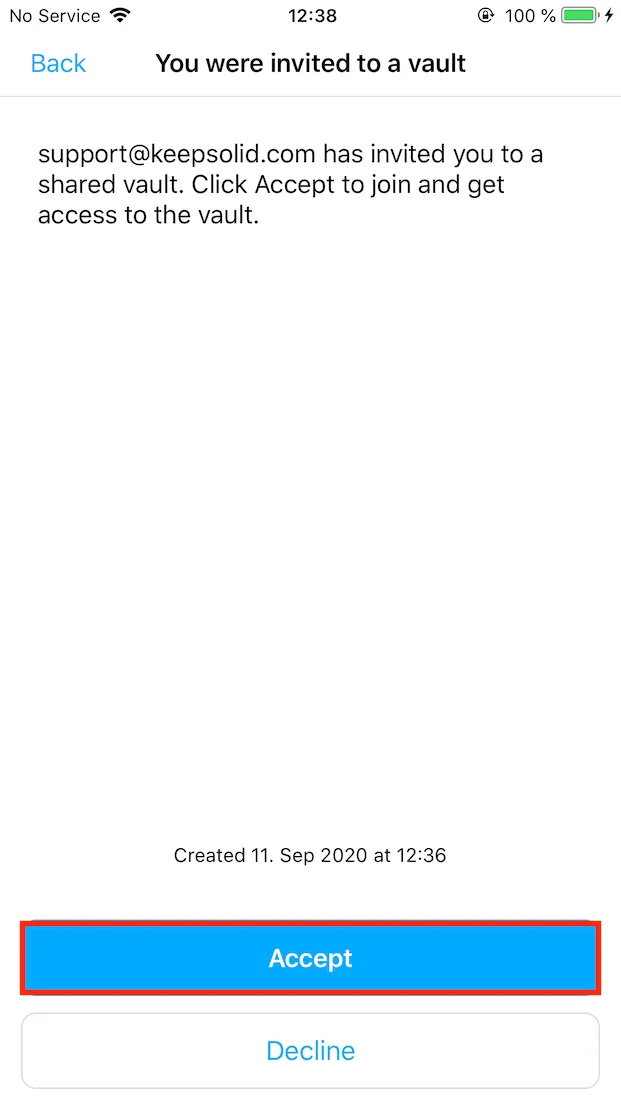
Great! Now you can find this shared vault in the All Vaults section in the sidebar.
How to manage users’ access?
1. Go to the shared vault settings and tap the

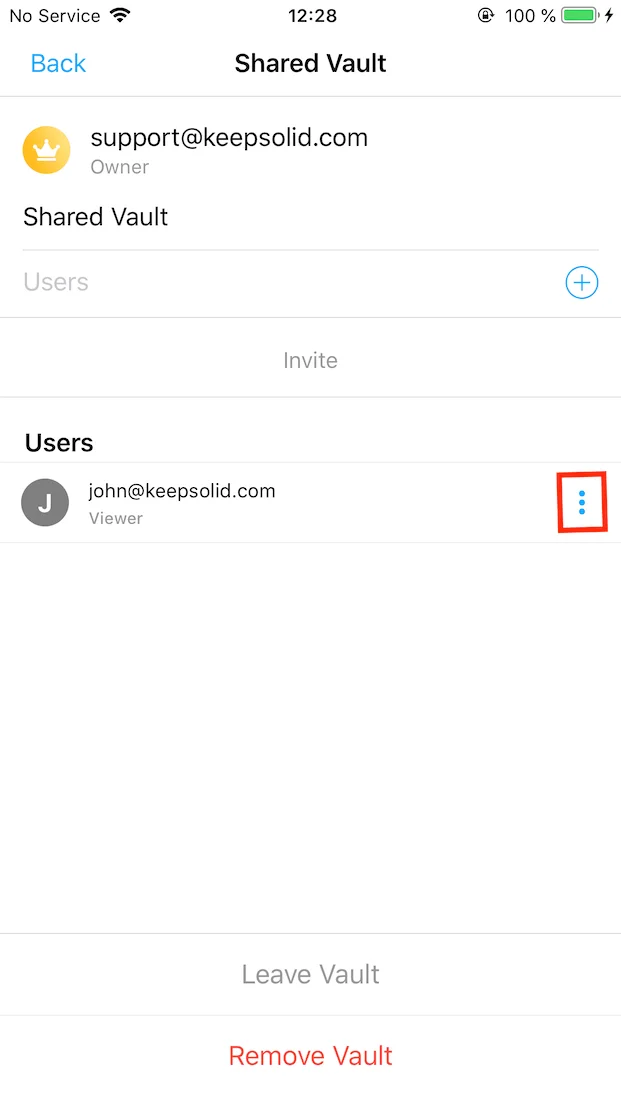
2. Tap Manage User’s Access.
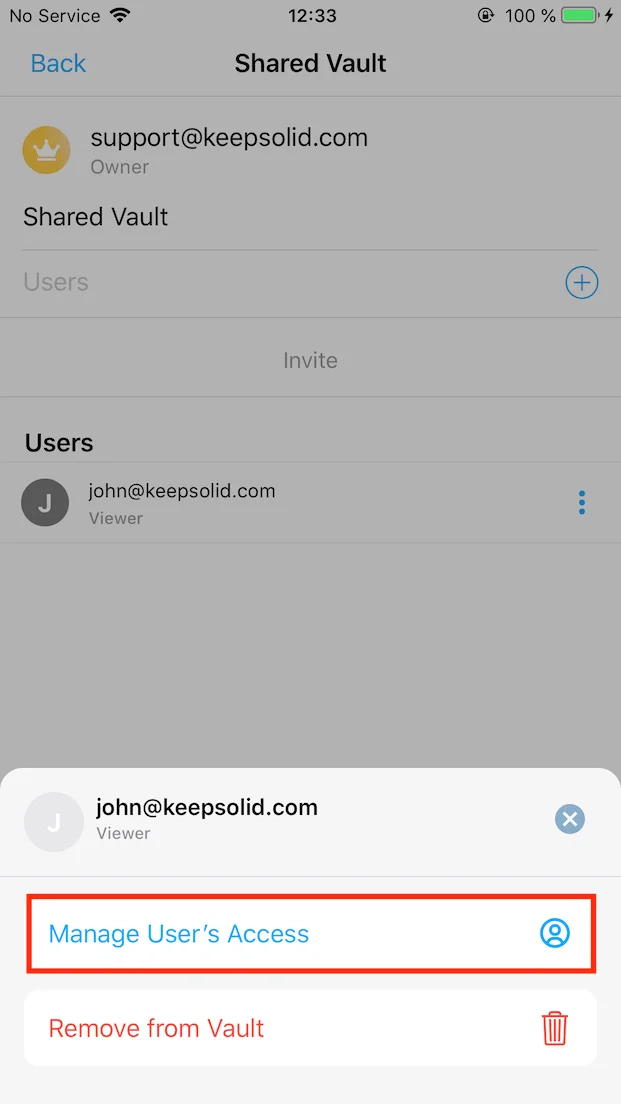
3. Select the appropriate role and tap Save.
Note: When you send the invitation to any user, they get the View access by default.
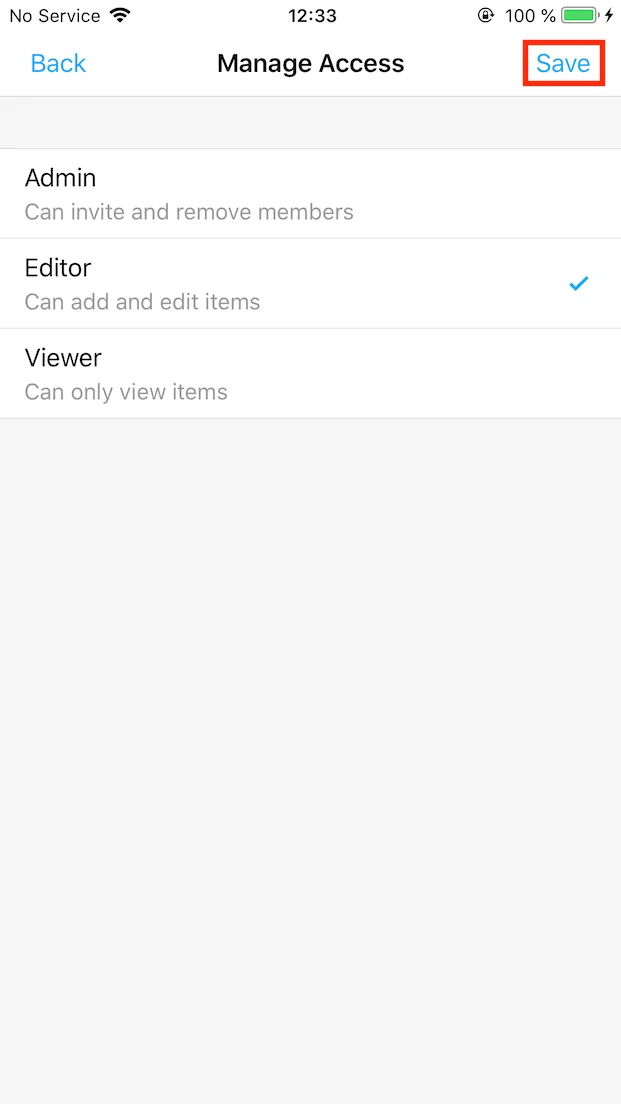
How to remove users from your vault?
1. Open the shared vault settings and tap the

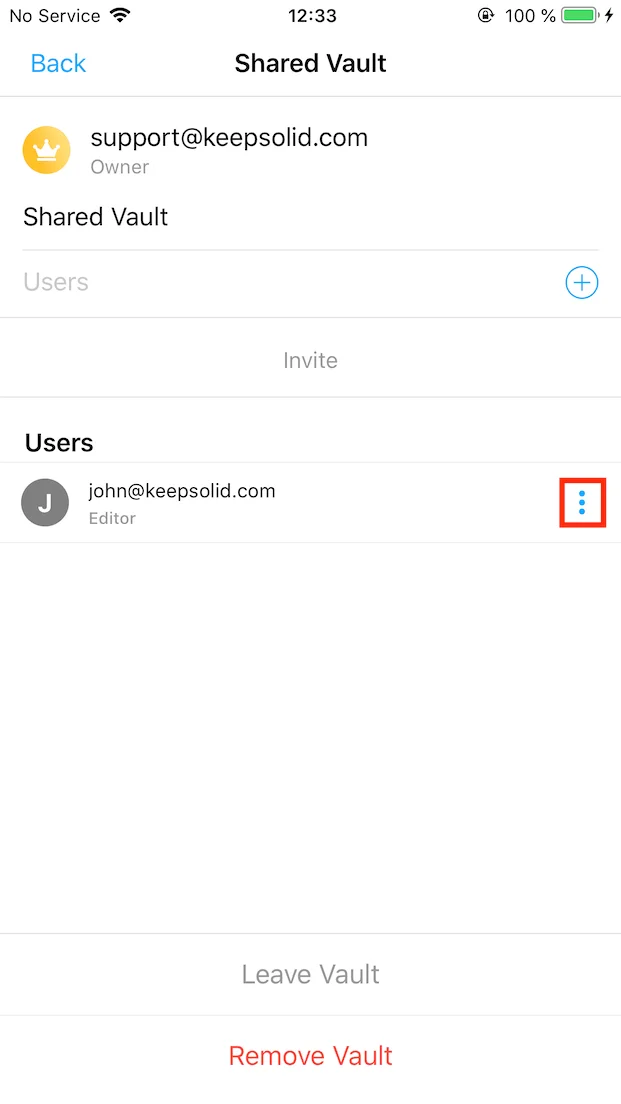
2. Tap Remove from Vault and confirm this action.
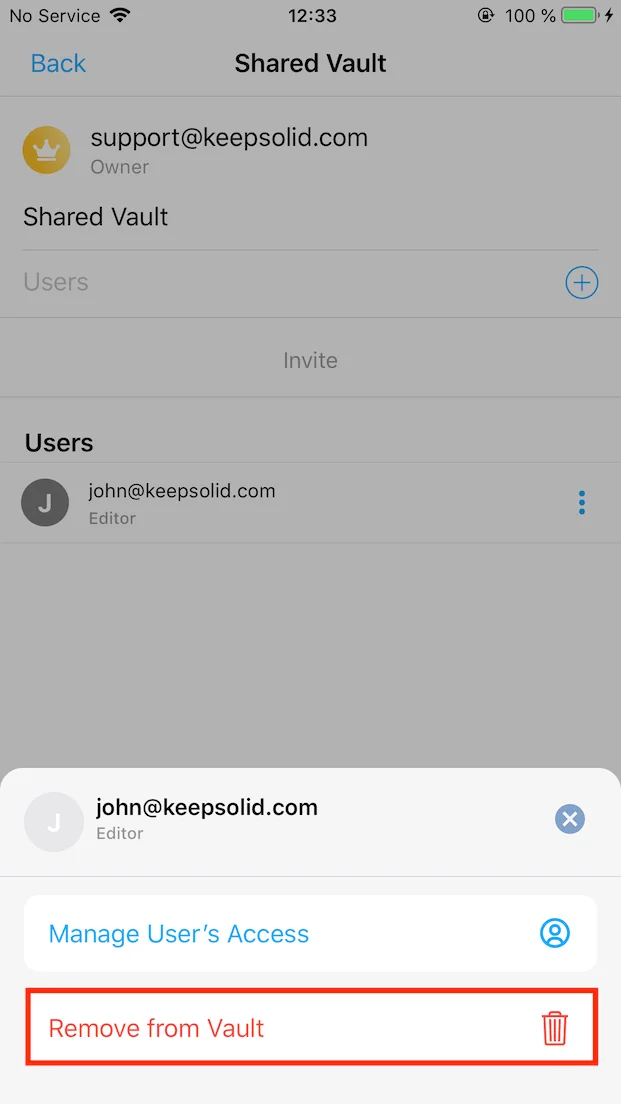
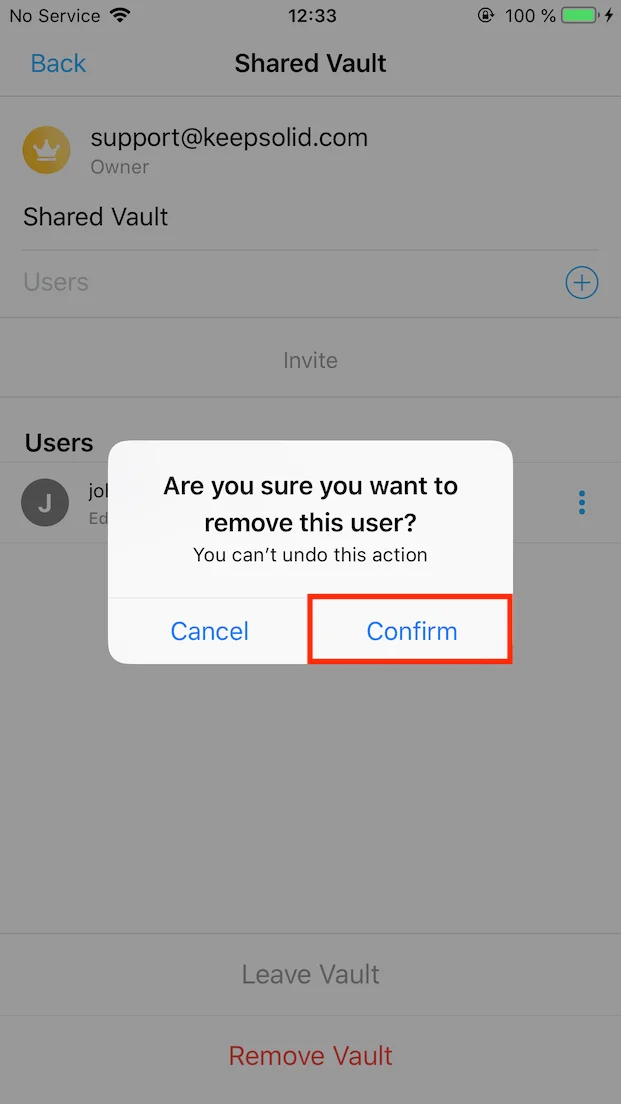
Great! Now you can securely share passwords, card details, contacts, and other sensitive data with your friends and family members.
If you have any additional questions or comments, please feel free to contact our customer support team via support@keepsolid.com.
Start secure password sharing with Passwarden
Get our secure password manager and prevent any third parties from intercepting your data while syncing and sharing.