Чи було це корисно?
Так | Нічого не знайденоНа жаль, вміст цієї сторінки на даний момент недоступний обраною мовою.
How to export passwords from Chrome and import them into Passwarden
This guide provides you a detailed walkthrough on how to export passwords from your Chrome browser and import them into our secure password manager with no hassle.
How to export saved passwords from Chrome
1. Open Settings of your Chrome browser.

2. Go to the Auto-fill tab and press Passwords.

3. Click the button

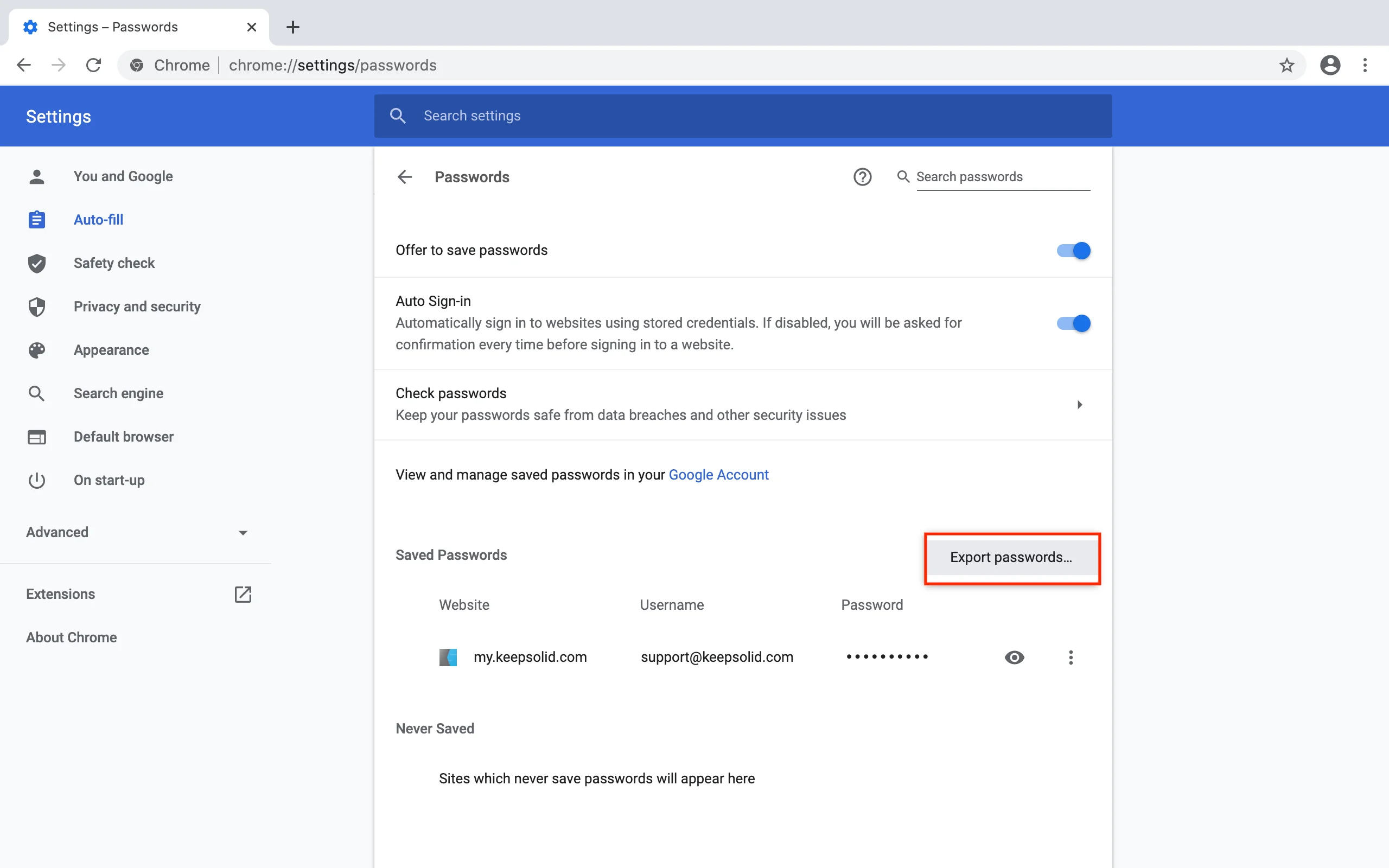
4. Press Export passwords...
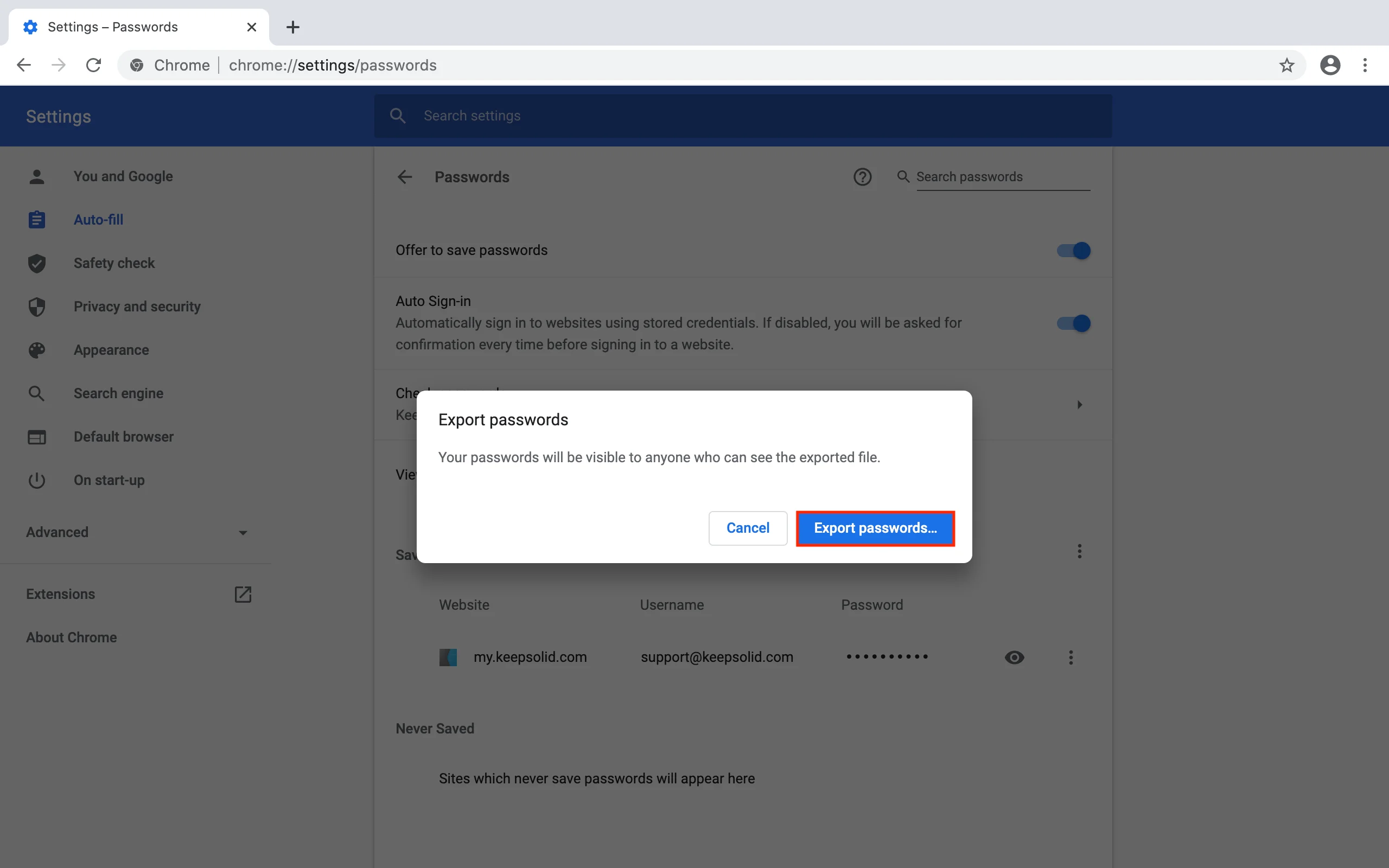
5. Confirm your password and click OK.
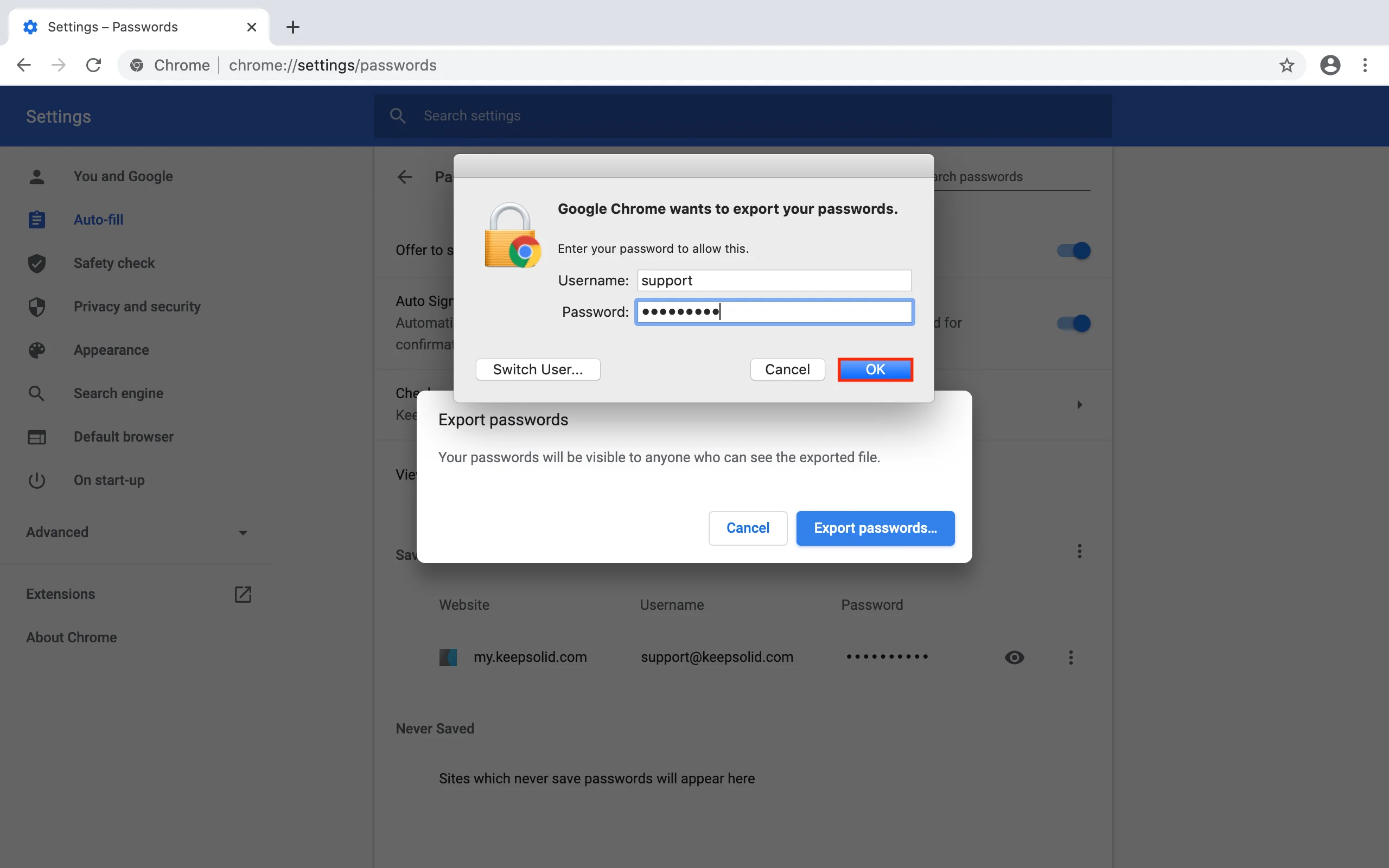
6. Choose where you want to store the exported file and click Save.
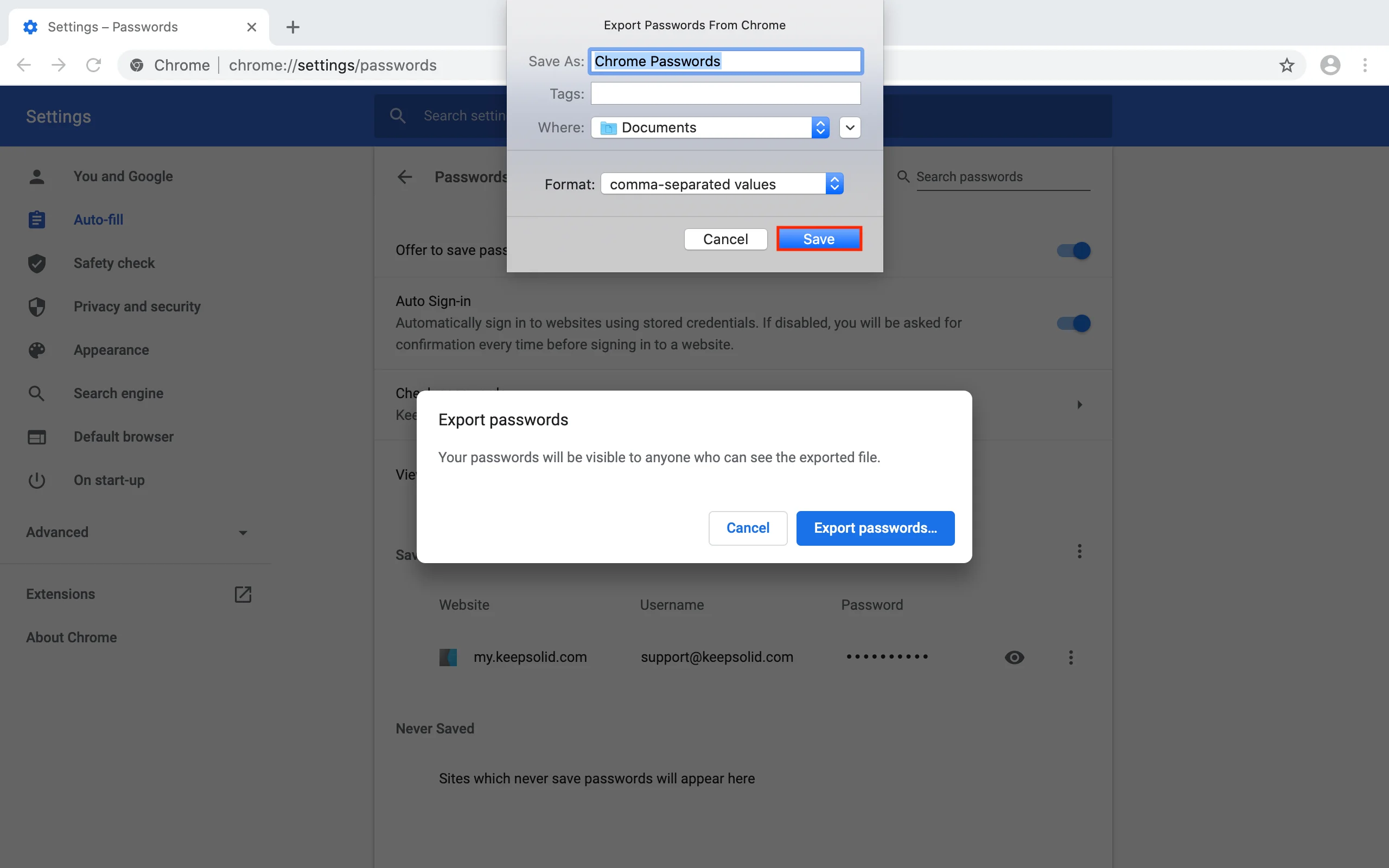
That’s it! Now you need to import this .csv file to your Passwarden account.
How to import passwords to Passwarden
1. Open our secure password manager and go to the Settings > Account > Import.
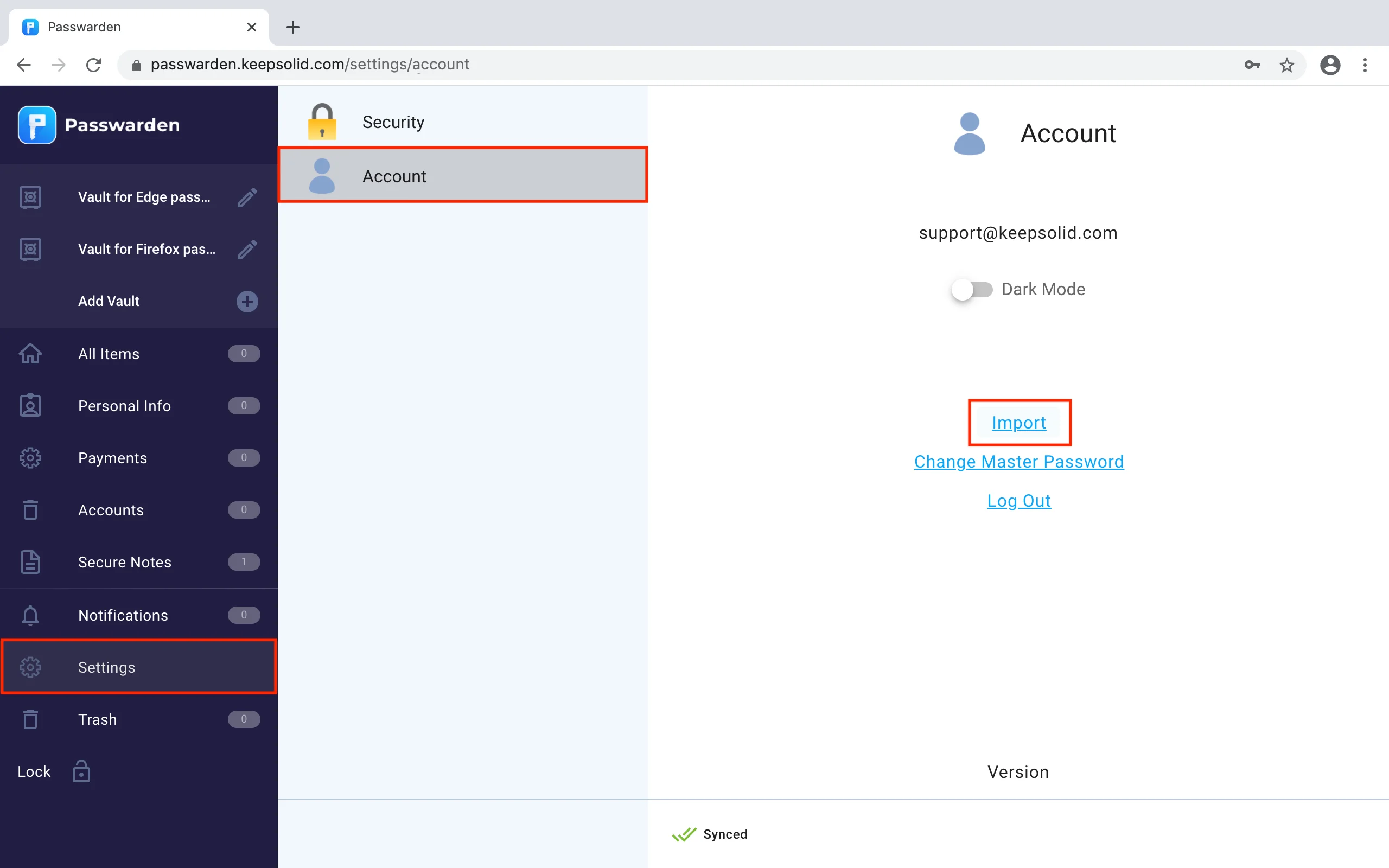
2. Choose the Chrome, Opera, Edge option and click Next.
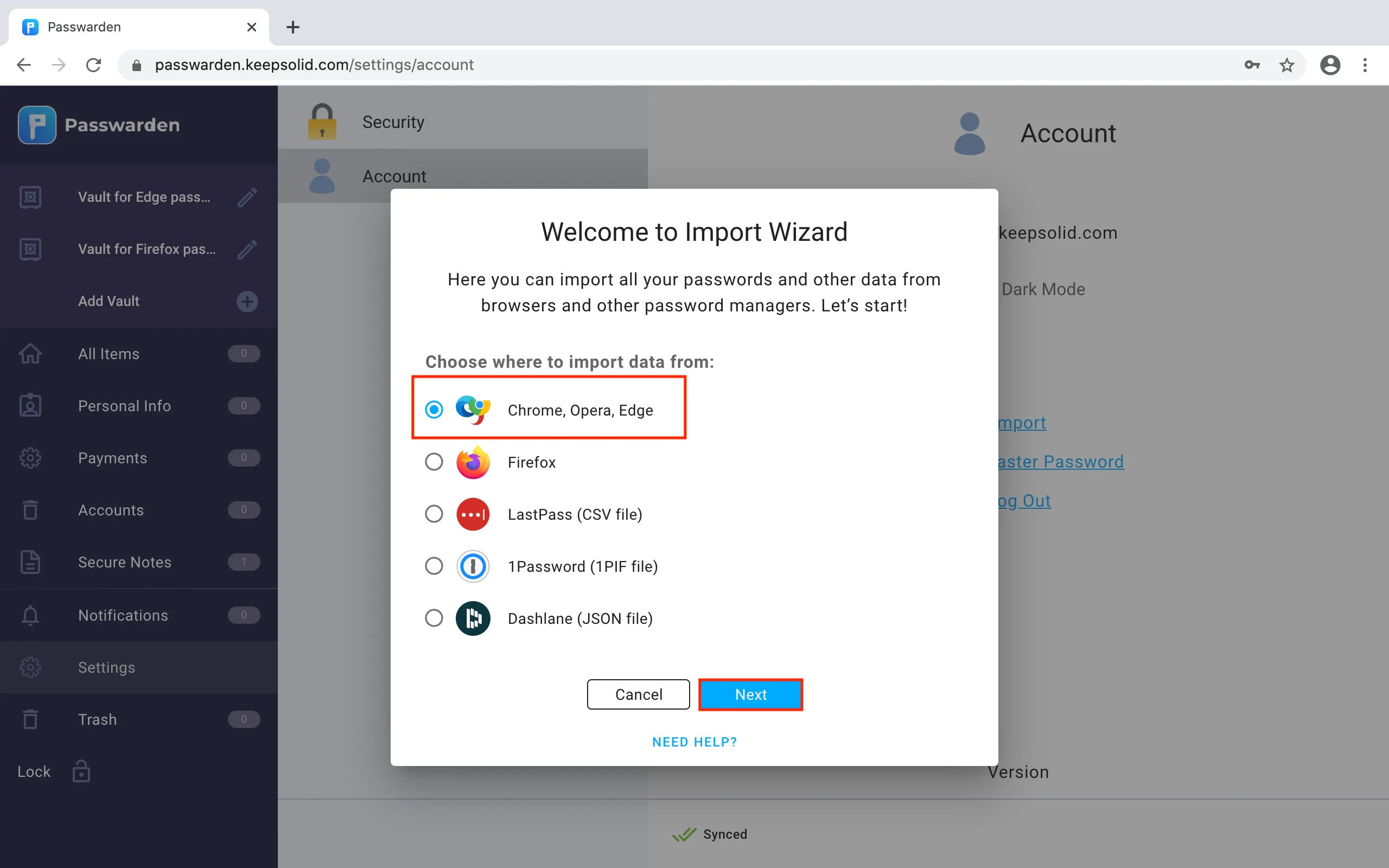
3. Select the Vault you want to import your passwords and upload the previously exported file. Click Import.
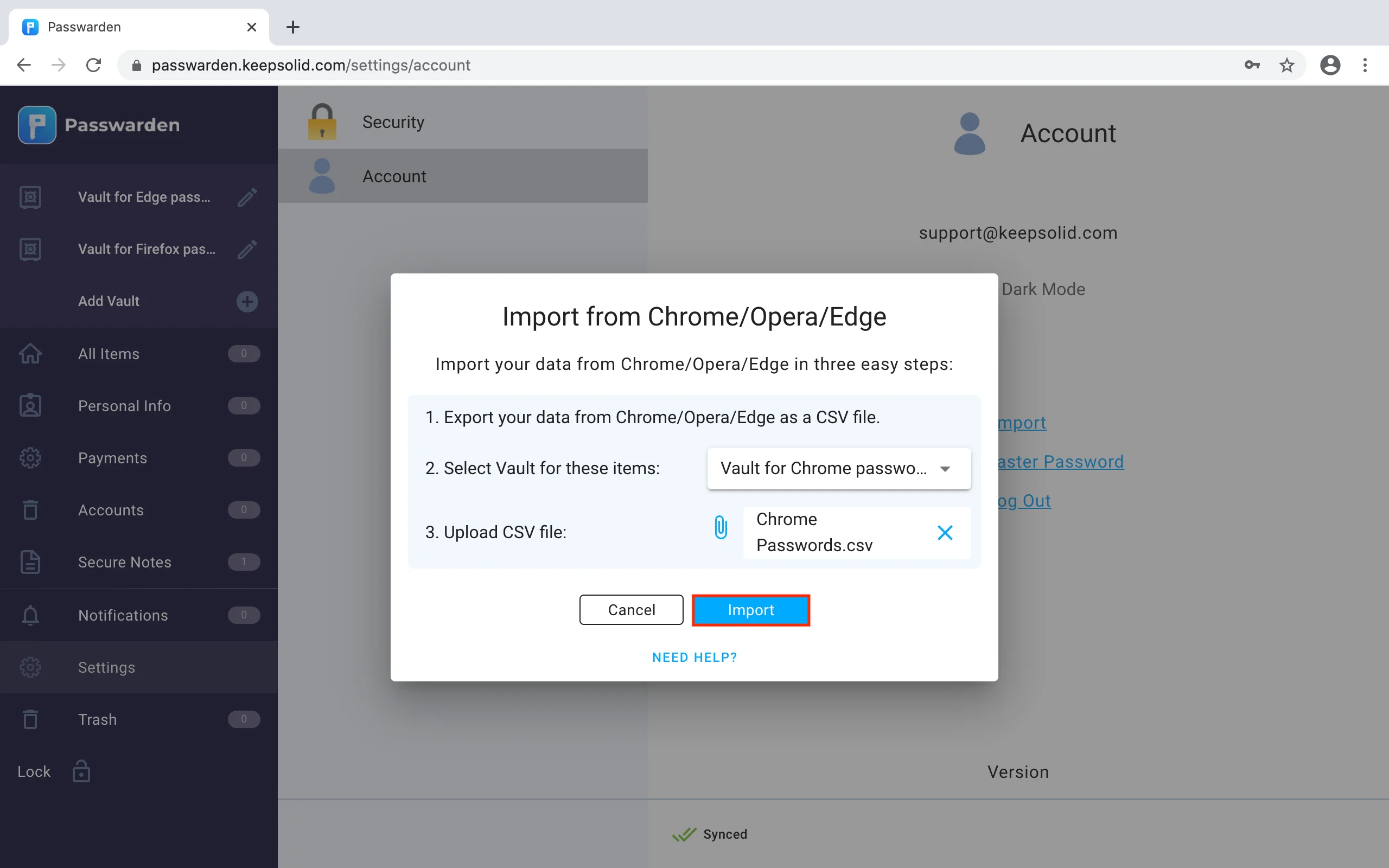
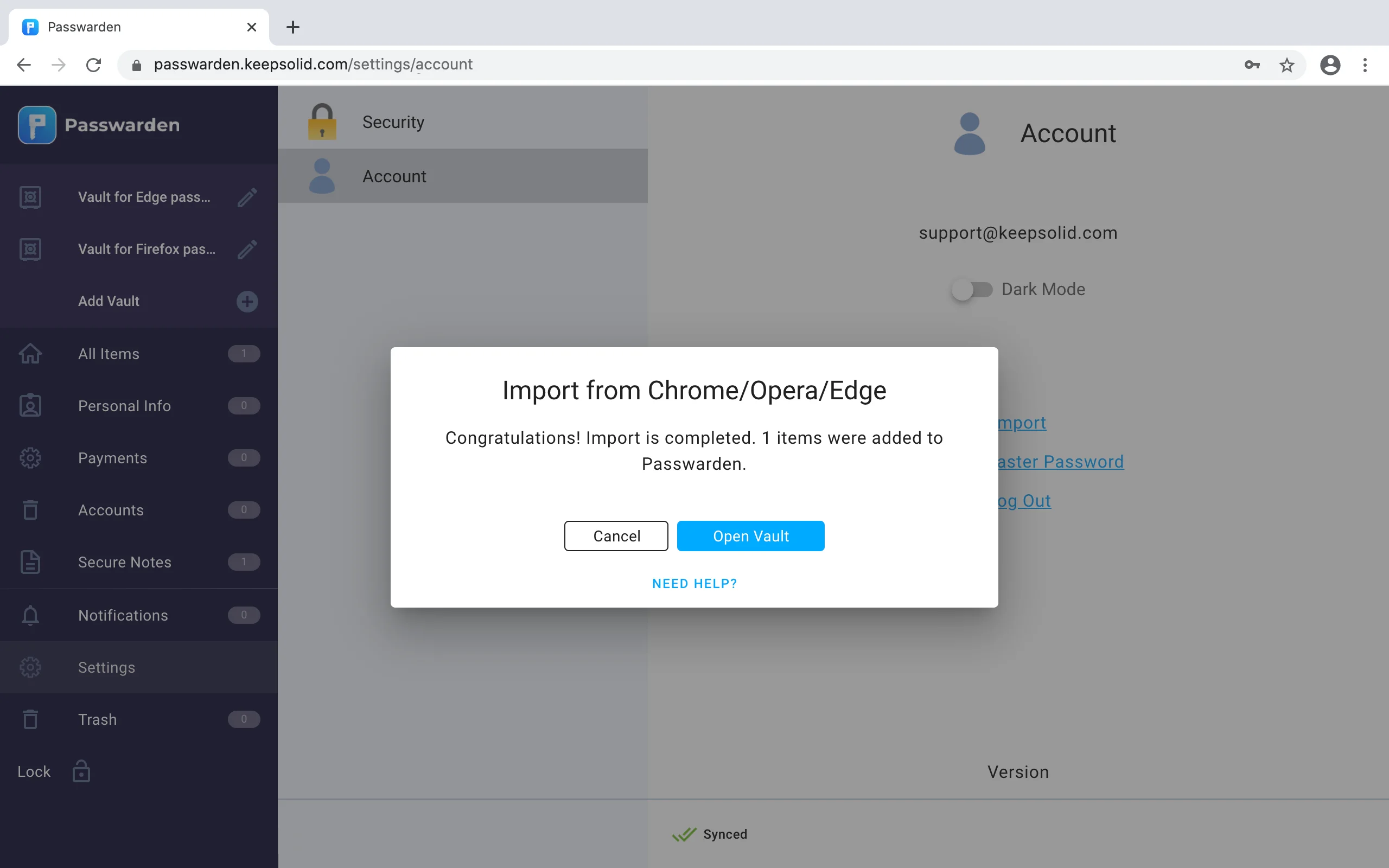
Note: After you’ve imported your data into Passwarden, make sure to delete the .csv file from your device.
Great! You successfully imported all your passwords to the Passwarden.
If you face any issues or have any questions, please feel free to contact our customer support team via support@keepsolid.com. We’re glad to assist you!
Import your passwords to Passwarden and stay safe!
Save all your sensitive data to the encrypted Passwarden storage and be sure it is away from potential danger.