Чи було це корисно?
Так | Нічого не знайденоНа жаль, вміст цієї сторінки на даний момент недоступний обраною мовою.
How to export passwords from Firefox and import them into Passwarden
This guide provides you with step-by-step instructions on how to export saved passwords from the Firefox browser and import them into the Passwarden within a minute.
How to export saved passwords from Firefox
1. Open your Firefox browser and navigate to Settings.

2. Go to the Privacy & Security tab and scroll down to the Logins and Passwords section.

3. Click Saved Logins...
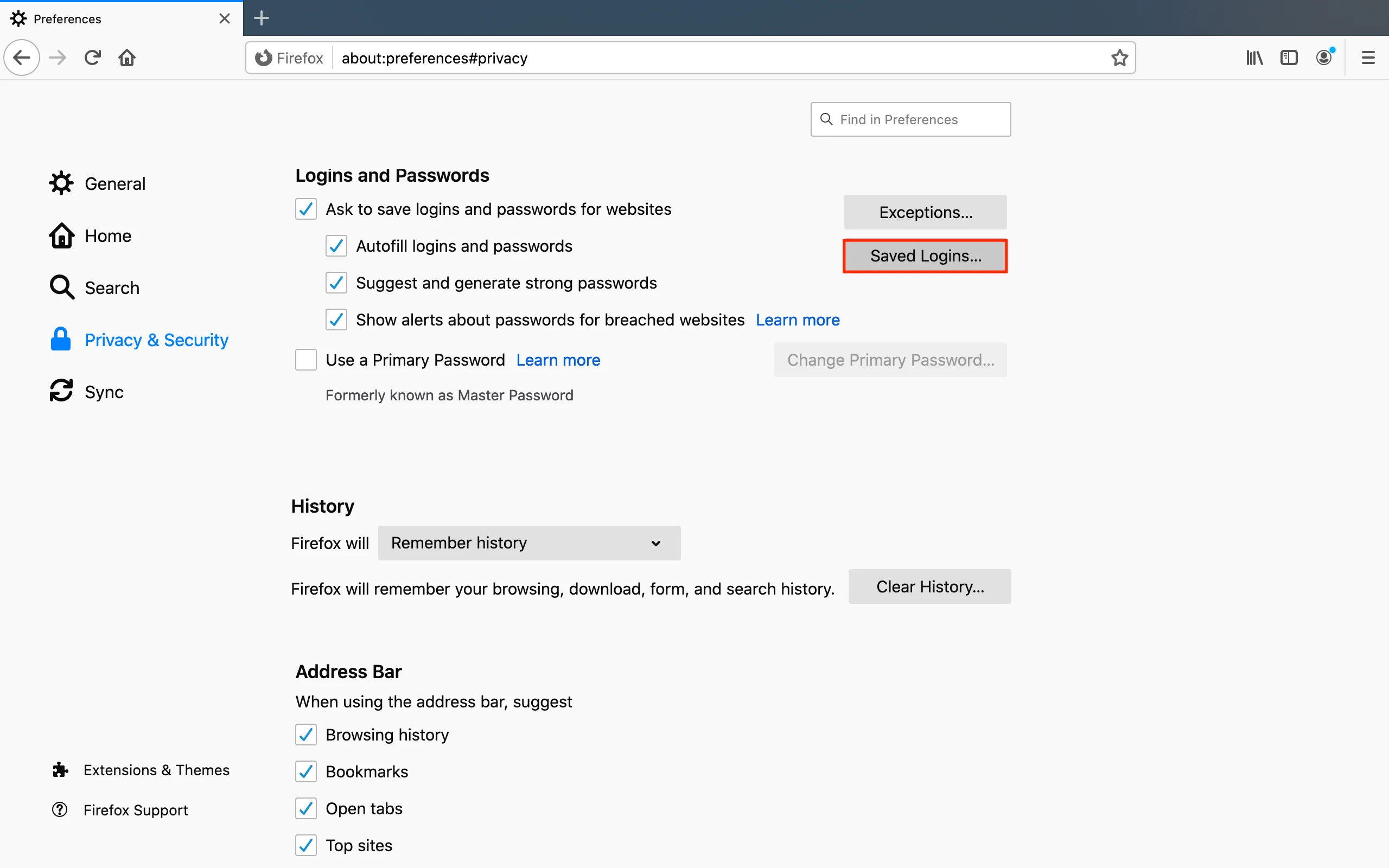
4. Press

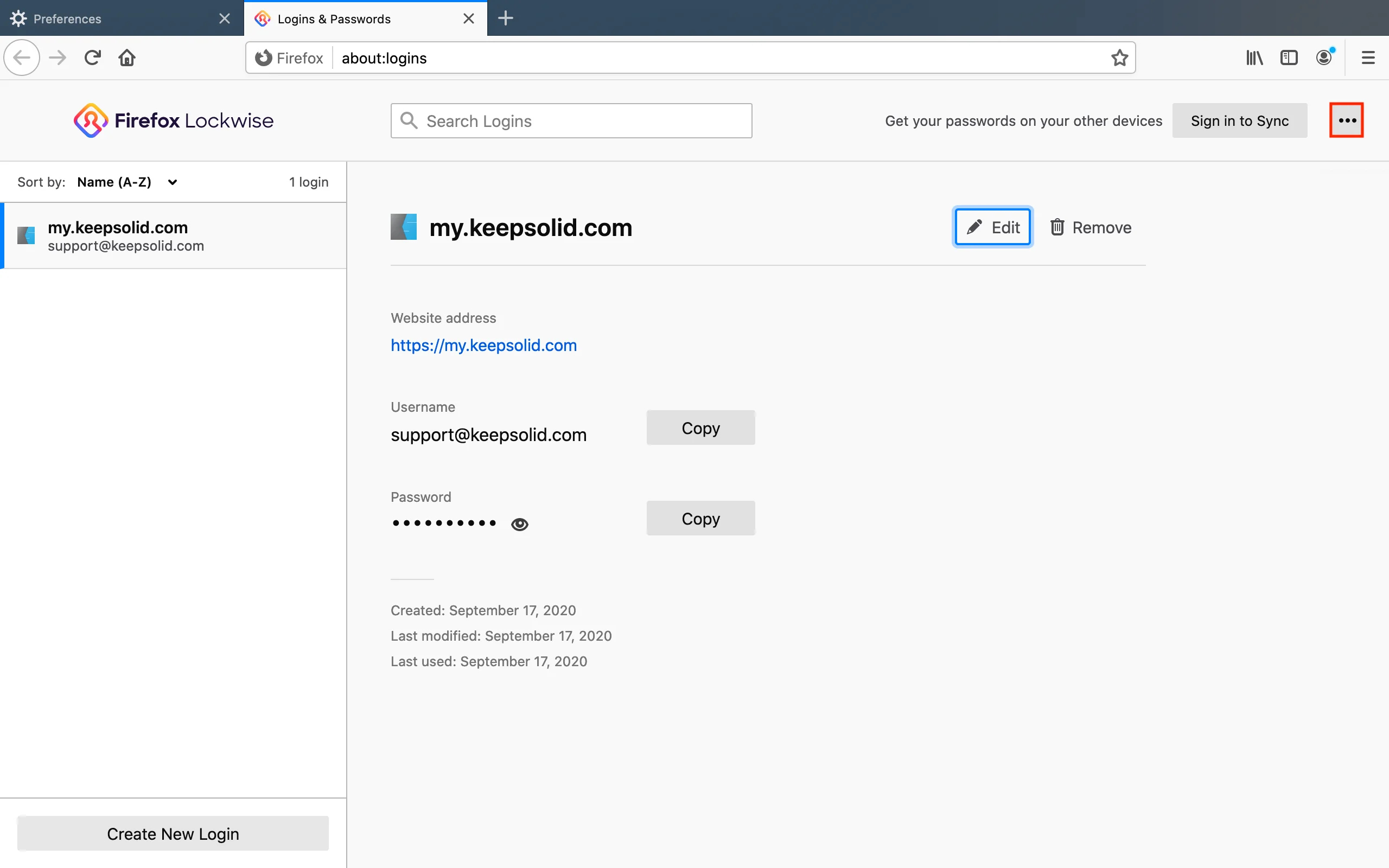

5. Click Export... and confirm your password.


6. Choose the file location where this exported data will be saved and press Save.
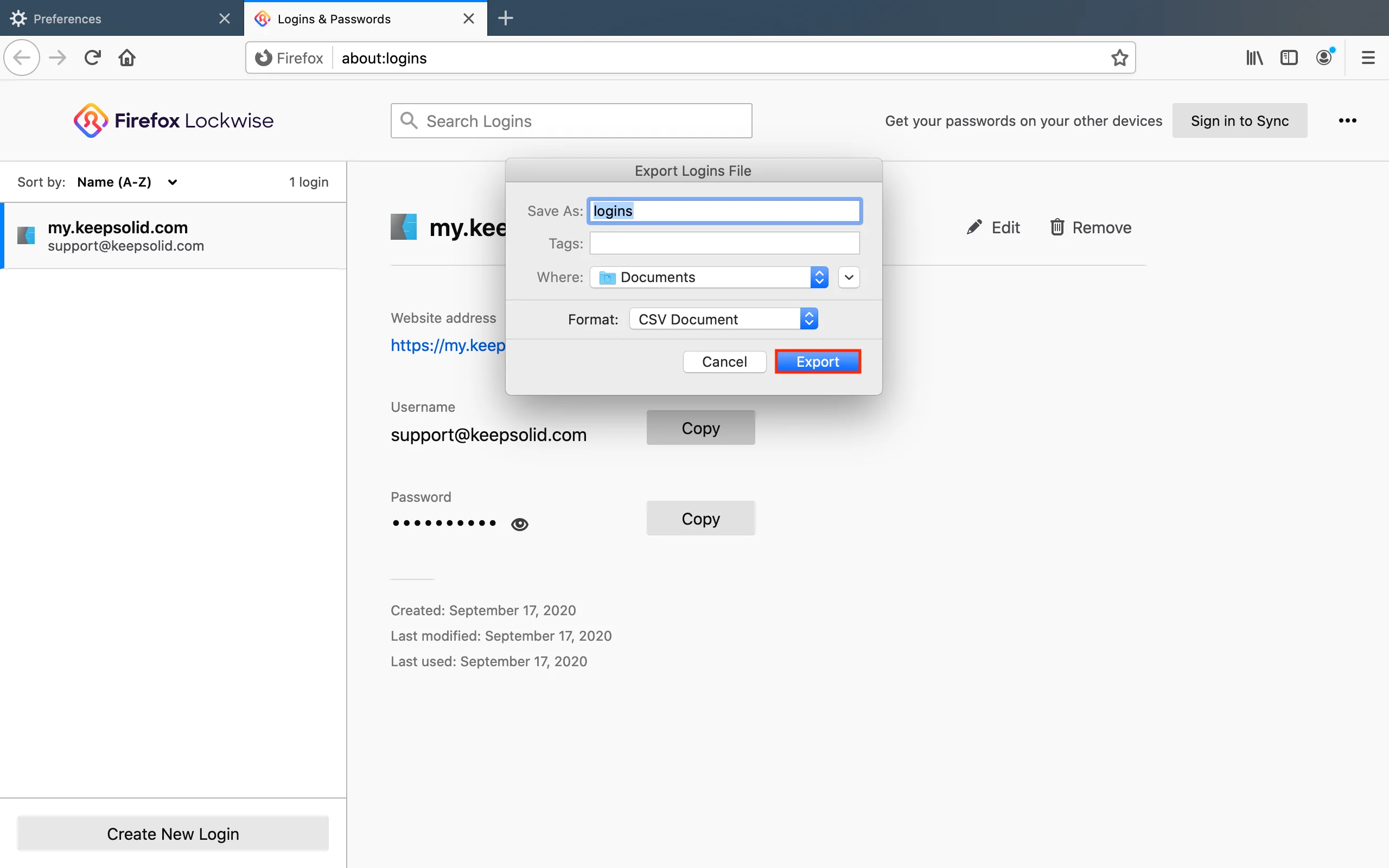
Great! Now you should just import the downloaded file to your Passwarden account and that’s all.
How to import passwords to Passwarden
1. Open our safe password manager. Navigate to Settings > Account > Import.

2. Choose the Firefox option and click Next.

3. Choose the Vault you want to import your passwords and upload the file with your exported passwords. Press Import.

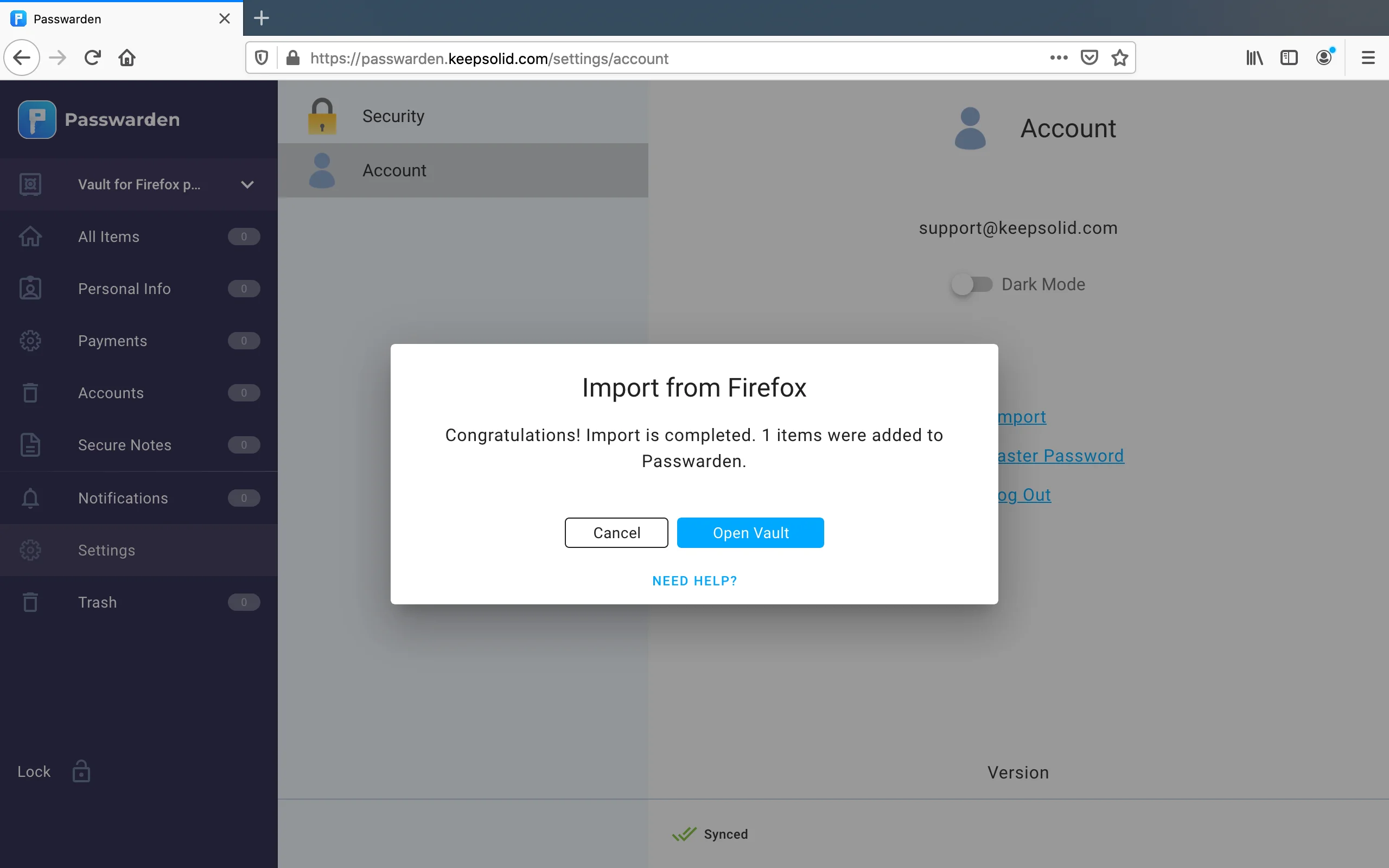
Note: After you’ve imported your data into Passwarden, make sure to delete this file from your device.
Congratulations! You’ve successfully exported all your Firefox passwords and improved them into the Passwarden application.
If you have any additional questions or comments related to our password manager, please feel free to contact our customer support via support@keepsolid.com.
Protect your sensitive information with Passwarden
Get started with the Passwarden password manager and ensure your data is safe and available when you need it.