Чи було це корисно?
Так | Нічого не знайденоНа жаль, вміст цієї сторінки на даний момент недоступний обраною мовою.
How to export data from Opera and import into Passwarden
Looking for the most secure and easy way to export data from Opera? You’ve landed in the right place. Check out our comprehensive guide and learn how to find saved passwords in Opera and import them with no hassle.
How to export data from Opera
1. Launch your Opera browser and go to the Settings.

2. Click on Advanced > Privacy & Security.

3. Scroll down to the Autofill section and press Passwords.

4. Click on the

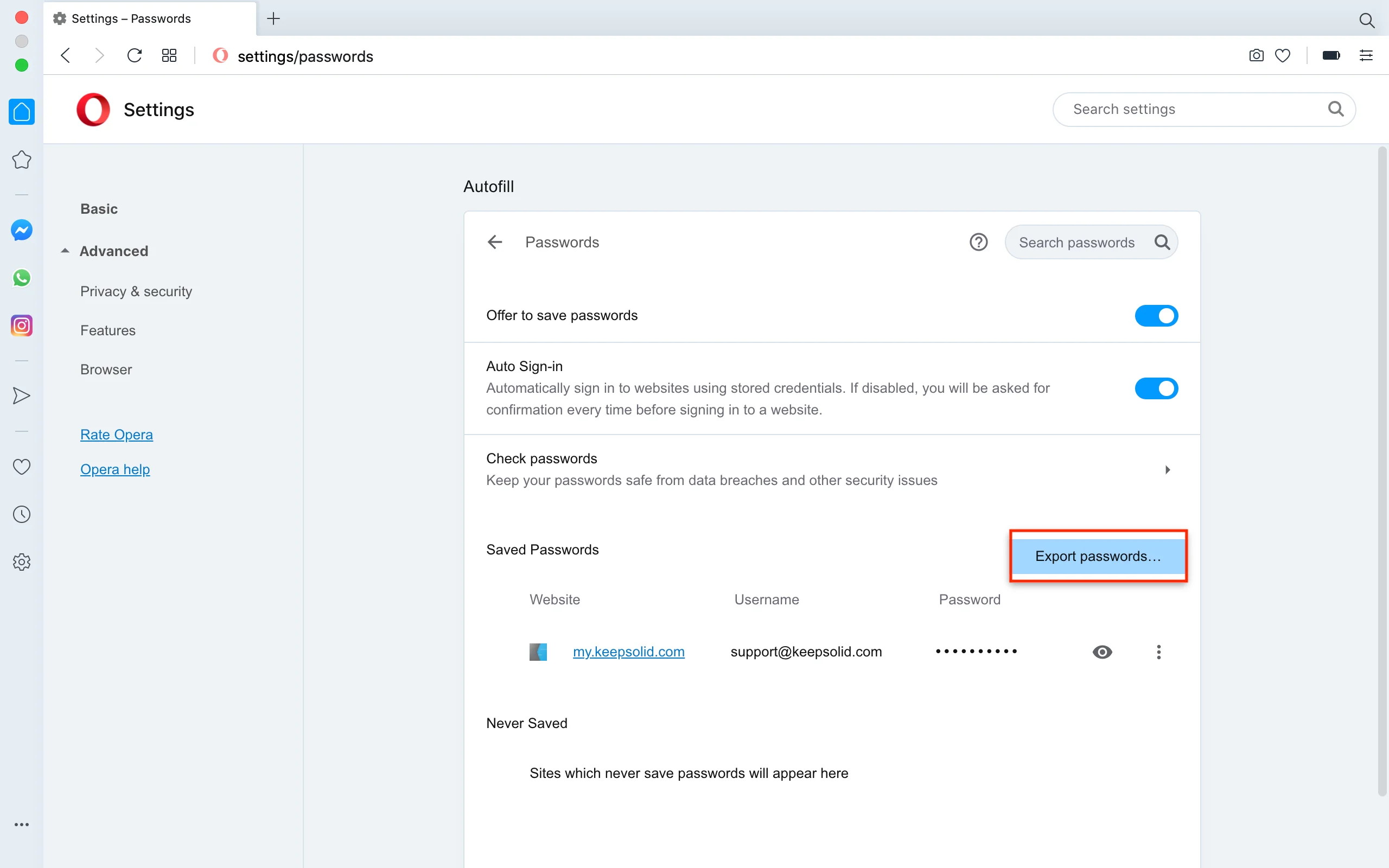
5. Press Export Passwords.
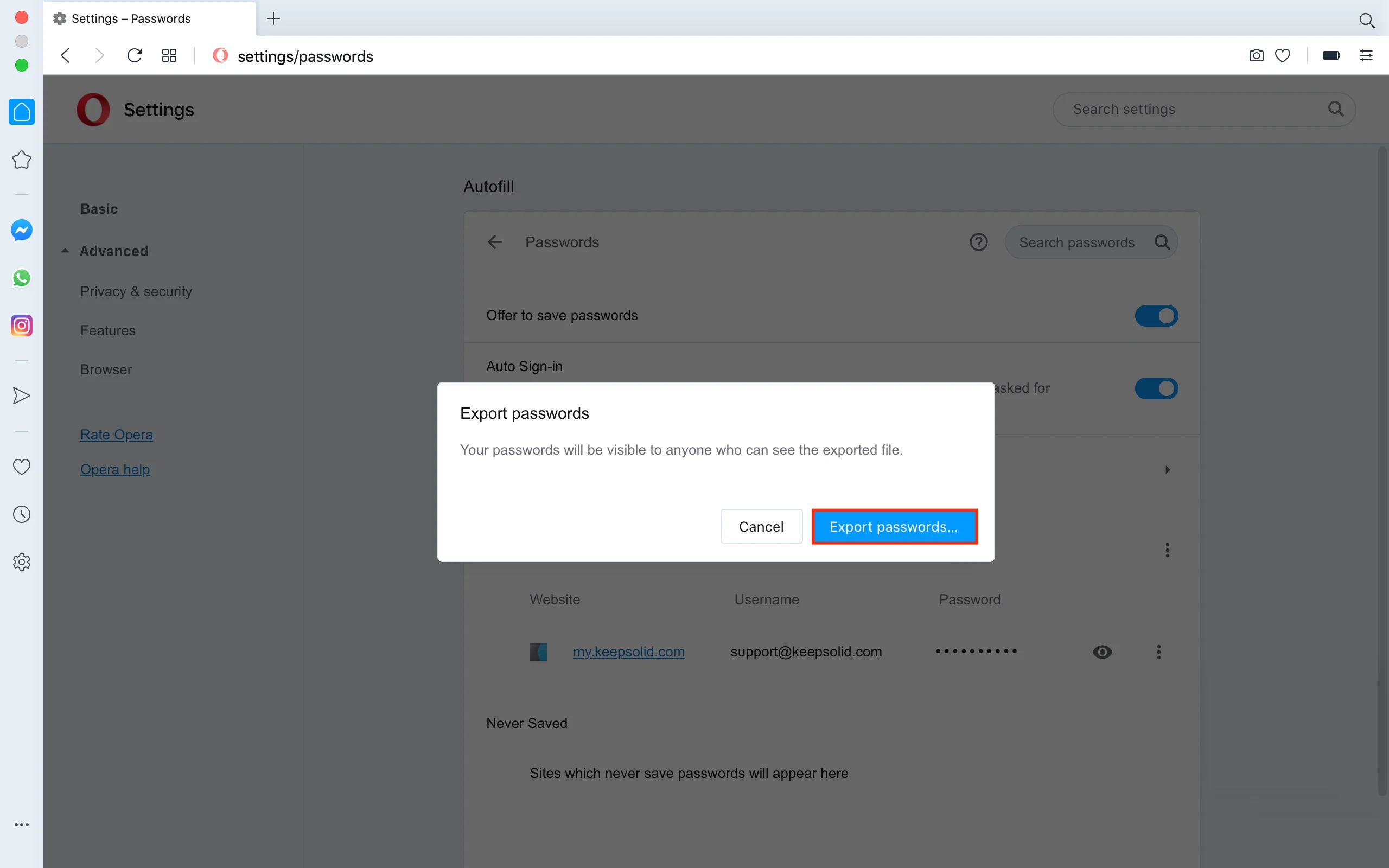
6. To allow export of your saved passwords, enter your computer password and press OK.
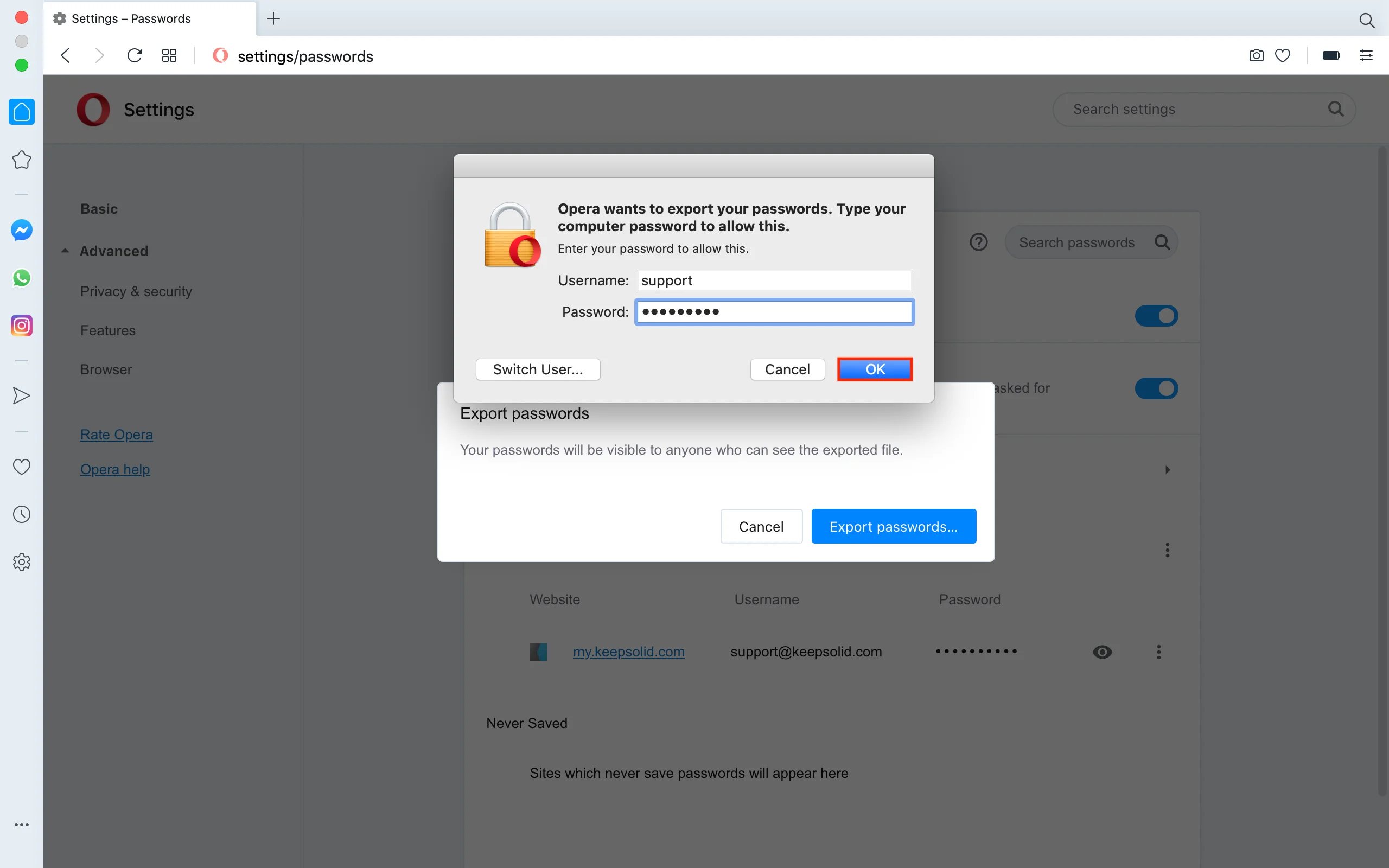
7. Choose a safe location where you want to save the exported file and click Save.

Great! Now you need to import this file to the Passwarden application.
How to import passwords to Passwarden
1. Open the Passwarden application. Go to Settings > Account > Import.
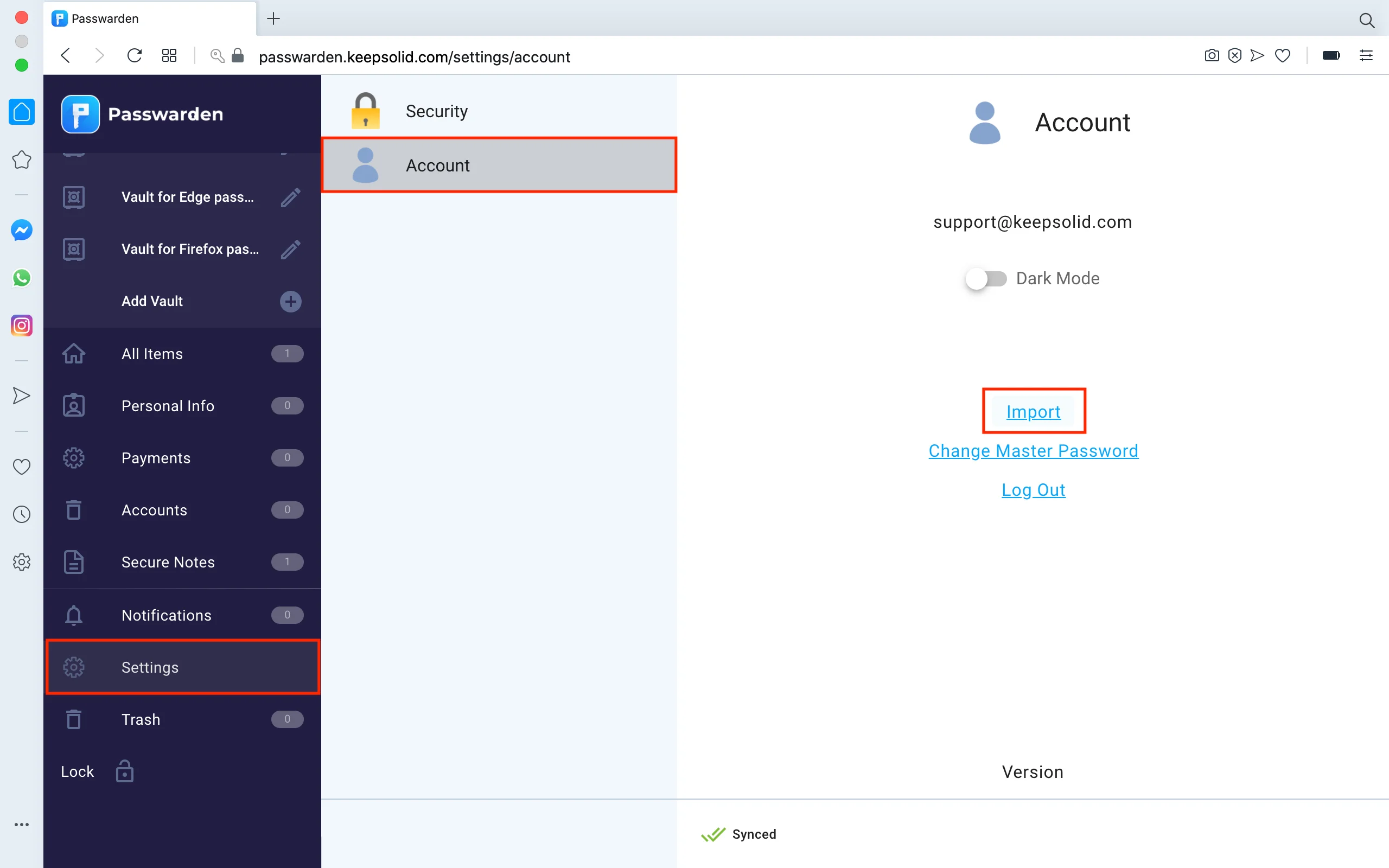
2. Choose the Chrome, Opera, Edge option and press Next.
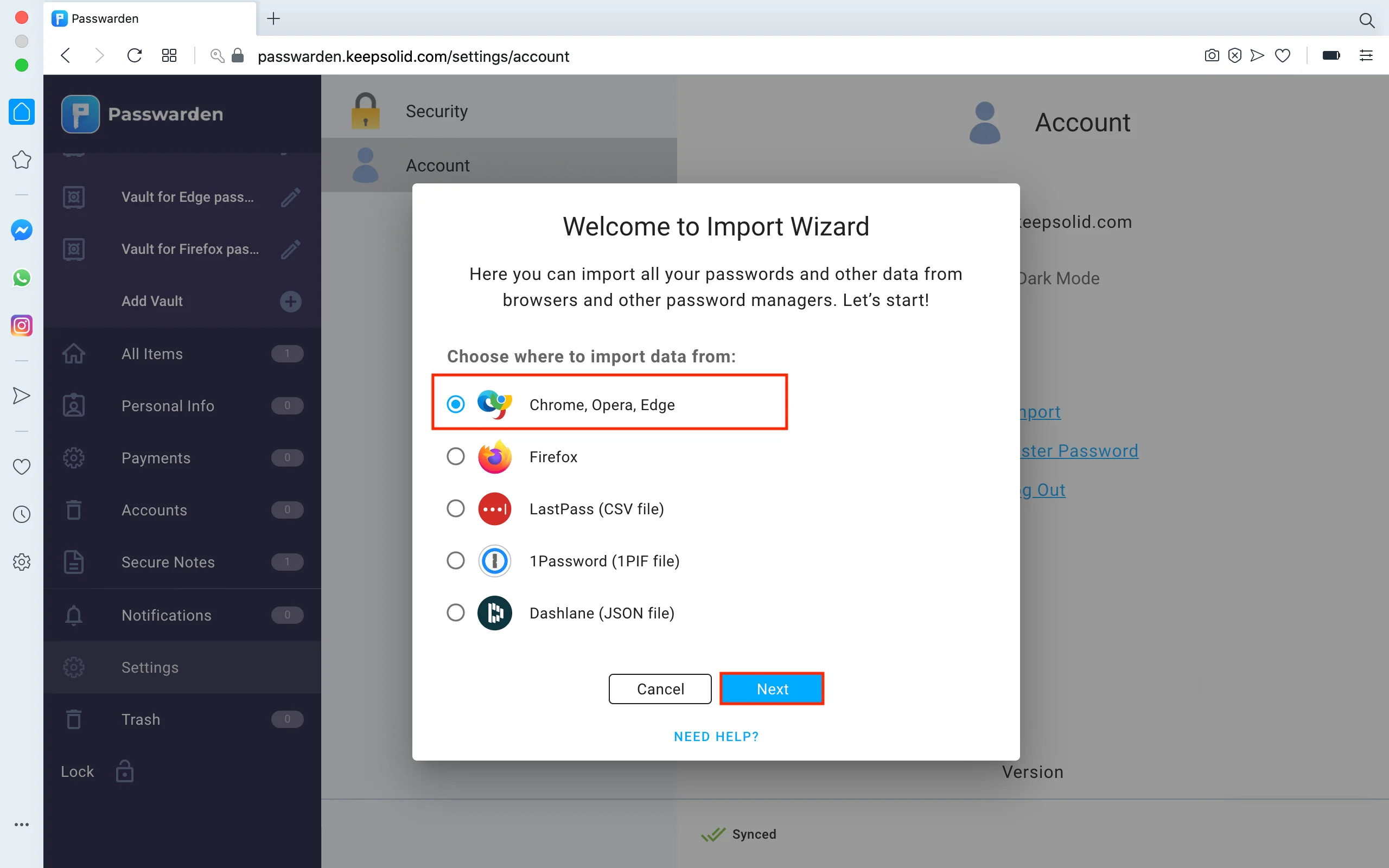
3. Choose the Vault where you want to save your passwords and select the .csv file you’ve exported from Opera. Press Import.
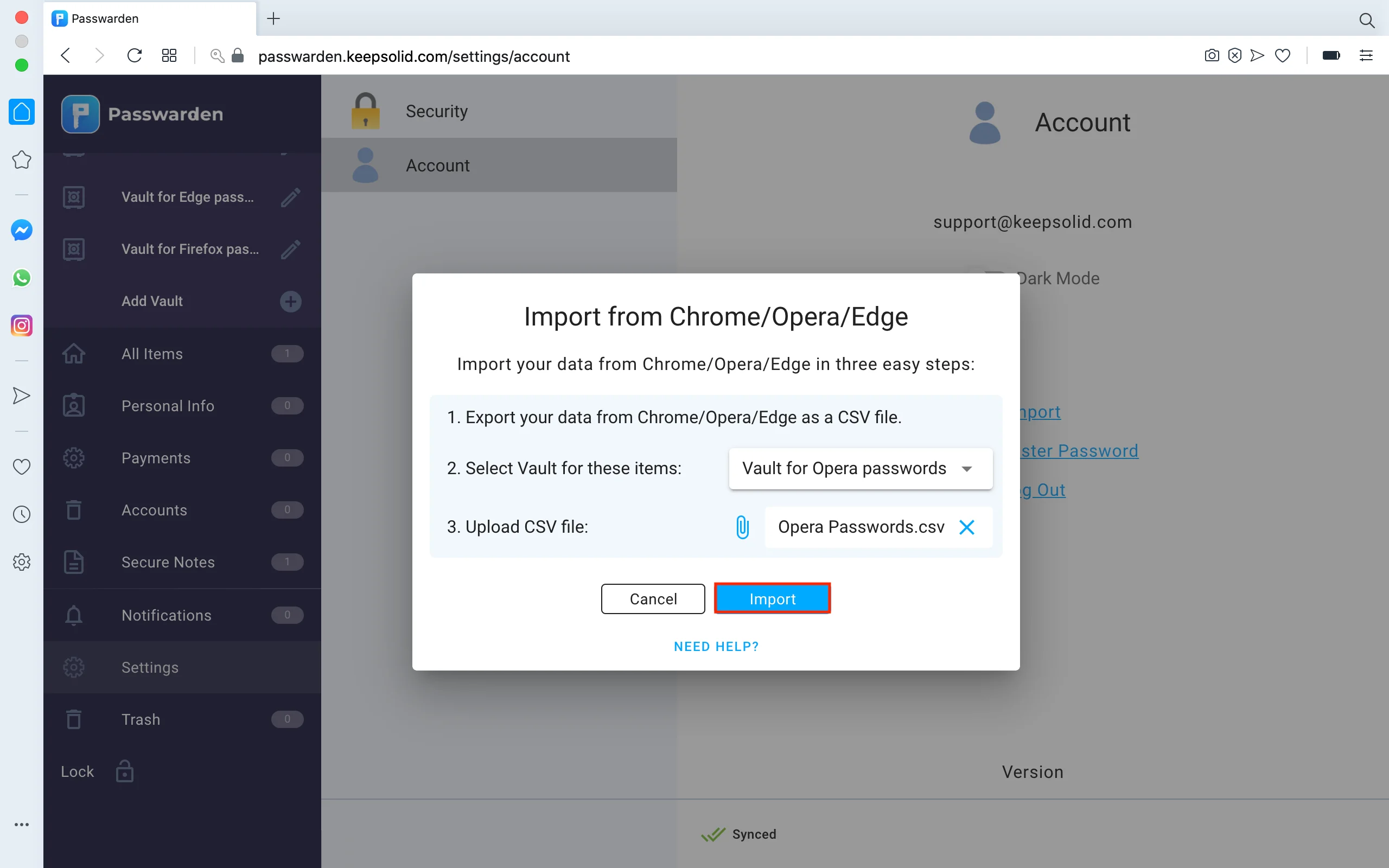
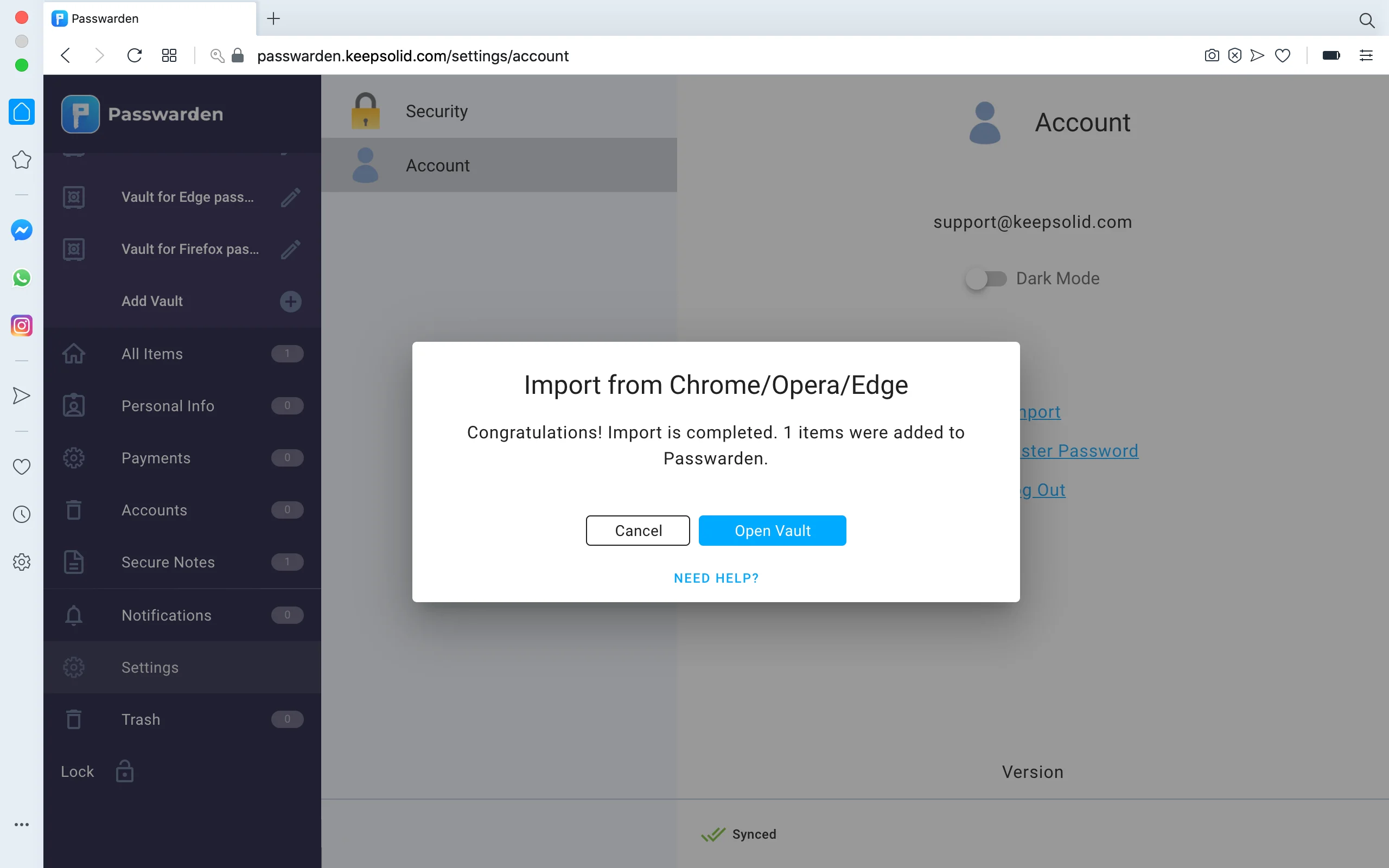
Note: After you’ve imported your data into our safe password manager, make sure to delete the .csv file from your device.
That’s it! Now you can quickly find your saved passwords in the Opera browser and easily export them.
If you have any additional questions, comments, or suggestions, feel free to contact our customer support team via support@keepsolid.com.
Get started with Passwarden right now
Easily import all your passwords and account credentials to the Passwarden storage and ensure your data is reliably protected.