很不幸,此页面的内容目前无法使用所选语言。
How to Change CenturyLink WiFi Password
Note: If you can't access the modem controls using the admin username/password, you can reset WiFi in your modem to factory defaults. Once your modem has been reset, you can log in with the username and security key printed on the sticker on the back of the modem.
Guide to Changing CenturyLink WiFi Password
1. Connect a device to the internet, such as a computer or tablet, using WiFi or an Ethernet connection linked to your modem.
2. To start, launch a web browser and enter http://192.168.0.1 into the address bar.

3. Log in to the modem's settings panel using your Admin Username and Admin Password (Modem GUI). Please keep in mind that this is not the same as your wireless network name (SSID) or WiFi password (security key).
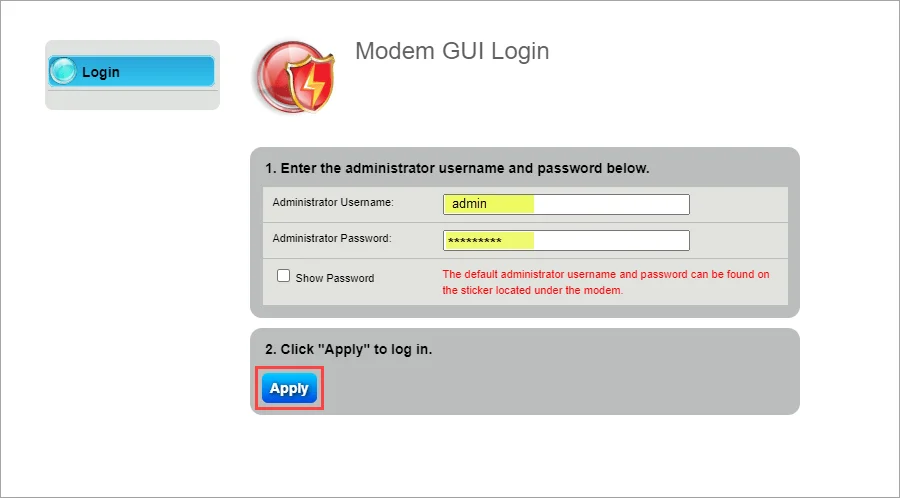
4. Select Wireless Setup, as you can see, below.
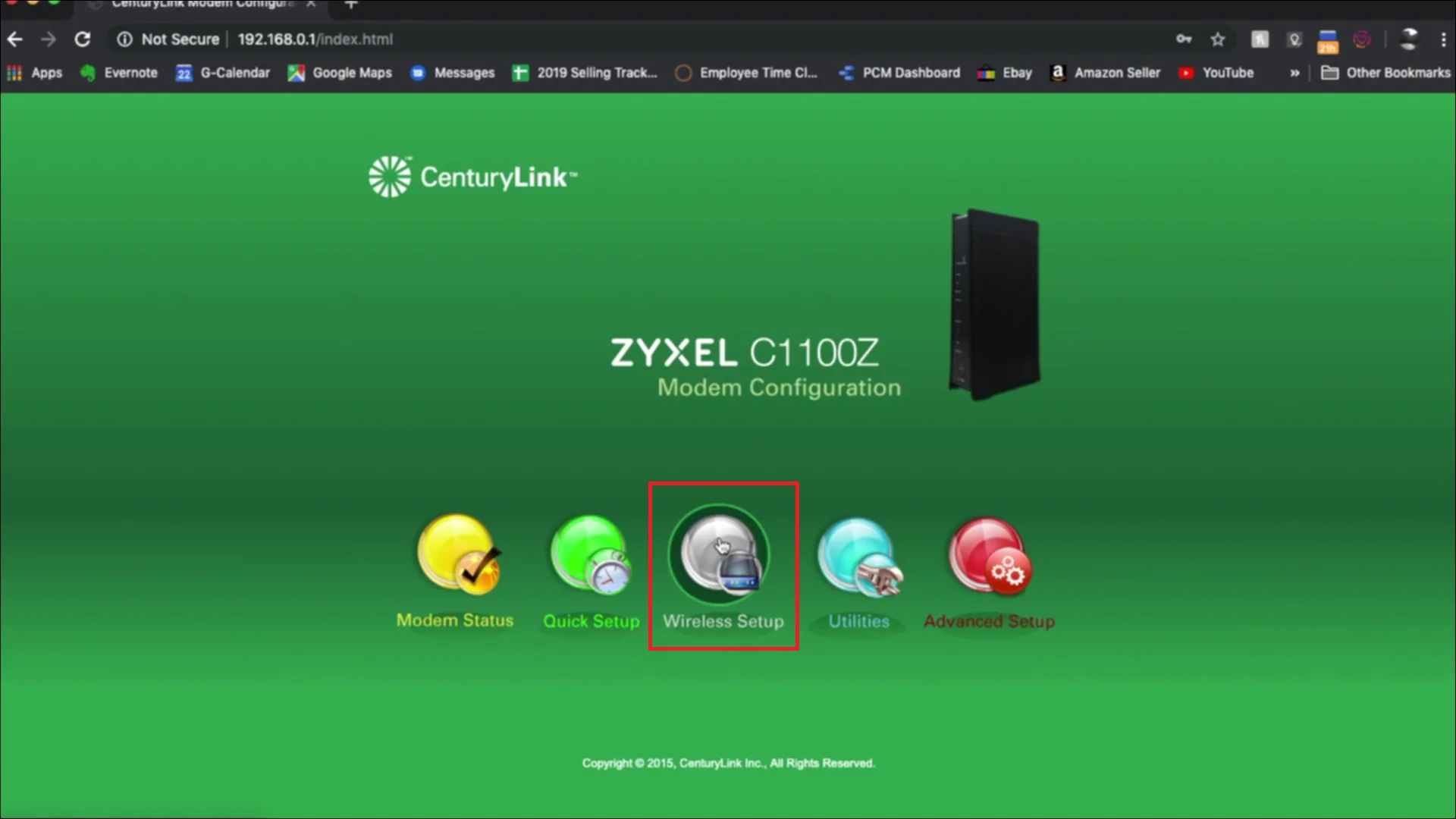
5. In the left sidebar, select "Wireless Security" from the “Wireless Setup” menu.
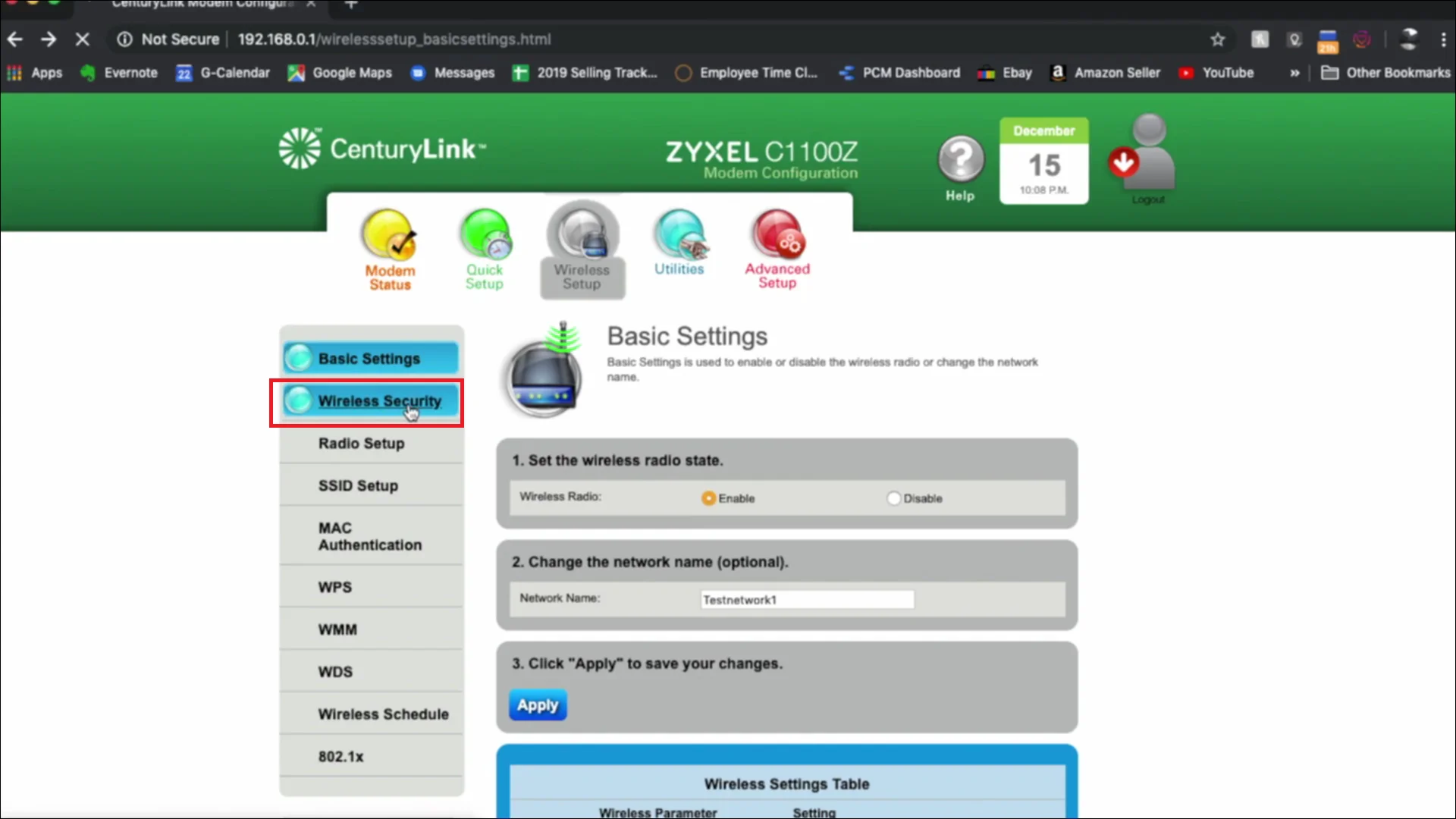
6. Scroll down, then select “Use Custom Security key\Passphrase”.

7. Set an 8 to 10 symbols password then click Apply.
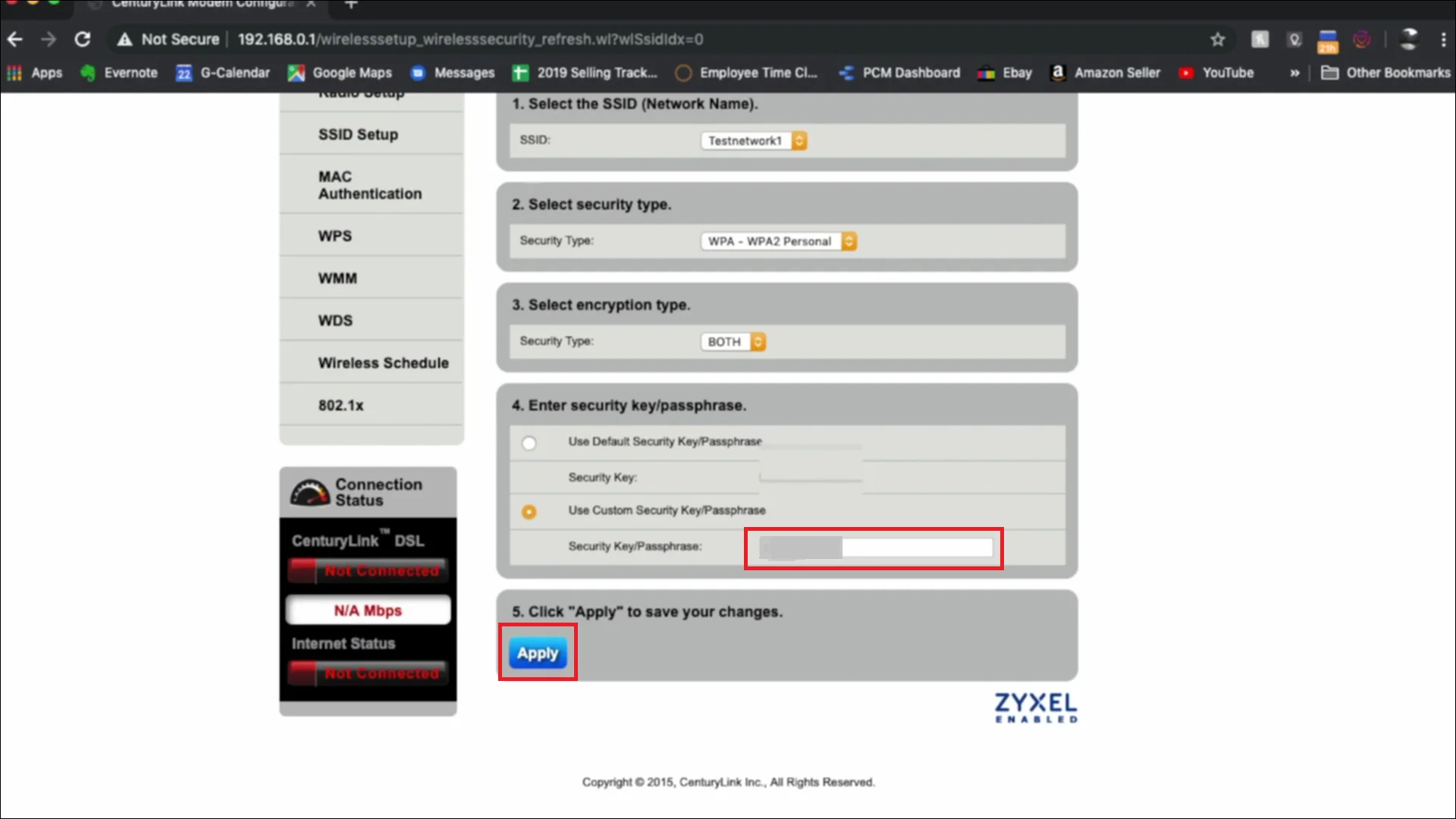
And that’s it! You’ve changed your CenturyLink WiFi password!