很不幸,此页面的内容目前无法使用所选语言。
How to install and get started with Passwarden on Android 5.0 and higher
This guide provides you with step-by-step instructions on how to install our best password manager for Android and easily manage its first launch. Check it out!
Installation of the application
1. To download Passwarden on your Android device, follow this link or open the Google Play Market and type Passwarden in the Search field.
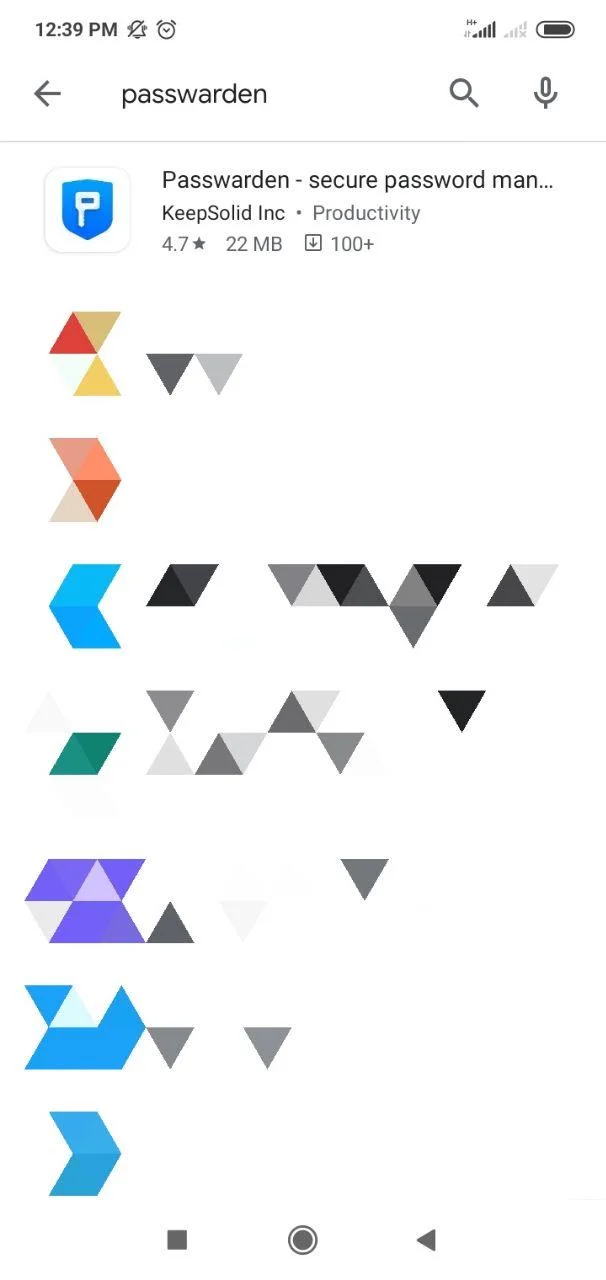
2. Open the Passwarden application and tap Install.
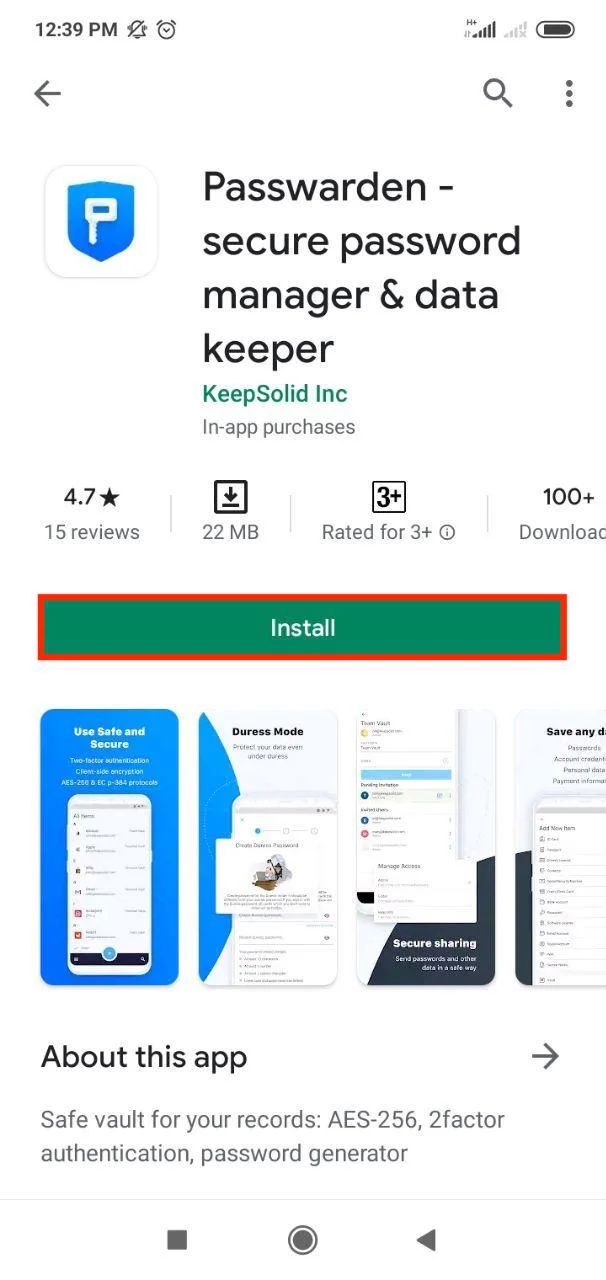
3. Tap Accept for the following request (users with Android 6.0 and higher can skip this step).
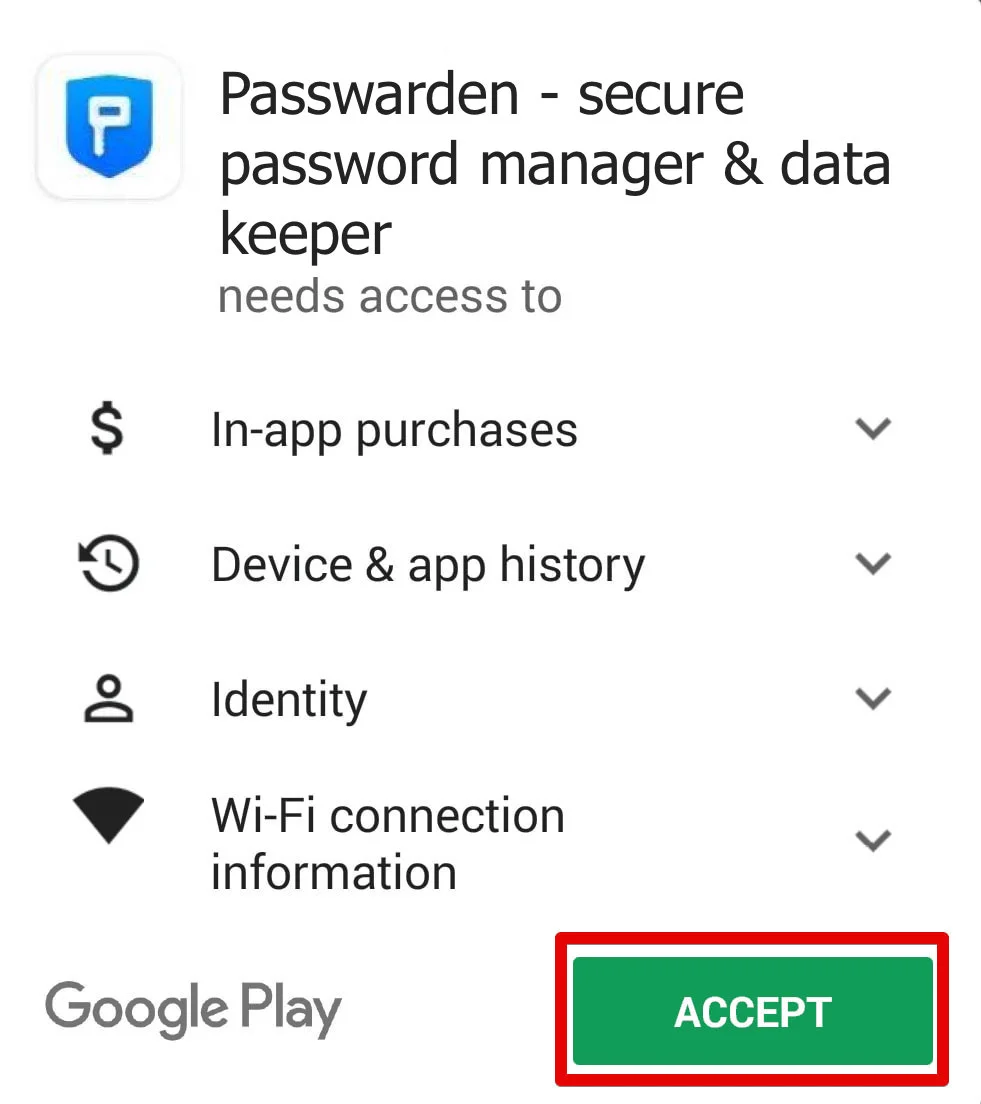
4. Great! The downloading and installation process starts. After its successful completion, the Passwarden icon appears on the home screen of your Android device.

First launch
1. If you already have a KeepSolid ID, just enter your email address and password and tap the Sign in button. You can continue with Facebook or Google accounts as well.
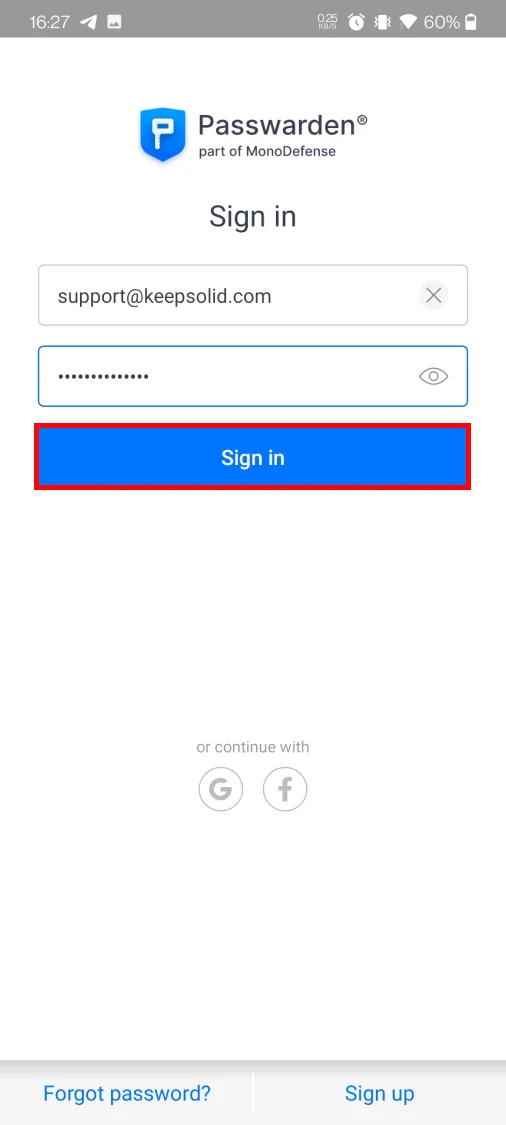
To create a new KeepSolid ID tap Sign up, enter your email address and password, check the box next to I agree to receive marketing emails, and tap the Sign up button.


2. Now you should create your new Master Password. After confirming it, tap Next.

3. On the next screen, you can see your Recovery Key. Press the

Note: in case you forget your Master Password, you’ll need a Recovery Key to sign in your Passwarden account. So make sure to save it.
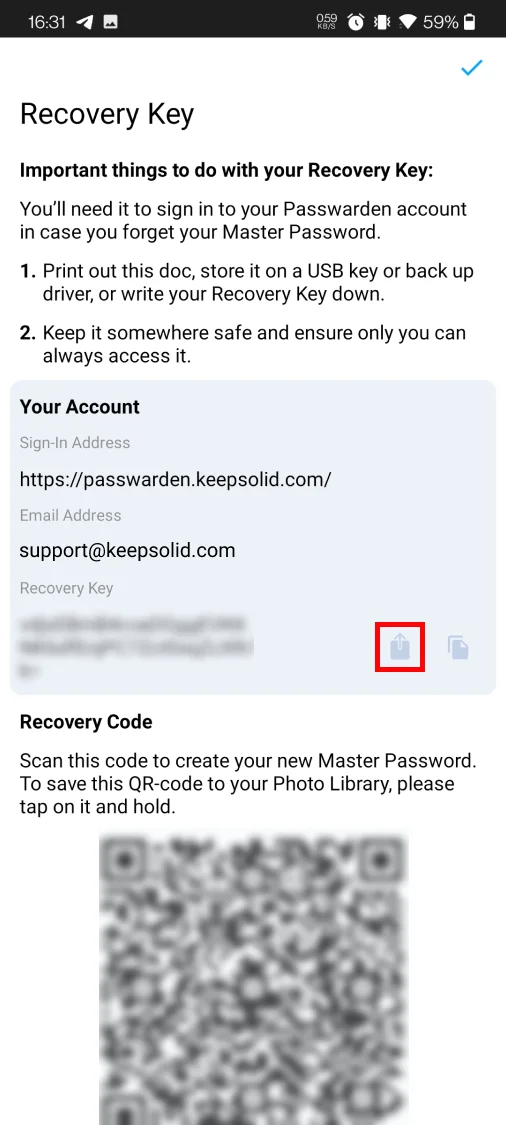
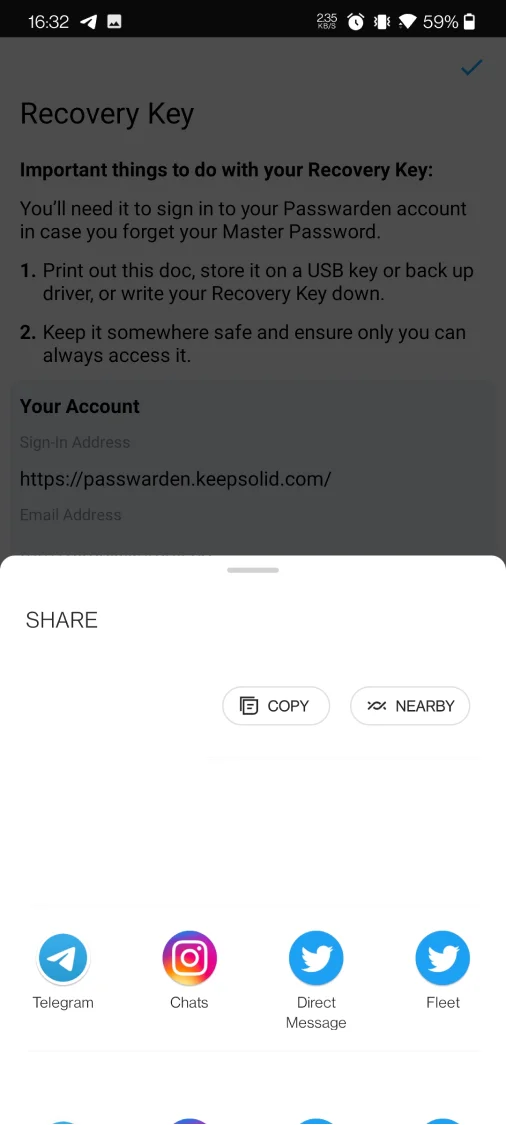
4. If your Android device has a fingerprint unlock feature, you can enable the biometric unlock option instead of your Master Password.
Tap the button

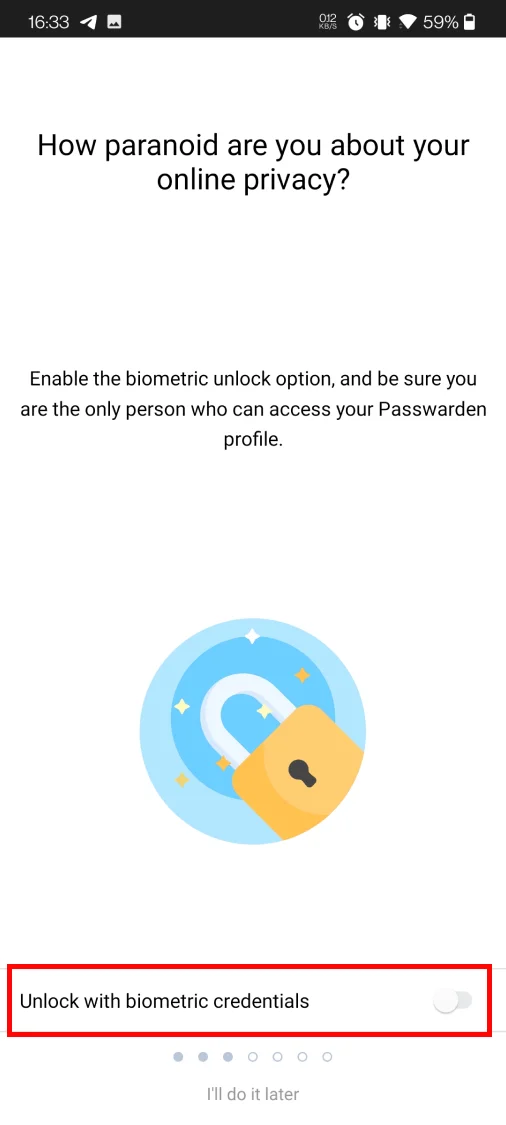
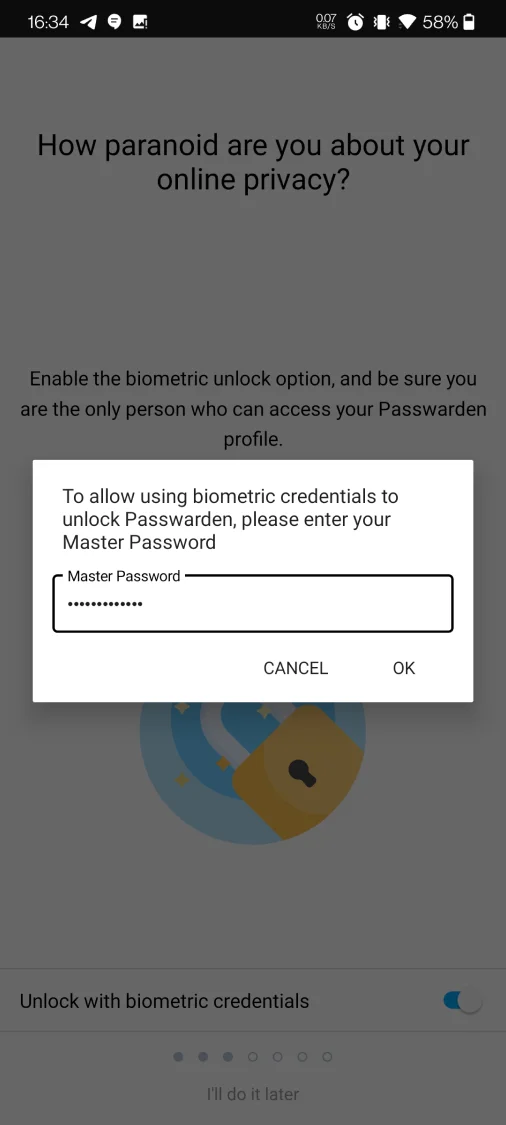
That’s it! Now you can easily import your sensitive data from other sources or complete it by yourself. Using our safe password manager for Android you can be absolutely sure that all your sensitive data, including passwords, credit card details, secure notes, etc., is securely protected.
If you have any additional questions or comments related to our products, feel free to contact our customer support team via support@keepsolid.com.
Ready to give it a try?
Download Passwarden by KeepSolid right now and explore a secure way to store sensitive data on your Android device.