很不幸,此页面的内容目前无法使用所选语言。
How to Get Started with Our Chrome Password Manager Extension
How to get started with our reliable Chrome password manager extension and manage its first launch? This piece provides you with comprehensive instructions, so keep reading to check it out!
Passwarden - Safe Password Manager Extension for Chrome Browser
Passwarden is top-notch storage for all your passwords, financial information, account details, and other sensitive data. This safe password manager provides strong encryption, two-factor authentication, and protection under duress. Check out this manual to figure out how to add the Passwarden extension to your Chrome browser, create an account, and manage the first launch.
Note: Passwarden is also available as a part of the MonoDefense® security bundle.
How to Add a Passwarden Extension to the Chrome Browser
1. To add a Chrome password manager extension to your browser, follow this link and press Add to Chrome.

2. Click Add extension.

3. You’ll be automatically redirected to the Passwarden web application. If you already have a KeepSolid ID, enter your email and password and press the Sign in button.
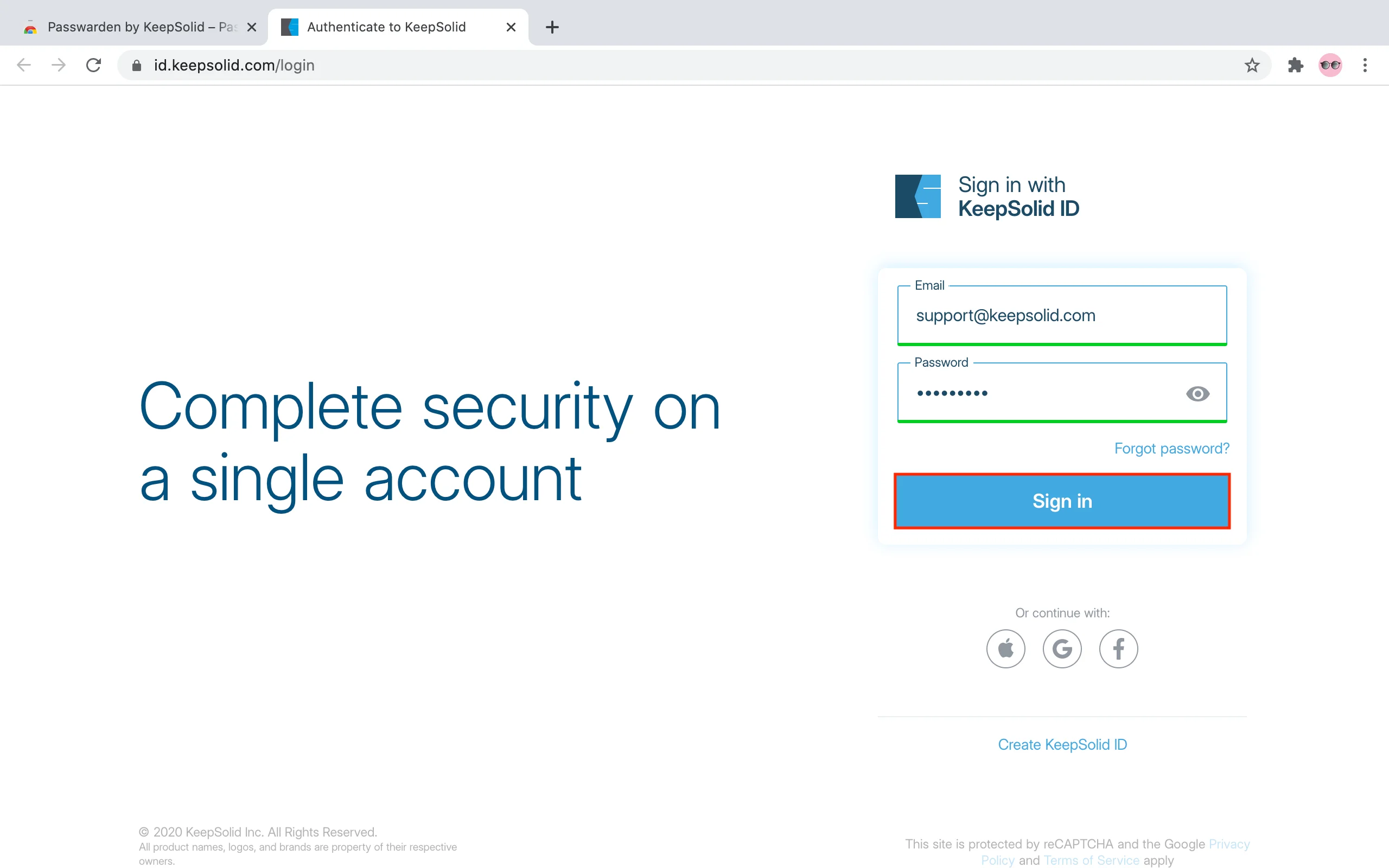
Or you can create a new KeepSolid ID. To do this, click Create KeepSolid ID, print your email address, set up a password, and confirm it. Check the box next to I’ve read and agree to… and click Create.


2. Create your Master Password - password for the Passwarden account, confirm it, and press Next.

3. On the next screen, you can see your Recovery Key. Make sure to save it and then press OK.
Note: If you forget your Master Password, you’ll need this Recovery Key to sign in to your Passwarden account. So make sure to save it in a secure place.

4. Great! Open the Passwarden extension and unlock it using your Master Password.

Now you are ready to create secure vaults, fill them with your sensitive information, and safely share your data with friends and family.
If you have any questions, comments, or suggestions related to our Chrome password manager extension, feel free to contact our professional customer support team via support@keepsolid.com. We are ready to help you 24/7/365!
Check Out How Passwarden Features Work for Your Data Security
Passwarden is a platform-independent password manager that is compatible with all widely-used OS and browsers. Get it on your device right now and explore all its premium features!
Features That Make Passwarden the Best Password Manager

Duress mode
This feature allows you to hide the most valuable information from any unauthorized or forced access. If you are under duress, enter a dedicated duress password instead of the master one. As a result, previously designated data and passwords wouldn’t be displayed.

Multi-platform solution
Our safe password manager is compatible with all major platforms (iOS, Android, macOS, and Windows) and most popular browsers (Chrome, Firefox, and Edge). You also can use the Passwarden web version on desktop and mobile browsers.

Password generator
Tired of creating complex passwords with at least one uppercase letter, one digit, and one special symbol? Then the Passwarden password generator option is exactly what you need! Using this feature, you can easily generate random strong passwords in a matter of seconds!

Data encryption
Our safe password manager implements bulletproof AES-256 and EC p-384 encryption protocols. These algorithms reliably scramble all in-app data. Even if any unauthorized user gets lucky to intercept your info, the only thing they can see is a bunch of encoded symbols.

Two-factor authentication
Protect your account by adding an extra layer of security. Apart from the Master password, two-factor authentication requires users to provide a code sent to their email or a code from the Authenticator app before permitting access to the Passwarden storage.

Password autofill
Chrome password manager extension offers the Autofill feature to make your online routine easier. Manually printing long logins and complex passwords is time-consuming and hassle. With the Autofill feature, the sign-in process takes no more than half a minute!
Get Our Safe Password Manager App Now
Save your passwords, account credentials, credit card details, and other private information to the top-notch Passwarden storage and get rid of the prying eyes of cybercriminals!
FAQ on Our Chrome Password Manager Extension
Is Passwarden password manager extension safe enough?
Can I use this Chrome password manager extension for free?
Are there any differences between the Chrome password manager extension and the Passwarden web version? Mobile/desktop app?
Oh no, Passwarden is not working! What should I do?
Get Chrome Password Manager Extension Now
Military-grade encryption, strong password generator feature, two-factor authentication, safe password sharing, and more with the Passwarden extension!