How to autofill passwords on iOS
Check out our comprehensive guide on how to autofill passwords on iOS with our secure password manager. Figure out how to enable the Autofill feature and how to use Autofill on iPhone.
How to turn on Autofill on iPhone?
1. Navigate to the iOS Settings.
Open the Passwords & Accounts or Passwords tab. Its name could differ according to the iOS version.
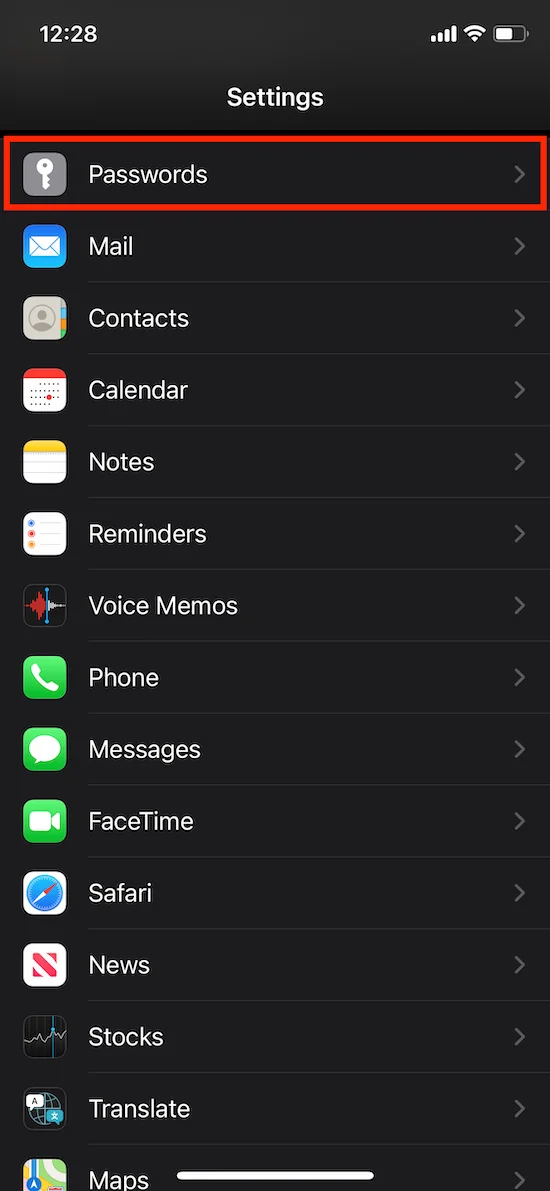
2. Tap AutoFill Passwords.

3. Enable AutoFill Passwords.

4. Enable the Passwarden application and make sure to disable Keychain.
Note: If your Keychain is enabled, you will be asked to use the stored passwords in iCloud Keychain instead of Passwarden.

That’s it, now you can easily autofill passwords on your iOS device and get rid of misprints and mistakes.
How to autofill passwords on iOS?
Note: VPN Unlimited app is taken as an example. Passwarden Autofill feature works fluently with any application installed on your iOS device.
1. Navigate to any application and focus on the Login field. If Passwarden has the relevant credentials, the Passwords keyboard suggestion appears.

2. Tap on this keyboard suggestion and unlock our secure password manager with Master Password or biometric credentials.
Choose the appropriate item by tapping on it.


3. Once your credentials are filled out, complete the sign-in process.

How to disable Autofill feature?
1. Go to the iOS Settings.
Navigate to the Passwords & Accounts or Passwords tab. Its name could differ according to the iOS version.

2. Tap AutoFill Passwords.
3. Turn off AutoFill Passwords and disable Passwarden.


If you have any additional questions or suggestions related to our secure password manager, don’t hesitate to contact our professional customer support via support@keepsolid.com.
Speed up your login process with the iOS Autofill feature
Simplify your sign-in process and make it more user-friendly and not time-consuming with the Passwarden application.