How to change Netgear password
Do you need to change your Netgear password to access your router? Or do you want to ban previous Netgear router users from further freeloading? No need to worry! In the following guide, we first address the issue by providing instructions on changing your login credentials on Netgear Genie’s official website. Subsequently, we’ll bring you the ultimate solution to your password chaos, be it as important as your Netgear router or unimportant login credentials to trivial web services such as that little eCommerce website you once used to claim your $10 discount! You have to hire our best password manager, namely Passwarden!
How to change password on Netgear router?
All Netgear routers have standard login credentials. Although you can't alter the username (“Admin”), you can follow the steps below to change the password for your device via the Netgear Genie website.
1. Open your Web browser and go to www.routerlogin.com. An Authentication Required window pops up immediately.

2. Enter the login information associated with your Netgear, and click on Log in.
3. Select the Advanced tab on the upper left-hand side of the page. The options will change to be related to the Advanced layout.

4. Click the Administration in the menu. A sub-menu shows up below Administration.
5. Select Set Password. The corresponding window appears to the right of the screen.

6. Enter your existing password in the Old Password field, enter your new one in the Set Password and Repeat New Password fields. A Log-in to Router login dialog box will appear.
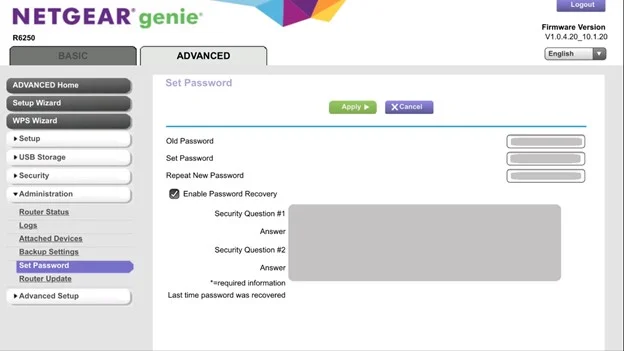
7. Enter your Netgear router login credentials, and click on Log In. You'll be directed back to the Netgear Genie page. You have now successfully changed the password on your Netgear router!