How to Change Your AOL Password
AOL (also known as America Online) is a major web portal that many people use for its electronic mail services. The portal’s user-friendly interface makes it very easy to change or reset your passwords. What’s more, updating your AOL password in the Passwarden application is equally simple.
All these topics are covered in our in-depth guide.
How to Change Your AOL Password
1. Log in to your AOL account using your current password.
2. Click on the “Head and Shoulders” icon at the top-right corner of the screen.
3. Go to the Account Security submenu on the left side of the page
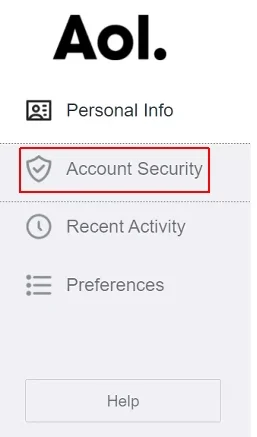
4. Scroll down till you see the Password box. Click on Change Password.
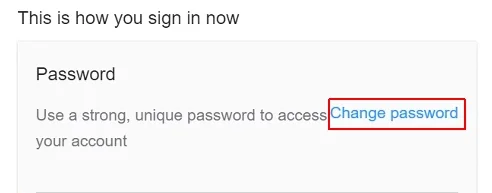
5. You now see a reCAPTCHA box asking to prove that you are not a robot. To do this, click the mouse on the small square on the left and then press Continue after this button has turned deep blue.
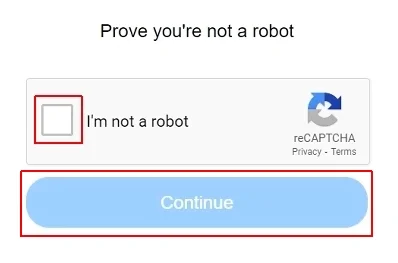
6. Now you are asked to create a new password. AOL automatically assesses whether it is strong enough or not. To create a truly unbreakable symbol sequence please use our in-depth guide. Click Continue when you have finished.
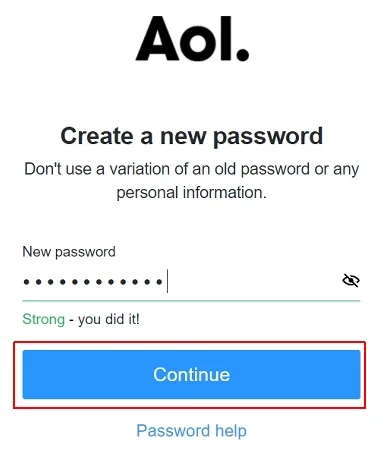
Congratulations! Now you know how to change your password on the AOL website and mail service.
How to Reset the AOL Password
1. Go to aol.com and click the Login/Join button at the top-right corner of the screen
2. Click on the Forgot username? option on the following screen.

3. Enter your sign-in electronic mail address or mobile phone number. Only use the first part of the email, e.g. if your AOL mail is “user@aol.com” type in “user”. Click on Continue.
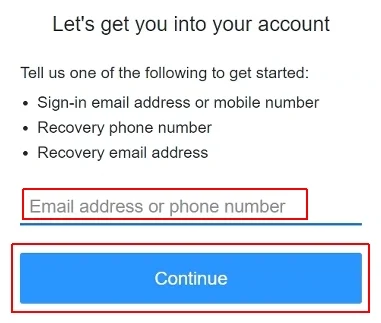
4. Now you need to decide whether to have a verification code sent to your electronic mail or mobile/cell phone. Click on the option that suits you best.

5. If you have chosen the electronic mail option you get two alternatives: you can either click on the secure link in the body of the email or type in the code you’ve received. Click on Enter verification code if you decided on the second alternative.
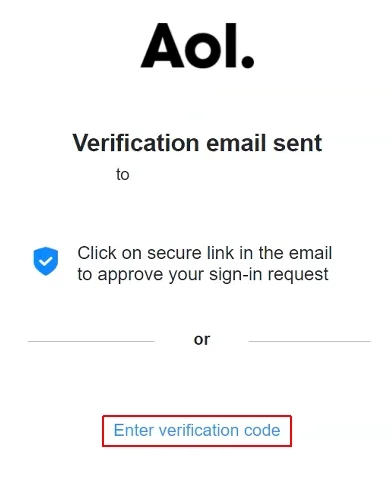
6. Enter the code (ABCDEFGH in the screenshot below is an example, not a real code) and click on Verify.
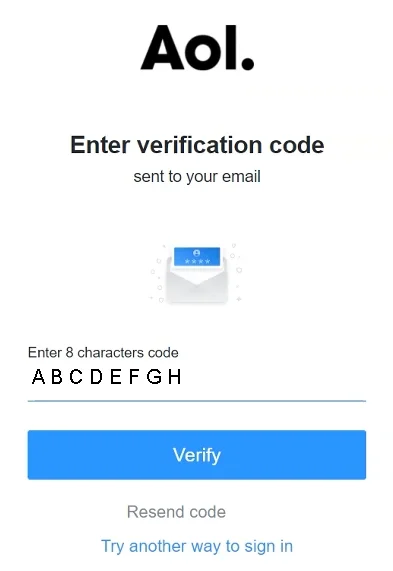
7. Now you have to create a new password for your account. Make sure that it is strong enough. Click on Continue.

Job is done! Easy, isn’t it? As it has already been said, it is always a good idea to consult our detailed guide on how to create truly strong passwords.
Install our superior password manager on your device!
Passwarden by KeepSolid is an ideal application for storing your passwords and sensitive data!